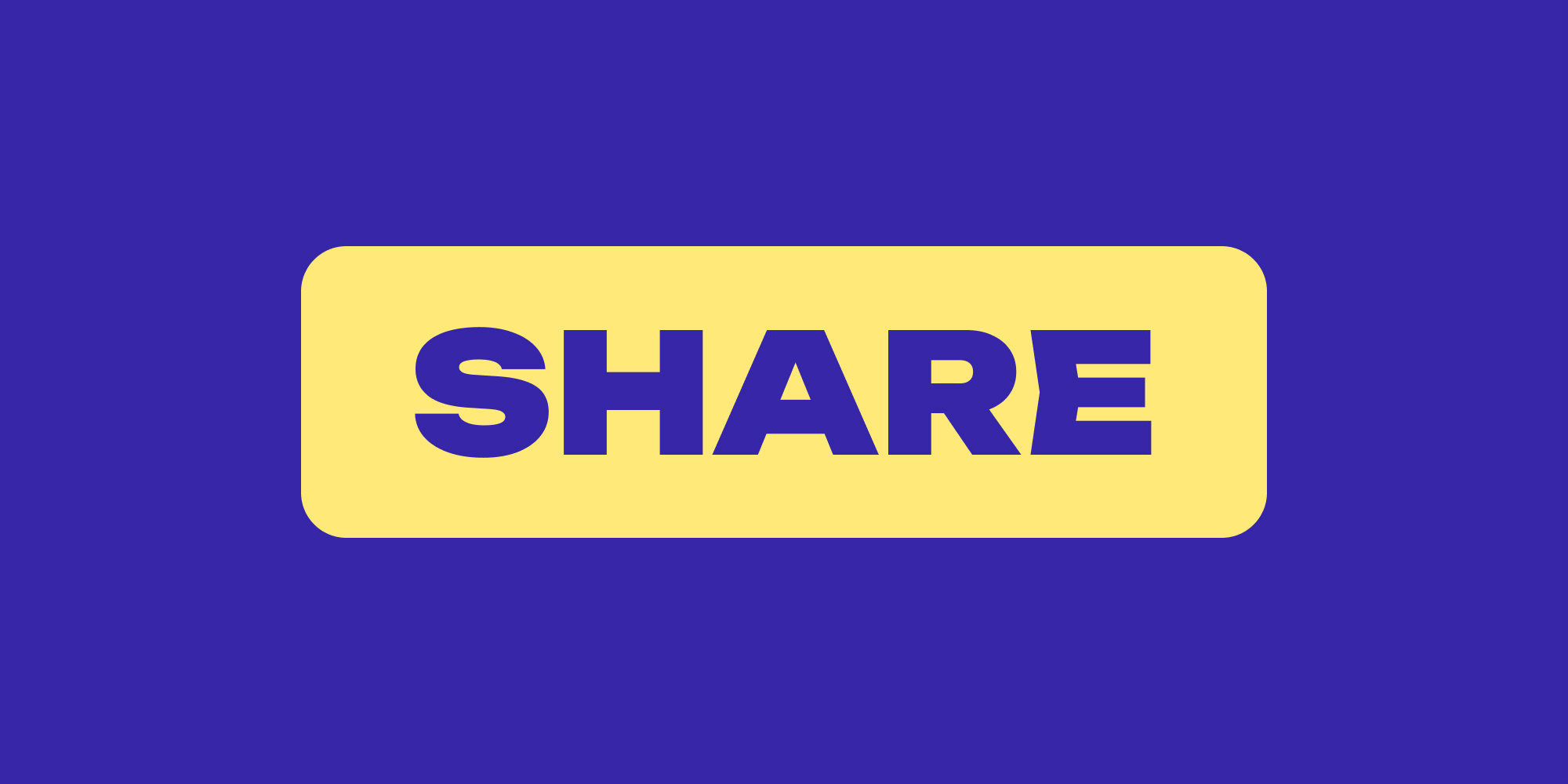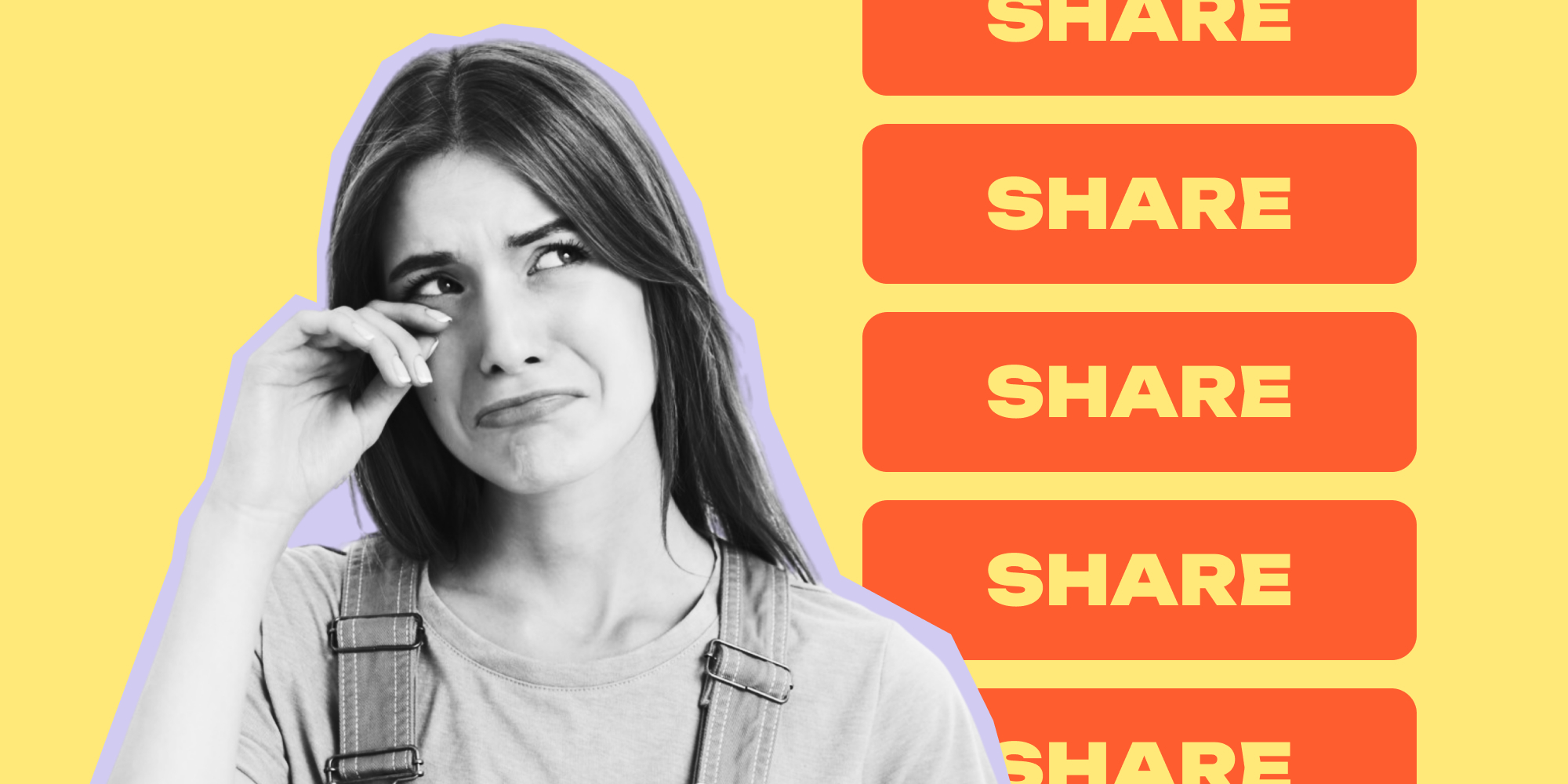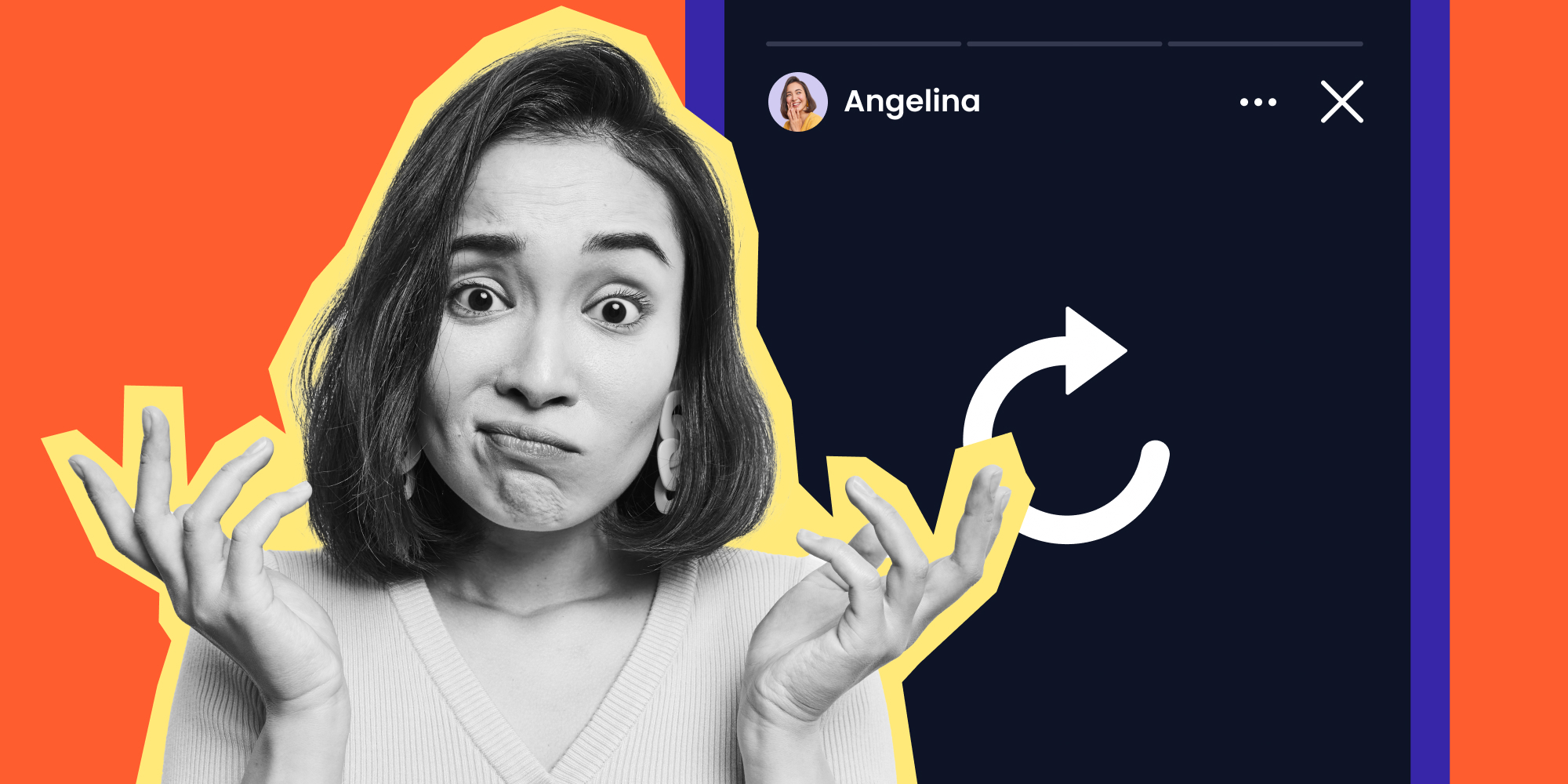Instagram Reels have become a popular way to create and share short videos with friends, family, and followers. But if you're looking to expand your reach and share your Reels with a wider audience, consider posting them on Facebook as well.
Sharing your Instagram Reels on Facebook is a simple process that can help you reach new viewers and grow your following. To make your Reels stand out, you can use a powerful editing app like Lift: Reel & Story Maker. In this article, we'll walk you through the easy steps on how to share Instagram Reel to Facebook posts and how you can use Lift: Story Maker to enhance your videos before sharing.
Whether new to the platform or a seasoned user, you'll find this guide helpful and informative. So, let's dive in!
|
NO DESIGN SKILLS? NO WORRIES! Try the Lift app—the only content-creating tool with pre-made unique Reel templates, so you don’t have to spend hours beautifying your content. |
How to Share Instagram Reel to Facebook
Can you share Instagram Reels to Facebook? Absolutely!
However, you can only share IG Reel to Facebook if your accounts are connected. This means that you need to sync your Instagram profile to your Facebook account first.
If you’ve been sharing your Instagram posts on Facebook before, you don’t have to go to the Accounts Center anymore. Is this your first time posting your Instagram content on Facebook?
Here’s how you can connect your Instagram and Facebook accounts:
- To get started, go to your Instagram Profile page.
- Next, tap the menu icon on the upper right side of the screen. Then, select Settings.
- Go to Accounts Centre.
- Next, click Profiles.
- Then, select Add Accounts so that you can enter your Facebook details.
Once your Facebook and Instagram accounts are synced, you can easily share any of your Instagram posts on your Facebook, including Reels.
Here’s how to post Instagram Reel to Facebook at the same time:
- First, create a Reel. Then, once you’re done editing, tap Next.
- Scroll down and look for Recommend on Facebook.
- Turn the toggle handle on. Select if you’d like to turn sharing on to Facebook for all reels or only for this reel you just edited.
- After that, tap the back icon and hit the Share button once your post is ready. Your Instagram Reel will then be automatically shared on Facebook.
How to Share an Instagram Reel on Facebook Story
You now know how to share Instagram Reel to Facebook feed, but there are other ways you can share your IG Reel on Facebook.
Can you share your reels to Facebook Stories? Yes! It’s a smart idea because more people on Facebook will likely view your reel. Short-form videos are also becoming more appealing, even on Facebook, so your reel shouldn’t be caged in your Instagram account.
|
Stop spending hours creating Reels! Create Reels in minutes with the Lift app. Use 1000+ Reels & Stories templates. Remove background. Erase objects & people. |
Now, you can’t directly share your Instagram Reel to your Facebook Story, as you can only post it on your Facebook feed. But don’t worry. There’s a workaround for this. All you need to do is to save your Reel as a clip on your phone instead.
Here’s a quick step-by-step guide on how to post a reel from Instagram to Facebook Story:
- First, open the reel you’d like to share on your Facebook. Then, tap the three buttons on the side.
- Select Save to your device so your Instagram Reel will be saved to your phone’s gallery.
- Now, open your Facebook App and tap Create Story with the blue plus icon.
- Then, choose your saved Instagram Reel under Gallery.
- At this point, you can add texts, sounds, music, effects, and stickers if you’d like to. If you don’t want to change anything, just hit the Share button, and you’re done!
How to Share Instagram Reel to Facebook Business Page
Can you share reels to Facebook Pages?
For sure!!
Facebook’s Business Pages are also great platforms where you can share your Reels, especially if you have a bigger following on an official page.
All you have to do is save your Instagram Reel as a clip and upload the video to your Facebook Page. But if you want your Facebook followers to be linked to your Instagram account, you can post your IG reels directly to your Facebook page instead.
Here’s how to automatically share your IG Reels to your Facebook page:
- To get started, tap the menu icon on the upper-right side of your Instagram profile screen. Then, select Settings.
- Next, click Account.
- Then, tap on Sharing to other apps.
- Select Facebook.
- After that, you’ll see the Facebook accounts you have synced to your IG account. Select the account you need.
- Choose the Facebook page where you want your IG reels to be posted. Then, keep pressing the back icon until you see that your Facebook page is the default page where your IG reels will be shared.
- After you create an Instagram Reel, tap Share to Facebook and turn on the Facebook Page share button.
- Once you’re ready to post with the right caption, hashtags, topic, etc., hit the Share button, and you’re good to go!
How to Make the Reels You Share More Creative with Lift
The truth is that Instagram doesn’t have enough templates, effects, stickers, and font styles that could make your reel fascinating. If you’re all about aesthetics, then you’ll have to use other editing apps like Lift: Reels & Story Maker to come up with the most remarkable Instagram Reels.
Lift: Story Maker is one of the best easy-to-use editing apps to make impressive Instagram Reels.
It has ready-to-use and customizable templates not only for Instagram Reels but also for Facebook posts, Facebook Stories—and even for other platforms like YouTube, TikTok, and Twitter.’
On top of all that, you can also use numerous fonts or text styles, eye-catching stickers, stunning effects, and royalty-free music that could make your Instagram Reel and even Facebook Story stand out.
Here’s a quick guide on how you can design the most beautiful Instagram Reels with Lift: Story Maker:
- Download Lift: Reels & Story Maker. Launch the app after installing it.
- After that, click the Create tab and choose Reels.
- You can also scroll down and find the numerous customizable Reel templates you can use.
- Use the editing tools at the bottom as you wish. If you want to add more photos or clips to your reel, tap the Media icon.
- After editing your reel, you can tap on the Eye Icon above to see a preview of your work.
- And if you’re happy with your edit, tap the Export Icon.
- Select Export with animation so your reel will be posted as a clip. Export static will only upload your edit as a photo.
- Finally, tap the Instagram Icon to publish your Reel on Instagram. If you’d like to post your work on a different type, tap the Schedule Icon instead. Doing so will allow Lift: Story Maker to send you a notification to post your Reel on your set time and date.
FAQs
Why can’t I share my Instagram reel with Facebook?
You can’t share your Instagram Reel to Facebook if your accounts aren’t synced. You need to add your Facebook account to your Instagram Account Center. You can find the Account Center on the Settings page of your Instagram.
You also can’t share your Instagram Reel on your Facebook Story automatically. Instead, you’ll need to manually save your Instagram Reel and upload it as a Facebook Story.
How do you share Instagram Reel with Facebook after posting?
To share an Instagram Reel to Facebook after posting, you need to open your IG reel and tap the three buttons on the right side of your screen. Next, click share and select Facebook News Feed.
Note that you need to sync your Facebook with your Instagram account first so you can directly share a reel to your Facebook feed.
Bottom Line
In conclusion, sharing your Instagram Reel to Facebook is a great way to expand your reach and engage with a wider audience. By following the steps outlined in this blog, you can easily cross-post your Reel to Facebook and gain more visibility for your content. Whether you’re a personal user or a business owner, this feature can help you connect with more people and reach your goals on social media.
To make your Reels even more creative and engaging, download Lift: Story Maker. This app is packed with features that will help you elevate your Reels and stand out on social media. So, why wait? Download Lift: Story Maker today and start sharing your Reels on Facebook!
Read more: