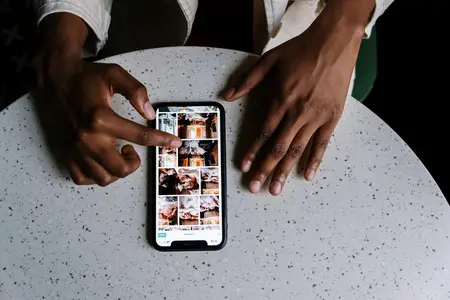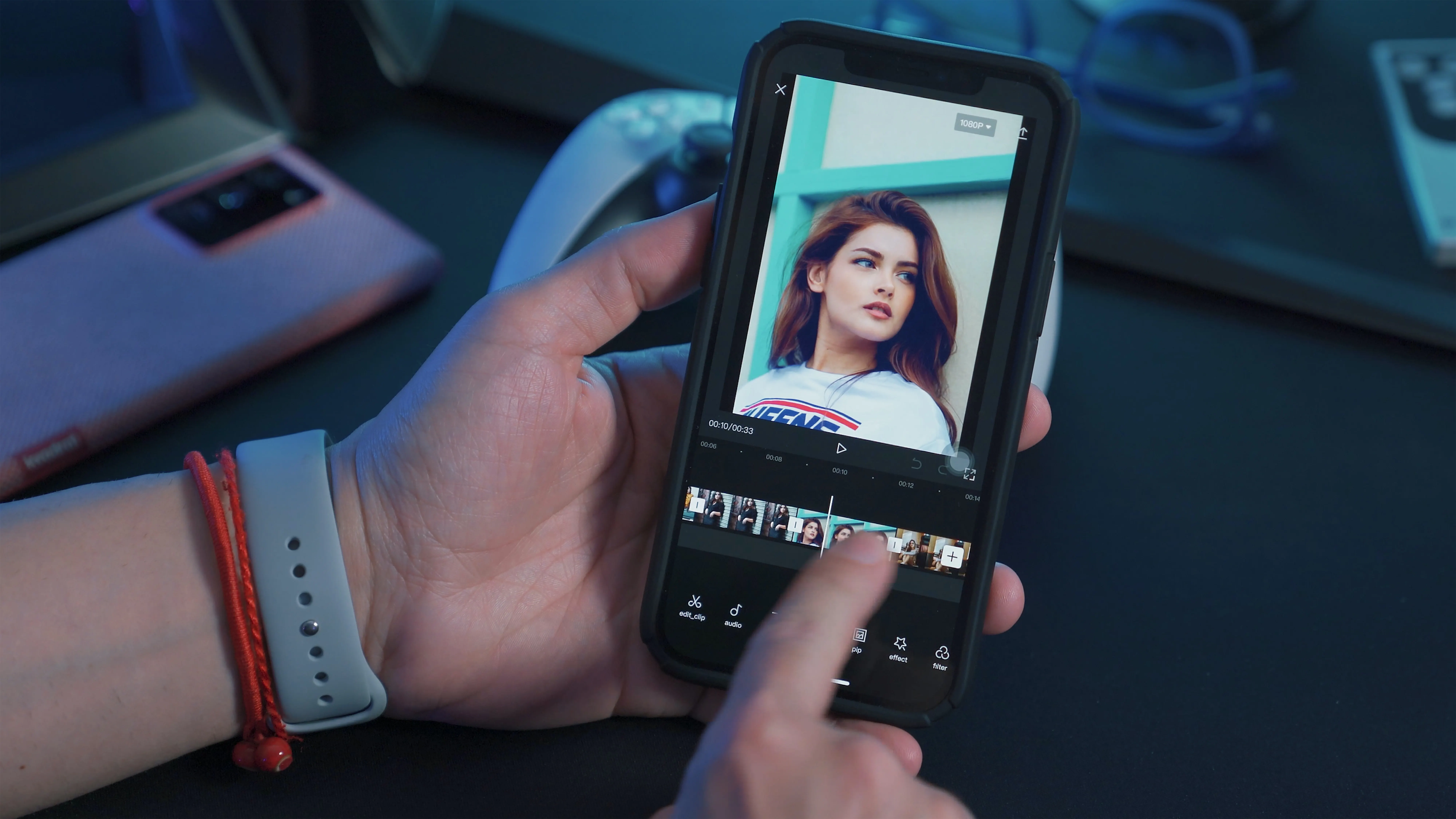Using Instagram becomes more exciting and fun when you know the tricks and hidden features that not everyone knows on the platform. It enables you to use those features and apps to improve your Instagram experience. One example is the lift bio link, which lets you add multiple links to your Instagram bio. Also, the next cool trick is viewing private Instagram accounts and their photos without following them.
Download the Lift: Story Maker app for iOS now and start crafting amazing Stories to reach your audience. |
However, the one hack we will tell you about in detail is the Vanishing mode on Instagram. Vanish mode in Instagram basically transforms Instagram into Snapchat to some extent. Keep reading to learn more about Instagram Vanish Mode and how you can use it.
Table of Contents:
- What is Vanish Mode on Instagram?
- How Does Vanish Mode Actually Work?
- Why Send Disappearing Messages on Instagram?
- How to Turn On Vanish Mode on Instagram?
- How to Turn Off Vanish Mode on Instagram?
- How to See Disappearing Messages on Instagram?
What is Vanish Mode on Instagram?
Vanish mode is the perfect Instagram feature that allows you to discard conversations automatically. The Vanish mode essentially works the same as Snapchat—you can send messages and photos that will disappear as soon as the chat closes. Additionally, Instagram will notify you if someone takes a screenshot of the chat when the vanish mode is turned on.
So, is Instagram the new Snapchat?
We wouldn't say the same as Snapchat users enjoy the interface and outlook of that application. But if you are an Instagram user looking for a feature like this, you have it!
Now, you do not have to worry about conversations you do not want to keep. Just turn on the Vanish mode and enjoy the perks of Snapchat on Instagram.
| Related reading: Read about Instagram growth hacks to improve your Instagram profile. |
How Does Vanish Mode Actually Work?
As many users compare disappearing messages on Instagram with Snapchat, there is one key difference. Disappearing messages in Snapchat are a pre-selected option that you may change to "delete after 24 hours." On the other hand, the standard Instagram mode does not come with disappearing messages. You can delete the message using the "unsend message” option. Or, users have to turn on vanish mode by themselves to get rid of chats as soon as the conversation ends.
Here are a few other things you might want to keep in mind when using the Vanish mode:
- The messages in the chat disappear when the other person has seen the messages and the chat is closed.
- You can only use this option when chatting with people who you follow and who follow you. It saves users from receiving inappropriate messages from strangers that may get deleted automatically.
- Vanish mode is not available in group chats.
- If any of the two users takes a screenshot of the chat, the other one gets notified.
- Users cannot save, copy, or forward messages in Vanish mode.
- You can only use this feature with an account you have connected with.
- Turning on the Vanish mode is a mutual decision and not based on one person’s will only. The other person may accept or decline the invitation to turn the chat into vanish mode.
- You cannot send messages in vanish mode to a few particular professional accounts.
- Instagram allows users to report a chat even if it does not have any messages, i.e., the conversation took place in the Vanish mode.
Why Send Disappearing Messages on Instagram?
Vanishing Mode on Instagram is a recently introduced concept considering the safety and privacy of the data shared with other users. Meta initially added this feature to Facebook messenger and expanded it to Instagram after the response obtained from the users. Vanish mode is the perfect choice for anyone concerned about their privacy on the social media app.
This feature has been introduced to help users in different ways:
- You want to protect your data from being saved or screenshotted by the other person in the chat.
- You do not want to keep messages from chats on your phone, and it can be a hassle to delete them one by one.
- You are a social media influencer who does not want to keep ideas, statistics, and other important data saved in your messages.
How to Turn On Vanish Mode on Instagram?
As we mentioned earlier, messages do not disappear automatically. Thus, you have to turn on Vanish mode yourself. Also, enabling this feature for one chat does not enable it for all chats. The users must turn on Vanishing mode for each chat they want the messages to disappear.
Here’s how to turn on vanish mode on Instagram easily:
- Tap the Instagram icon on your mobile or laptop to open the Instagram application.
- Tap the message icon within the app in the top right corner.
- Select the conversation for which you want to turn on vanish mode.
- Swipe from the bottom of the chat towards the top and release your finger.
- This will send an invitation to the other person to turn on vanish mode.
- Vanish mode will be activated only if the other person accepts your invitation. They can also deny the invitation.
- Once they accept the request, you will see a dotted circle next to their name on the chat. It indicates that you have activated disappearing messages for this chat.
When you turn on Vanish mode, a message on your screen mentions, "You turned on vanish mode.” Furthermore, Instagram will change your theme to dark and show various emojis to show that you are using the application in Vanish mode.
If users cannot turn on vanish mode on Instagram, it is recommended to reinstall the app or update to the latest version.
How to Turn Off Vanish Mode on Instagram?
Some users keep the Vanish mode on for the long term, while others do not often find it the best, considering the nature of the conversations. Don't worry; you can turn off Vanish mode whenever you want.
Follow these steps to turn off vanish mode on Instagram:
- Open the Instagram application and go to direct messages.
- Go to the chat you want to turn off the vanish mode for.
- Swipe up from the bottom of the screen like you did to turn on Vanish mode. Do not release your finger.
- You will see the message “Release to turn off Vanish Mode.”
- Now, release your finger to turn off disappearing messages on Instagram.
The chat will return to the original settings when you release your finger. However, the messages sent in the vanish mode will disappear. You can save the messages like normal chats after turning off the vanish mode.
How to See Disappearing Messages on Instagram?
Disappearing messages can be problematic when you want to keep proof or save critical data. Even if you turn off vanishing mode at that moment, the messages will disappear. In such situations, you can see and save disappearing messages without them disappearing right away.
Keep reading to learn how to see disappearing messages on Instagram:
- Read from the notifications: When someone messages you on Instagram, you receive a notification bar (if not disabled). You can have a look at the messages from there without opening them. Drag down the notification to read the complete message without opening the application.
- Check email: Another way to check disappearing messages on Instagram is through your email. If you have enabled email notifications, you will receive disappearing messages.
- Use Airplane Mode: If you want to take a screenshot of a conversation or message, you can do so by turning off your cellular data. Turn on the Airplane mode to turn off Wi-fi and cellular data. Now, take a screenshot of the image, video, or conversation.
- Take a picture with another phone: If you want to take a picture of a message, it is suggested to take the picture using another phone's camera. Take an image through the other phone instead of taking a screenshot.
- By third-party apps: You can find a few third-party applications that enable you to see the disappearing messages by liking your phone to another device. These apps are available for iOS, Android, or Windows devices. The AirDroid Parental Control app is a suitable option.
Important note: Remember that when you take a screenshot of a chat in Vanish mode, both people get notification about the screenshot. Thus, avoid taking a screenshot of the conversation directly in Vanishing mode on Instagram.
The Bottom Line
Vanishing mode on Instagram is an amazing feature for users who want to keep their data private. Vanish mode transforms your Instagram chats to Snapchat, so the messages disappear when the other person sees them. However, the vanishing mode is not automatically on for all chats. You can turn it on for any chat of your choice by dragging any chat from the bottom to the top. Instagram allows users to turn off the chat similarly by swiping the chat upwards. One thing to remember is that the chat participants get notified if you take a screenshot.
Read more: