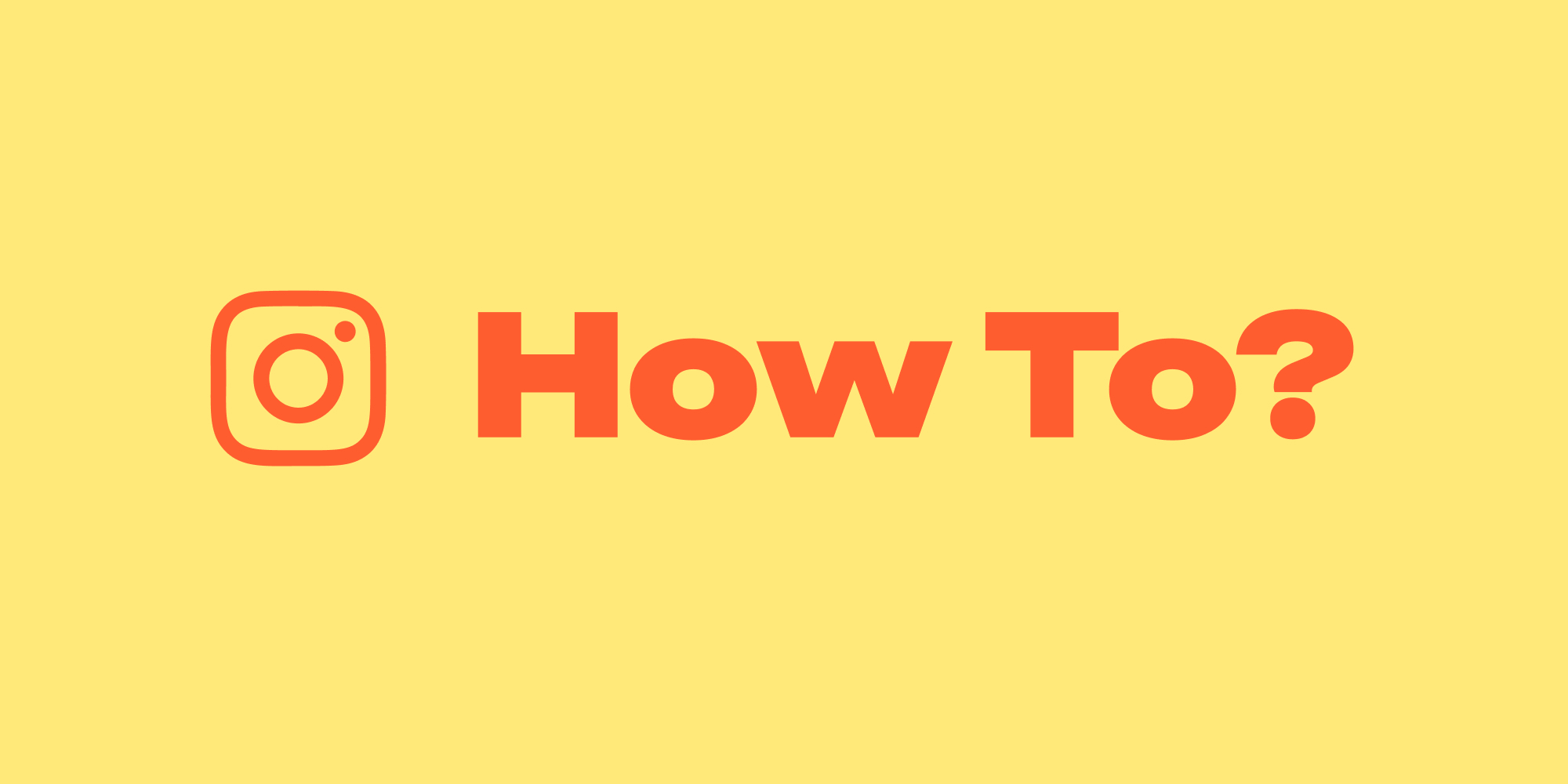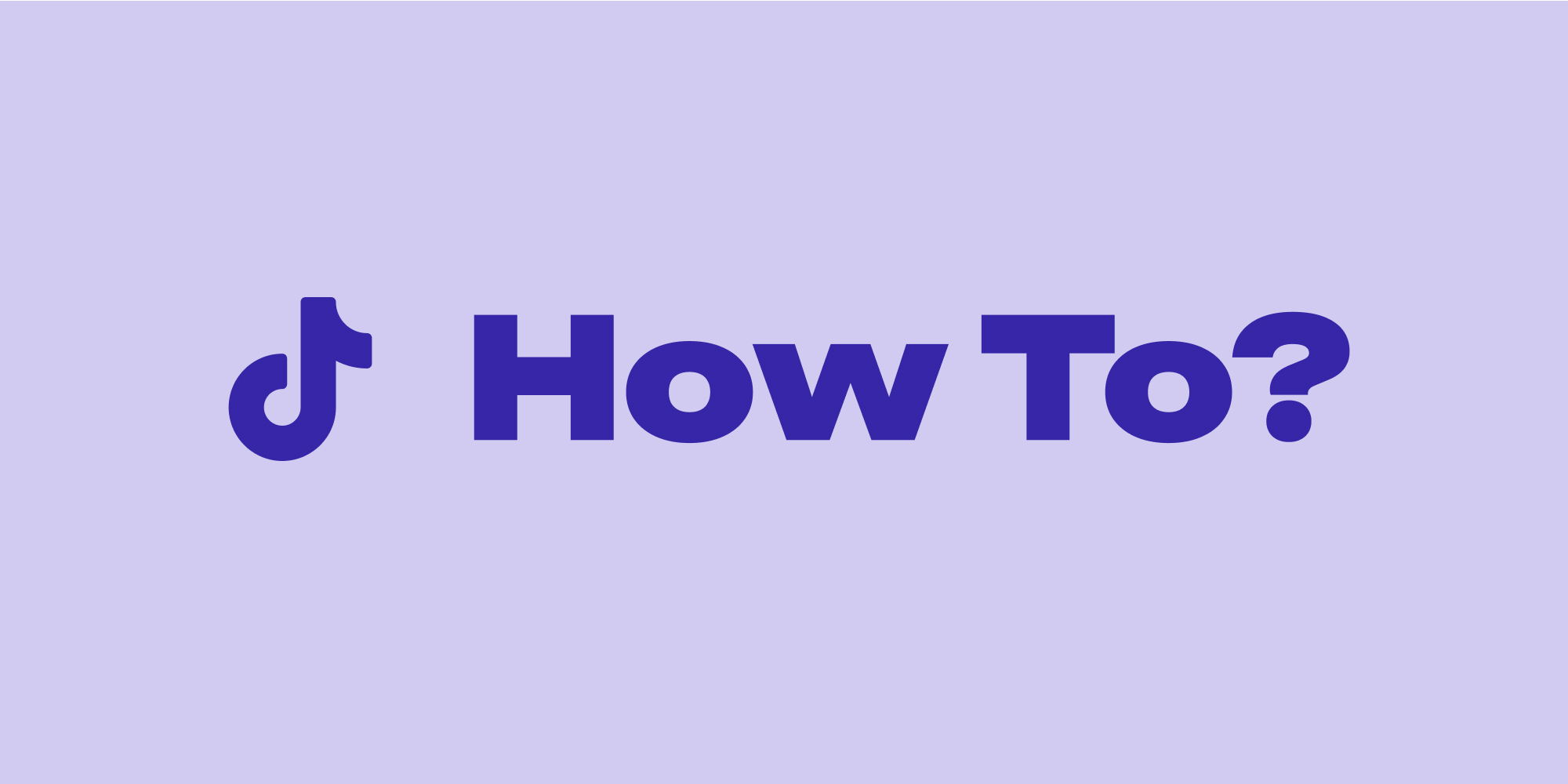Ever feel your Instagram stories lack that extra oomph? Tired of the same old solid color backgrounds? Dive into a world of creative possibilities and transform your stories with stunning, unique backgrounds! This guide equips you with the knowledge and techniques to ditch the ordinary and embrace extraordinary backgrounds, leaving your audience captivated. Get ready to elevate your stories, express your style like never before, and stand out from the crowd! Let's unlock the magic of captivating backgrounds on Instagram stories.
There are 3 main ways to change the background of your Instagram Story:
1. Change the Background On Instagram Story with Lift
While Instagram's built-in features offer basic background customization, using the Lift app can unlock a wider range of possibilities and benefits:
- Variety: Lift offers extensive libraries of pre-designed backgrounds, including textures, patterns, gradients, and images. This allows you to explore diverse styles beyond solid colors.
- Advanced editing tools: Lift is awesome for customization, like adding text, overlays, and effects to your background, making it more unique and visually appealing.
- Ready-made templates Lift offers you countless Story templates with designed backgrounds, saving you significant time and effort in creating cohesive and professional-looking stories.
Here’s how to change the background of your Story with Lift:
2. Open Lift and go to the Create tab > choose Stories.
3. Choose a desired Story template. Once you've found your ideal template, select it to begin customization.
4. Upload images by tapping the Media button. You can adjust the cropping and positioning to fit the template perfectly.
5. To customize the text in the Lift app, first, tap on the T icon and select the text you want to display. After this step, start editing it by changing the background and choosing the font, size, and color that best suits your content and brand voice.
6. Next, adjust the size, color, and alignment of your text, adding a further layer of personalization to your content.
7. When you're done creating your post, it's always a good idea to use the preview feature to see how it looks in action. This will help you identify any necessary adjustments to ensure the content flows seamlessly and captures your intended message.
8. Export your creation to your gallery or upload it on Instagram right away.
|
Lift: The Preferred Choice of 10M Creators 1000+ Stories & Reels premium templates. Create Stories & Reels in minutes. Remove background. Erase objects & people. Fonts and text styles. |
2. How To Change Background On Instagram Story By Changing To A Solid Color
1. Begin creating a story on Instagram > Open the app and navigate to the story creation screen.
2. From there, you make a photo or video from scratch or upload one from your camera roll.
3. As you’re done editing your photo or video, tap on the "Draw" tool (pen icon) located in the top right corner of the screen. You will then see a color palette at the bottom of the screen.
4. Choose the color you want for your background from the palette. If you want to use a color from your photo, use the eyedropper tool to pick it up.
5. To fill the background with the color you’ve chosen, simply tap and hold anywhere on the screen.
3. Add A Color Tint To Change The Background On The Instagram Story
- Follow steps 1 and 2 from the method above to open the draw tool and choose your desired color.
- Instead of tapping and holding the screen, tap the "Highlighter" tool (marker icon) next to the pen icon.
- Tap and hold on to your background. You may need to tap and hold again to achieve the desired opacity of the color tint.
Here are some additional tips:
- Feel free to use the eraser tool to remove any unwanted color from your background.
- By tapping on the three dots next to the color palette and selecting "Brush size," you can adjust the size and thickness of the pen and highlighter tools.
- Once you're satisfied with the way your background looks, you can add other elements to your story, such as text, stickers, or GIFs.
|
Lift: The Preferred Choice of 10M Creators 1000+ Stories & Reels premium templates. Create Stories & Reels in minutes. Remove background. Erase objects & people. Fonts and text styles. |
Take Your Stories to the Next Level!
So there you have it! With these tips and tricks, you're now armed to transform your Instagram stories from ordinary to show-stopping. Unleash your creativity, embrace the plethora of background options, and let your stories captivate your audience. Remember, Instagram is your canvas, and your stories are your masterpiece. So go forth, ignite your imagination, and paint a picture with your stories that will leave a lasting impression!
Read more: