It’s frustrating when you post a TikTok, and there’s an error in the captions. Your video is already out there, with so many people watching it immediately, and you don’t want to delete it.
Although there is no direct way to edit a TikTok caption after posting it, you can find an easier way without re-creating the whole video. In this article, we will show you how.
Let’s get started.
|
In case the caption isn’t the only problem with your TikTok, and you want to improve the overall video, check out the Lift: Story Maker app. This app allows you to add text, music, and unique filters and effects that will take your TikTok video to another level. |
How to Edit Your Caption on TikTok After Posting
Unfortunately, there is no way to edit the TikTok caption after you post it. The only solution is to delete the video and then repost it. But don’t worry—you won't have to re-record or re-edit the video:
- Press the Profile icon at the bottom right corner of your screen.
- Now, select the video you want to repost from your profile.
- Tap the three horizontal dots (...) on the right side of your video.
- From the pop-up menu, select the Save Video option. The video will be downloaded to your device, and you can view it on the camera roll.
- Again, tap the horizontal dots (...) and swipe to the right in the pop-up menu to select Delete. The video will be deleted from TikTok.
- Tap on the plus icon (+) and press Upload from the bottom-right corner of the screen.
- From here, you can select the video you recently saved in the camera roll, and after adding a caption, you can post it.
Note: If you have received any likes or comments on your TikTok, they will be lost once you delete the video.
How to Edit TikTok Caption If It's in Draft
If you haven’t yet posted the video and it’s only saved in your draft, you can go back and make all the changes you want in the video including the caption.
Here’s how to edit the TikTok caption from the draft:
- Open TikTok and tap the profile icon. Then, open Drafts and select the video you want to edit.
- Press the back arrow in the top-left corner, to…
- Make any edits that you want to make in the video and tap the Next button.
- Now, add a new caption, or make changes to the existing one.
- Press the Drafts option to save the video as a draft. If you want to upload it press the Post option.
Tips to Avoid Making Mistakes in the Caption of a TikTok Video
As mentioned before, you will lose all your comments and likes on a TikTok video if you delete it. However, deleting and reposting the video is the only option if you want to change the caption in your post. So to save those precious likes and comments from getting deleted, it's best to avoid making mistakes in the caption in the first place.
Here are some tips that would help in this case:
- Read the caption two to three times before adding it to the video. People often make typos that decrease the final video's quality, making it really difficult to undo.
- Add emojis to give your captions some color and personality. They also make your captions more attractive and engaging, which is great for your channel’s growth.
- Make sure to add a bunch of hashtags in the caption to attract followers and get more views on your video.
- Even if you copy-paste a caption from a source, read it a few times. This ensures there are absolutely no typos.
- Save the video in draft before uploading it to ensure everything looks perfect. Once you’ve reviewed it frame-by-frame, then proceed with uploading.
How Do You Add Text to TikTok Videos?
The method for adding text in a TikTok video is quite straightforward. Here’s how:
- Create a new TikTok video draft by pressing the plus icon (+) on TikTok.
- Record your video or upload it. Then, tap Next.
- At the bottom of the screen, you will see additional options to edit your video. From here, select the Text option.
- Now add in your text and select the font and color you want.
- Once you're done with the text, press Done to save.
- Now select the text you just typed, and from the menu pop-up, select Set Duration.
- Press the left and right arrows of your text layer to adjust when your text appears and disappears.
FAQs
Can You Edit Auto Captions on TikTok?
Users can easily enable or disable Auto Caption on TikTok with just a single tap, and can also edit the text of the Auto Caption if required.
Can You Edit TikTok Comments?
Once you have posted a comment on TikTok, you cannot edit it. However, if you want, you can delete that comment and type a new one.
Will the Creator Know if I Delete My Comment on TikTok?
As soon as you post a comment on a TikTok video, a notification is sent to its creator, which remains even if you delete the comment.
Can You Edit Hashtags on TikTok?
Hashtags are also part of the caption; hence if you have posted the video on TikTok, you won't be able to edit its hashtags. But if the video is still in draft, you can edit them.
What Are the Best Video Editors for TikTok?
You will find thousands of video editors online, but if you want to try out the apps that are best for editing TikTok videos, Lift: Story Maker, InShot, Quik, VSCO, Prequel, Splice, and CapCut Video Editor are some of the better choices.
|
Download the Lift: Story Maker app to take your TikTok videos to the next level. |
Read more:
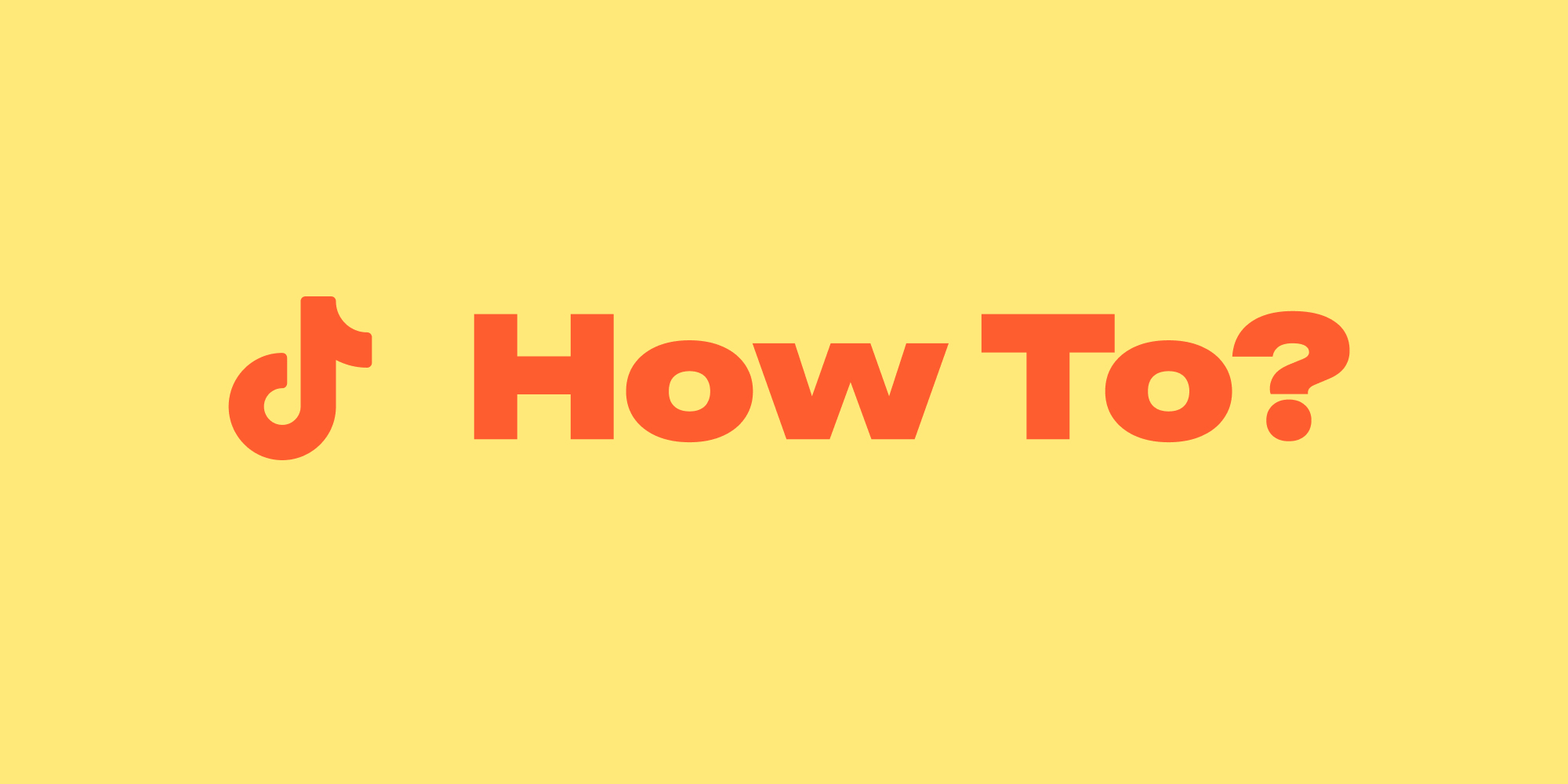


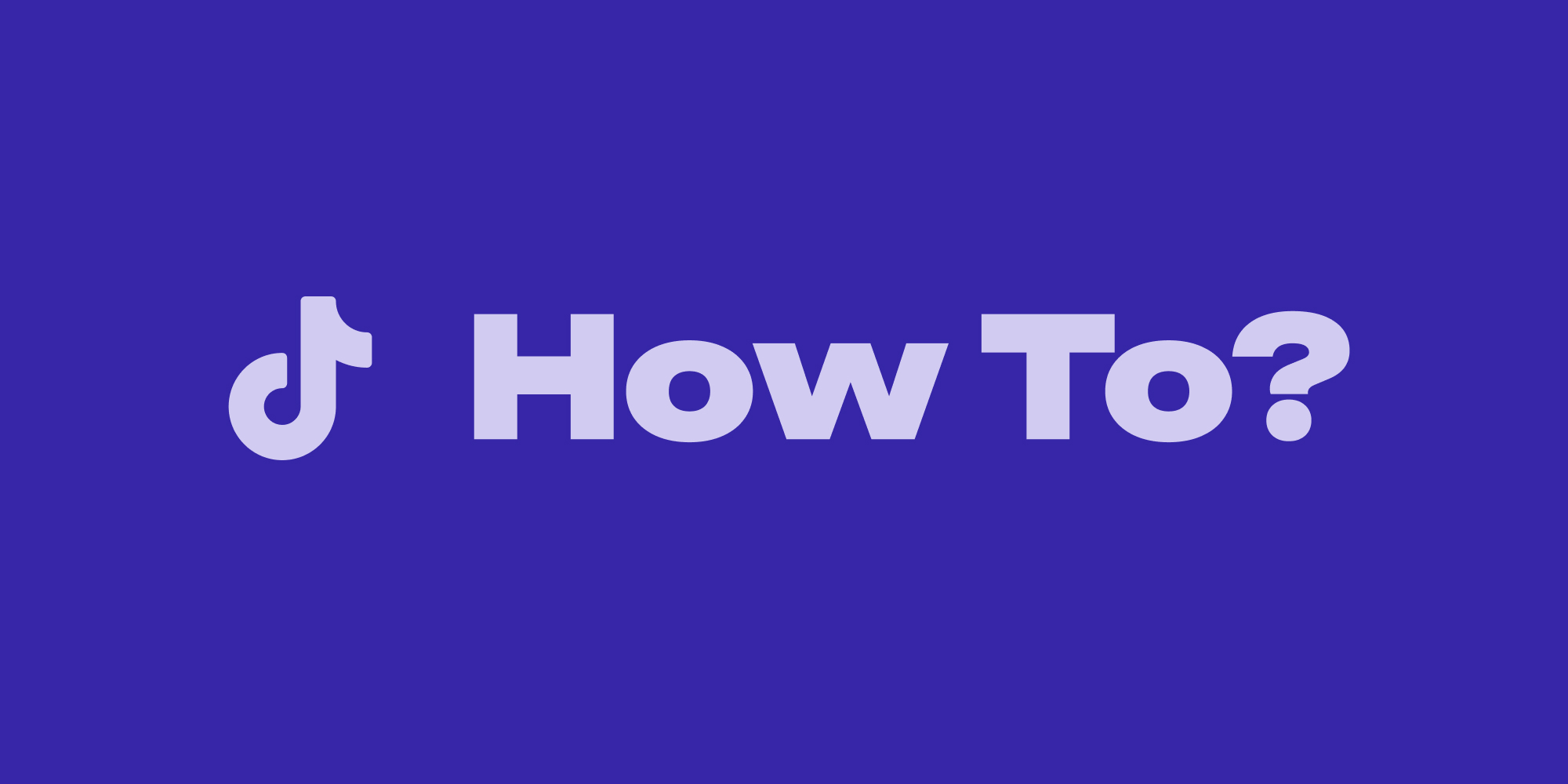
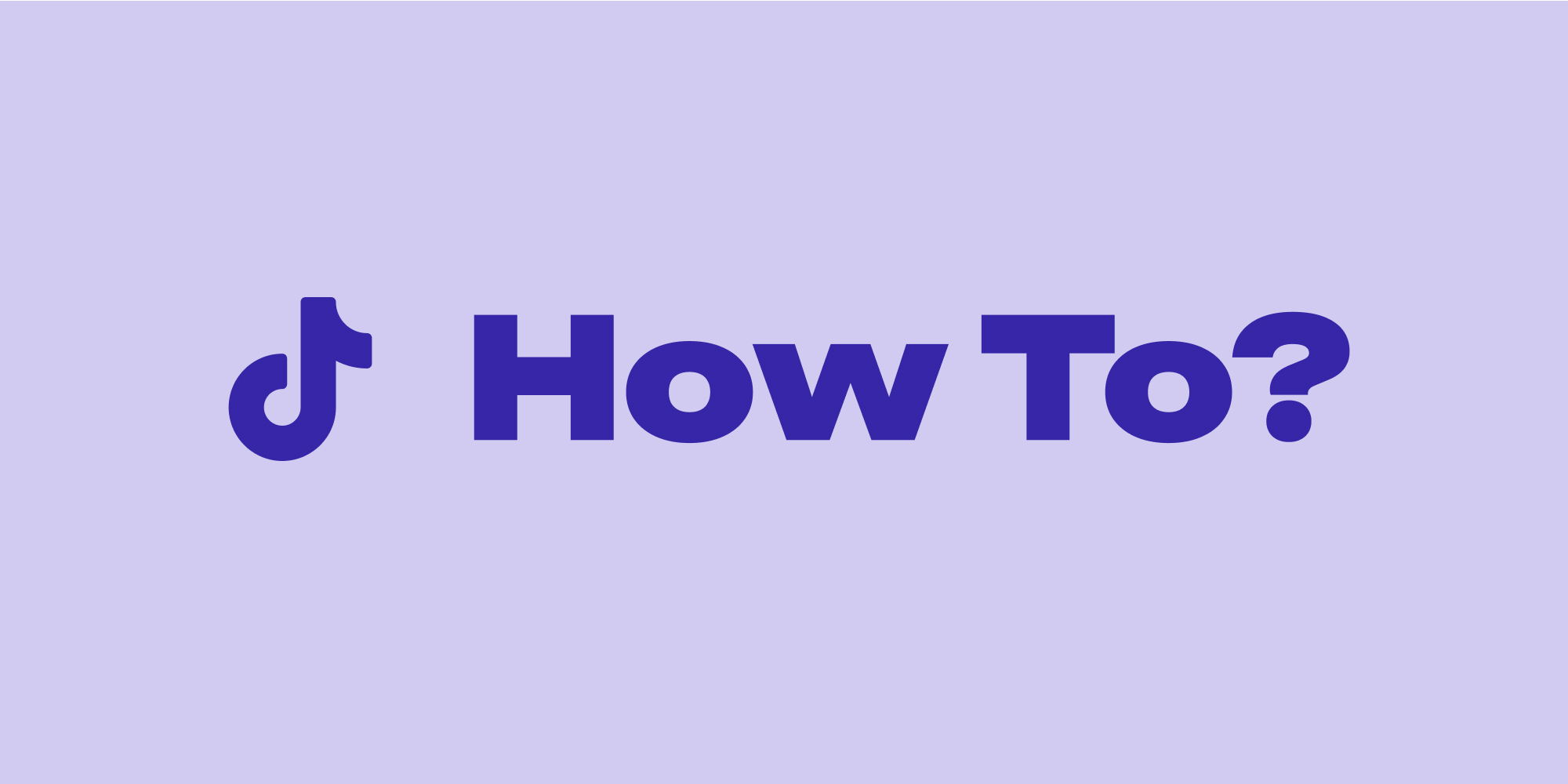
.webp)
