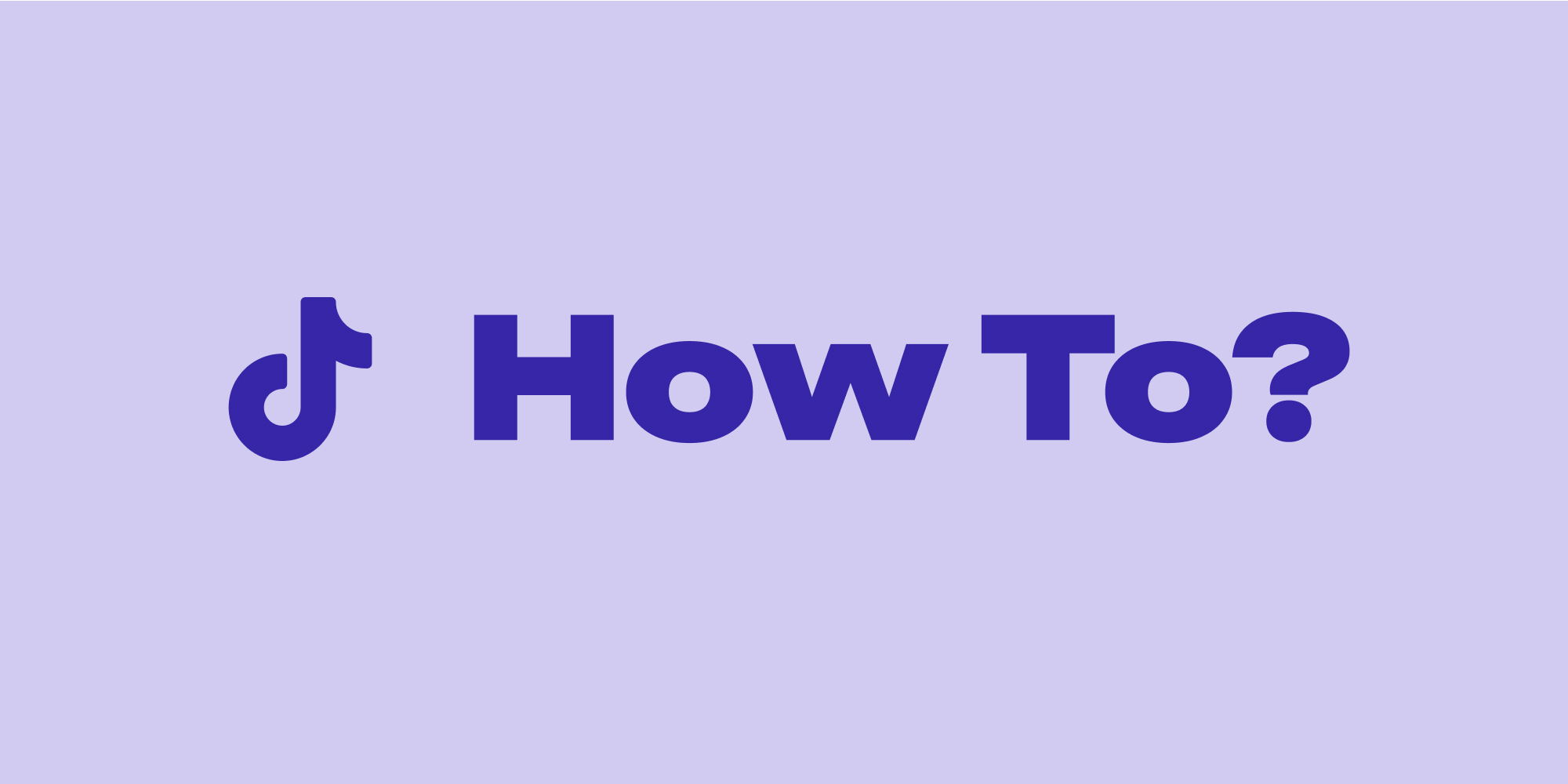With 1.5 billion monthly active users last year, TikTok became one of the most used social media apps. For this reason, many creators wish to enter the platform and gain the attention of their ideal audience. One of the elements they use to visually capture viewers’ attention is applying fun filters and effects, among other creative TikTok features.
By default, TikTok has a beautification filter automatically turned on. There are also some filters that are pre-applied in the recording screen. But if you want to shoot a video that shows your raw face, pores, and all, you can turn these features off.
Before we get started, here’s an important note: There are ways on how to remove filters from TikTok videos that are still in the Drafts. However, you cannot remove a filter from a TikTok video that has already been posted.
In this article, we will explain all the ways you can remove filters on TikTok.
|
Don’t Like TikTok Filters? Try the Lift app—The Preferred Choice of 10M Creators. Add Lift's unique filters. Create videos in minutes. Remove background. Erase objects & people. *cancel anytime |
How to Remove Filters on TikTok
There are different kinds of filters on your TikTok draft. However, editing these filters is more complicated than adding text to TikTok videos. There are filters that you can only add before recording a video and ones that are only editable after recording.
Here are the steps to remove different kinds of filters on your TikTok Draft video:
Removing Effects
Effects are the hyperreal, augmented reality filters you can add before or after recording a video on TikTok.
To remove effects on your TikTok video, simply follow the steps below:
- To get started, go to your TikTok profile.
- Tap Drafts to edit a video you saved before
- Next, tap the draft video you want to edit. This will open up your editor.
- Then, tap Effects on the upper right side of your screen, above Filters.
- Next, tap the undo button (back arrow icon) until all added effects are removed.
- Finally, tap Save to update your draft or Publish to post your video.
How To Remove Filters On Tiktok
You can add filters before shooting a portion of your TikTok video or after recording all your videos. In this case, you can add one filter on top of another as long as you add one before recording a video and the other after recording.
However, you cannot remove the filter you have applied on the recording screen after you have already recorded your video.
Follow these steps on how to take a TikTok filter off:
- First, tap the Filters option on the right side of the editing screen below Effects. This displays your current applied filter.
- Next, tap the Remove icon or select the Normal filter from the filter options to remove the filters previously applied.
Removing Beautification
- Beautification is turned on by default. Here’s how to how to take off TikTok filter:
- On the recording screen, select the Retouch option.
- Next, on the Face tab, select all the options (Smooth, Teeth, Contour) with a dot below the icon.
- Adjust the value to zero.
- On the Lipstick and Shadow tab, select None.
Removing Stickers or Emojis
Here’s a quick step-by-step guide on how to undo the TikTok filter If you accidentally added stickers or emojis to your video:
- On the editing screen, long press the emoji or sticker you would like to delete and move it towards the top of the video. The Delete option will appear on the topmost part of your screen.
- Next, drag the sticker toward the trash icon until it triggers.
- After that, drop the sticker to delete.
Create an unfiltered video on TikTok by removing all the kinds of filters we have listed above. Follow the steps above to remove Filters, Effects, Beautification, Stickers, and Emojis you have applied. Also, you can disable the Enhance option for video if enabled by tapping the Enhance option.
Just remember that some filters can no longer be edited after recording your video. All these effects can also no longer be editable once you publish your video. There’s also no way on how to remove TikTok filter on other people’s videos.
Conclusion
Can you remove filters on TikTok? The answer depends on whether you are still on the recording or editing screen. TikTok allows you to add different filters to your videos. Some can be removed only on the recording screen, and some can work only on the editing screen. One thing you can’t do is remove any filter from other people’s published videos.
Want to spice up your TikTok videos? Learn how to add music on TikTok to apply the most trending sounds to your future videos.
FAQ
How to Remove TikTok Filter On Other People's Videos?
It is currently not technically possible to remove any TikTok filter from other people’s videos. So any tutorial you will see on the internet is most likely just posted for clickbait.
Is it Possible to Remove Filters After Recording a TikTok Video?
You can remove filters after recording your TikTok video if the video is still not published. However, some beautifications can no longer be edited once the video is recorded.
Read more:
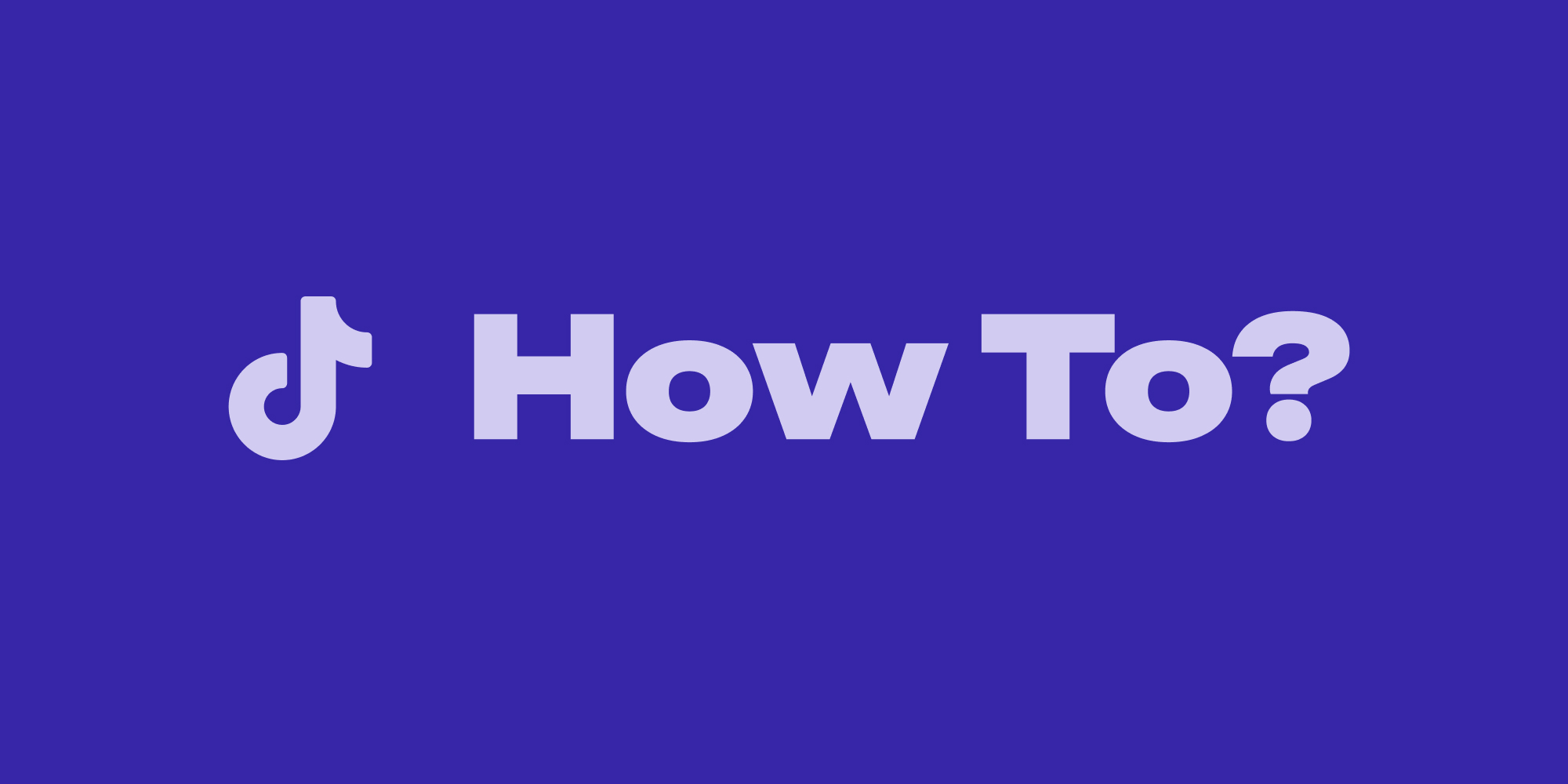


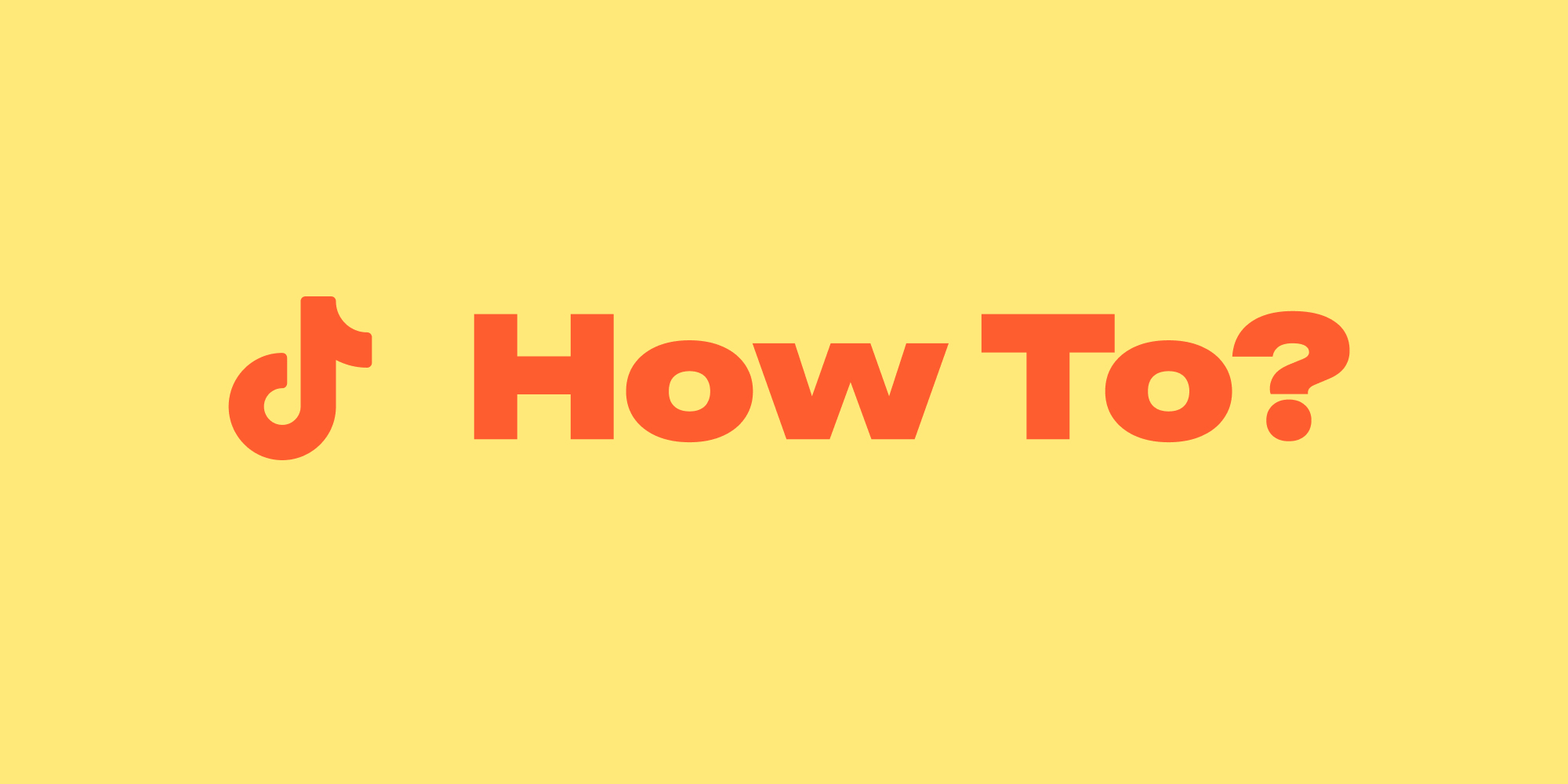
.webp)