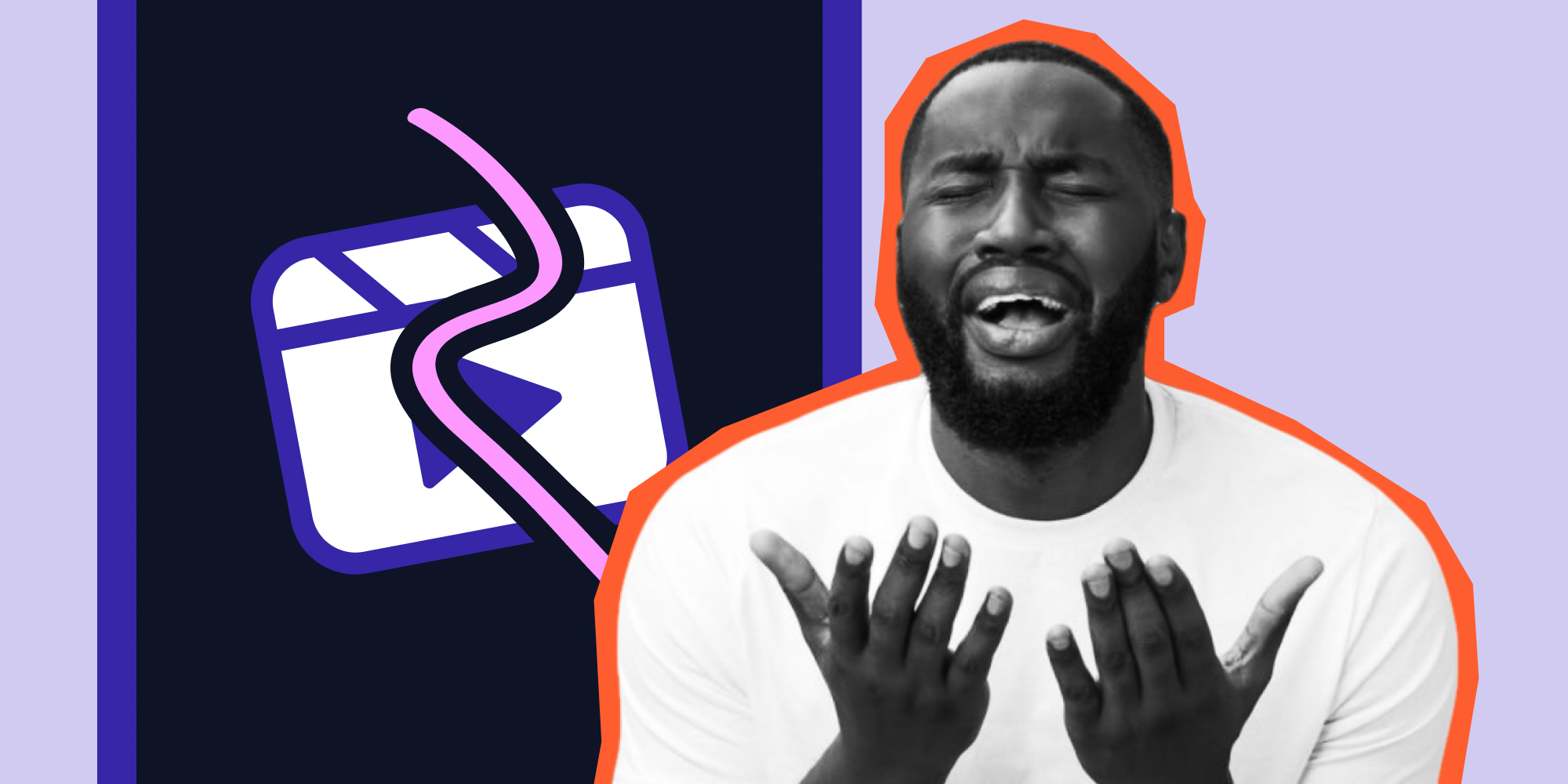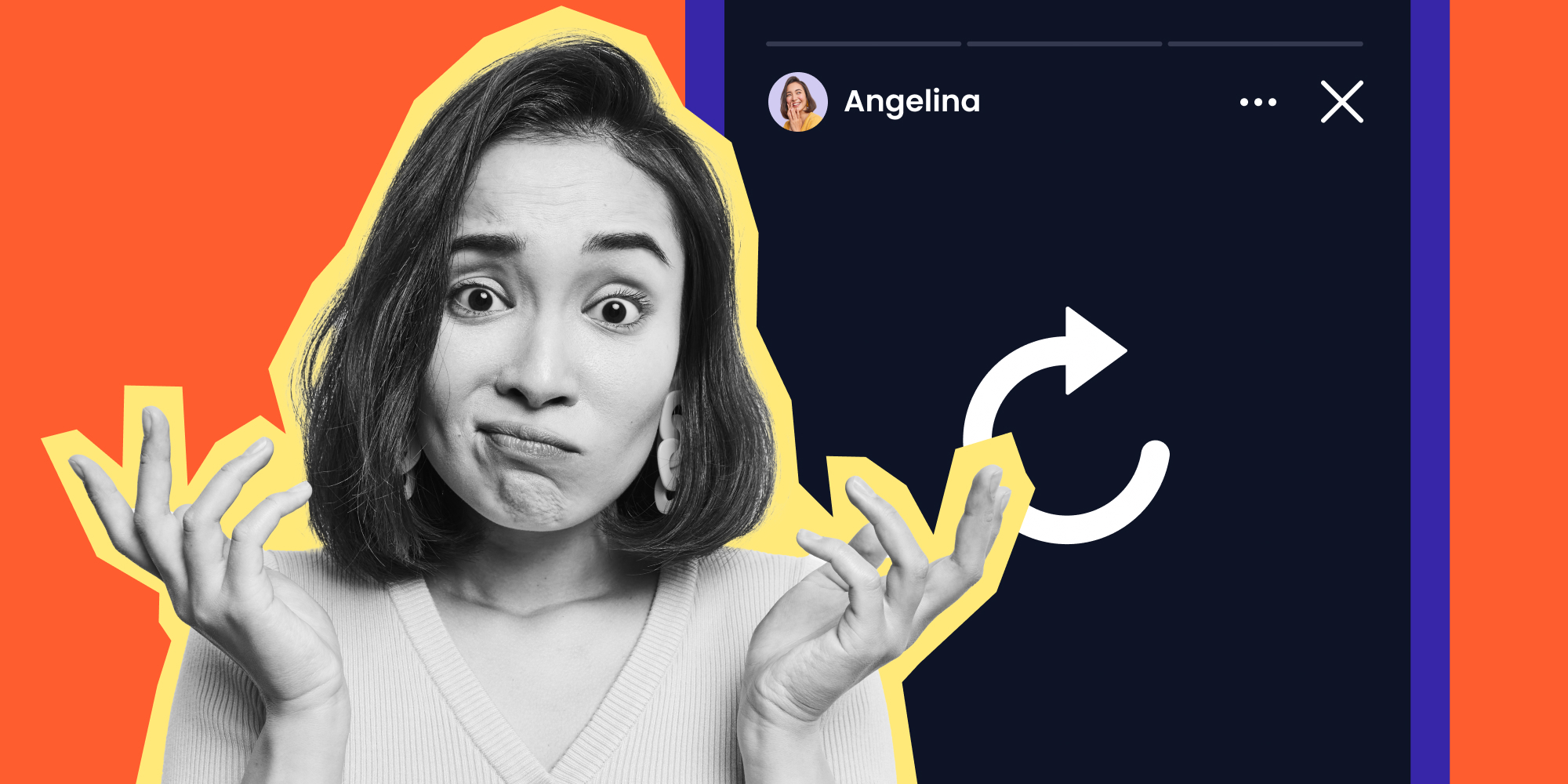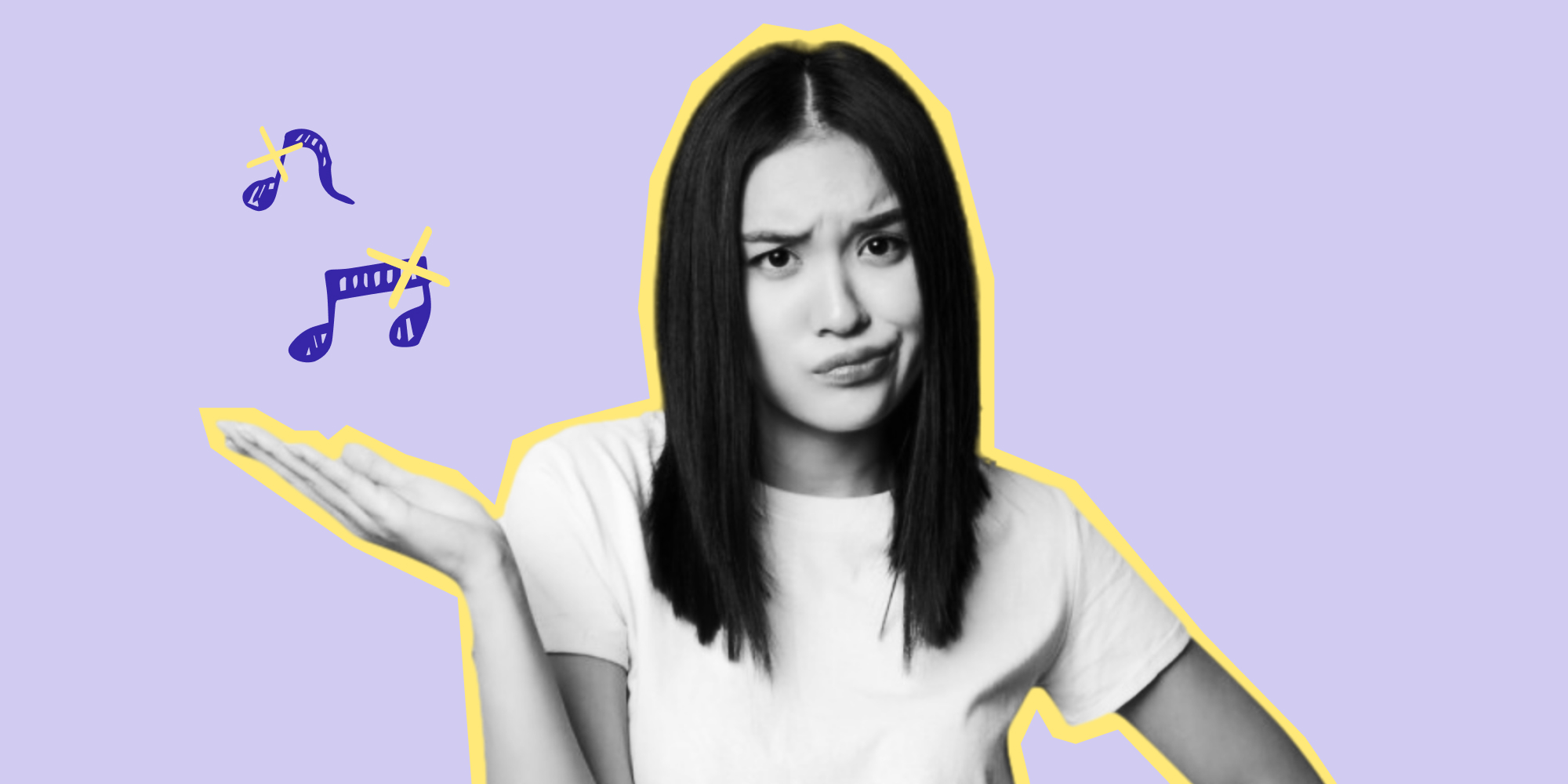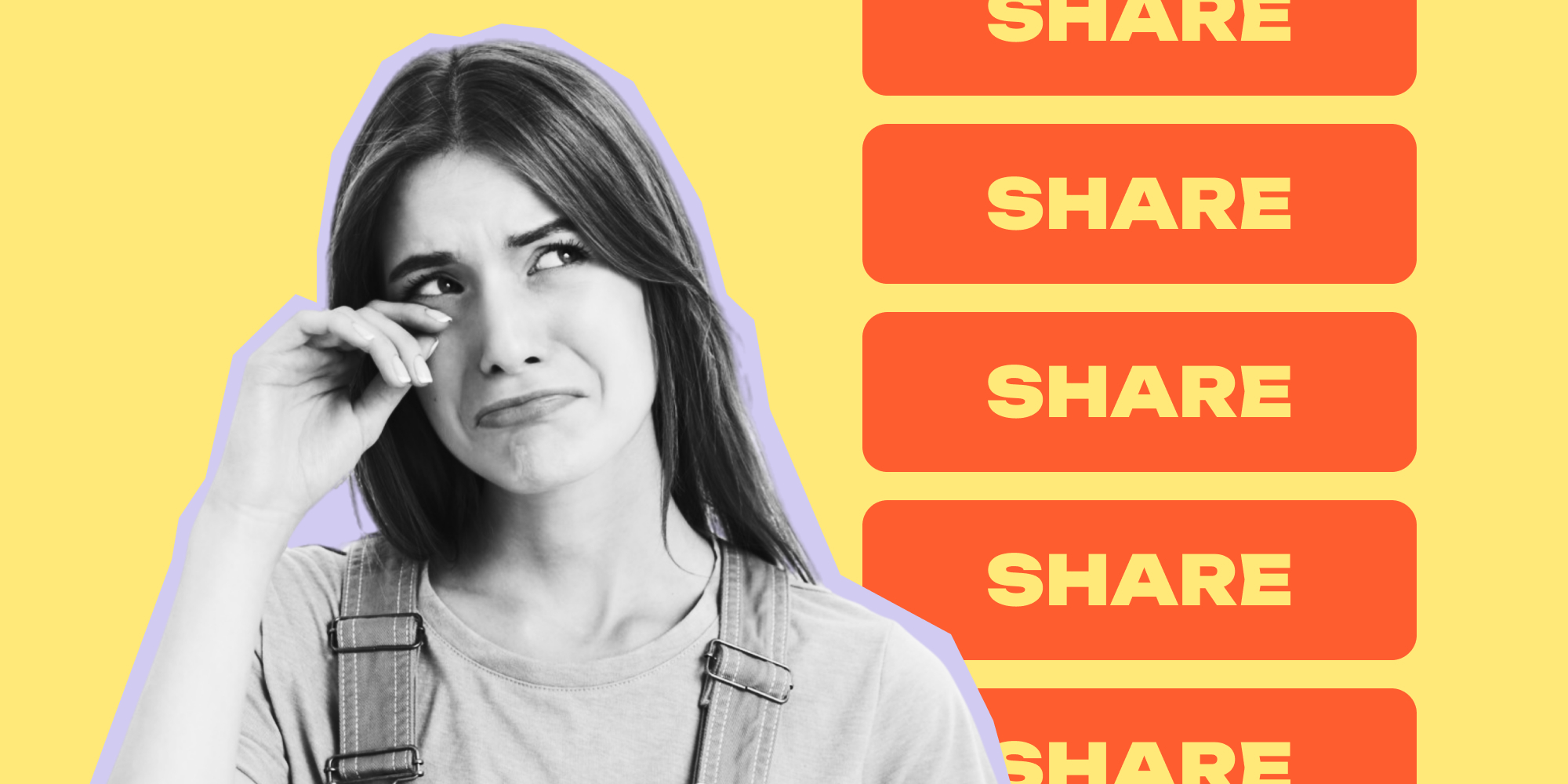It's quite annoying when you open your Instagram account to enjoy the short reels, and just after pressing the Instagram reel icon, you discover an error has occurred. Well, there is nothing to worry about because this article will enlist some troubleshooting methods to resolve this problem, so you can get back to watching your Instagram reels. Let’s dive in.
How to Fix Instagram Reels Not Working
Bugs and glitches in your Instagram account are usually the reasons behind the Reels not working on the Instagram issues. Such bugs and glitches can occur for several reasons that can not be identified. However, you can solve your issue by applying the troubleshooting methods that are mentioned below:
1. Log Out and Log In Back
If this issue is resulting from a temporary glitch, it can easily be resolved by logging out of your Instagram account and then logging in.
Here’s how to fix reels not working by logging out and logging in:
- Tap on your Profile icon in the bottom right corner of the screen.
- Tap the Three Horizontal Lines in the top right corner.
- Select the Settings option.
- Scroll down to the end and tap on Log out.
- Then press Log out again to confirm.
- After logging out again, log in to your account and see if the issue with Instagram reels is resolved.
Note: Temporary glitches usually occur if multiple accounts are signed in on your Instagram app.
2. Update the Instagram App
Whenever an app offers an update, it often includes security patches & bug fixes that resolve most of the issues in the app. Therefore, if you have a pending update to your Instagram app and you're encountering the Instagram reel error, updating the app might fix the problem.
Follow these steps to update your Instagram to resolve Instagram reels not working:
For iOS
- Launch the App Store.
- Press your Profile icon at the top right corner of the screen.
- Scroll down to the Instagram app.
- Tap the Update button in front of the Instagram app or the Update All button to update all apps.
For Android
- Open the Google Play Store and tap on your Profile in the top right corner of the screen.
- Tap on Manage app and devices.
- Select the Updates Available option to see if any updates for Instagram are available.
- Press the Update button if an update is available. In case you don't see an update option for Instagram, it means that it is already up-to-date.
3. Clear the Cache
Cache is the data stored in your device when you visit a website or use an app. The purpose of this data is to load the app or website faster the next time you visit it. However, sometimes this cache data can corrupt and cause minor glitches. The only way to get rid of these glitches is to clear the cache. Here’s how you can clear the cache data of your Instagram app to fix the Instagram reels not working Issue:
For iOS
- Go to the Settings app on your iPhone.
- Tap on General and select iPhone storage.
- Scroll down to the Instagram app and press Offload App.
For Android
- Open the Settings App.
- Scroll down and select the Apps option.
- Now in the app section, scroll down and tap the Instagram app.
- Press the Storage option and select Clear cache.
4. Uninstall and Reinstall Instagram on your Phone
If updating the app or clearing its cache doesn’t resolve your issue, the next thing you should try is to reinstall the app after uninstalling it. If there are any bugs or glitches in the app, they will be resolved in this process. Follow these steps to reinstall the Instagram app properly:
For iOS
- Go to the Settings app on your iPhone.
- Tap on General and select iPhone storage.
- Select the Instagram app and tap Delete App.
For Android
- Launch the Settings app.
- Scroll down and select the Apps option.
- In the App section, tap the Instagram app.
- After this, press the Uninstall option at the bottom of the screen.
- Select OK to confirm the uninstallation.
5. Update Your Phone
If your phone isn’t up-to-date, it can lead to problems with certain apps. So if you have tried every solution mentioned above and still cannot solve the reels not working issue on Instagram, check if there are any updates available for your device. Here’s how to do that in order to fx Instagram reels not working today:
For iOS
- Launch the Settings app.
- Tap on General.
- Select Software Update.
- Press Download and Install.
- To enable automatic updates on your iPhone, press Automatic Updates and turn on Download and Install iOS Updates.
- Open the Settings app.
- Scroll down and select Software update.
- Now tap on Download and install.
- Press Download to start the update.
- To enable Auto download on your phone, press the back button to go to the previous menu and tap the toggle button in front of Auto download over Wi-Fi.
6. Use a VPN
Till now, the Instagram reel is only available in 150 countries. If you live in one of those countries where Instagram reel hasn’t yet been released, the only way you will be able to use it will be by using a VPN. If VPN is banned in your country, you can only wait for Instagram to release the reel feature in your country.
7. Report the Issue to Instagram Support
If you have tried all the troubleshooting methods above but still had no luck in solving the Instagram reels not working error, then the last resort is to report this issue to Instagram Support.
Here's how to do it:
- Open the Instagram app and tap on your Profile icon then press the Three Horizontal Lines at the top right corner of the screen.
- Tap the Settings option and select Help.
- In the Help menu, press Report a Problem.
- Type in your issue. You can also attach a picture of the problem if you want.
- Then press Submit on the top right corner of the screen.
FAQ
How to Fix Instagram Reels Sound Not Working?
If you are unable to hear the sound in the Instagram reels, then restarting the Instagram app, updating it, clearing the app cache, enabling app permissions, and reinstalling the app are some of the solutions that you can use to resolve this issue.
Instagram Reels Music Not Working? Here’s What to Do
People commonly report problems adding music to Instagram reels on their creator accounts. If you're also facing such an issue, you should try updating your app to the latest version or reinstalling it if updating doesn’t solve your problem.
Read more: