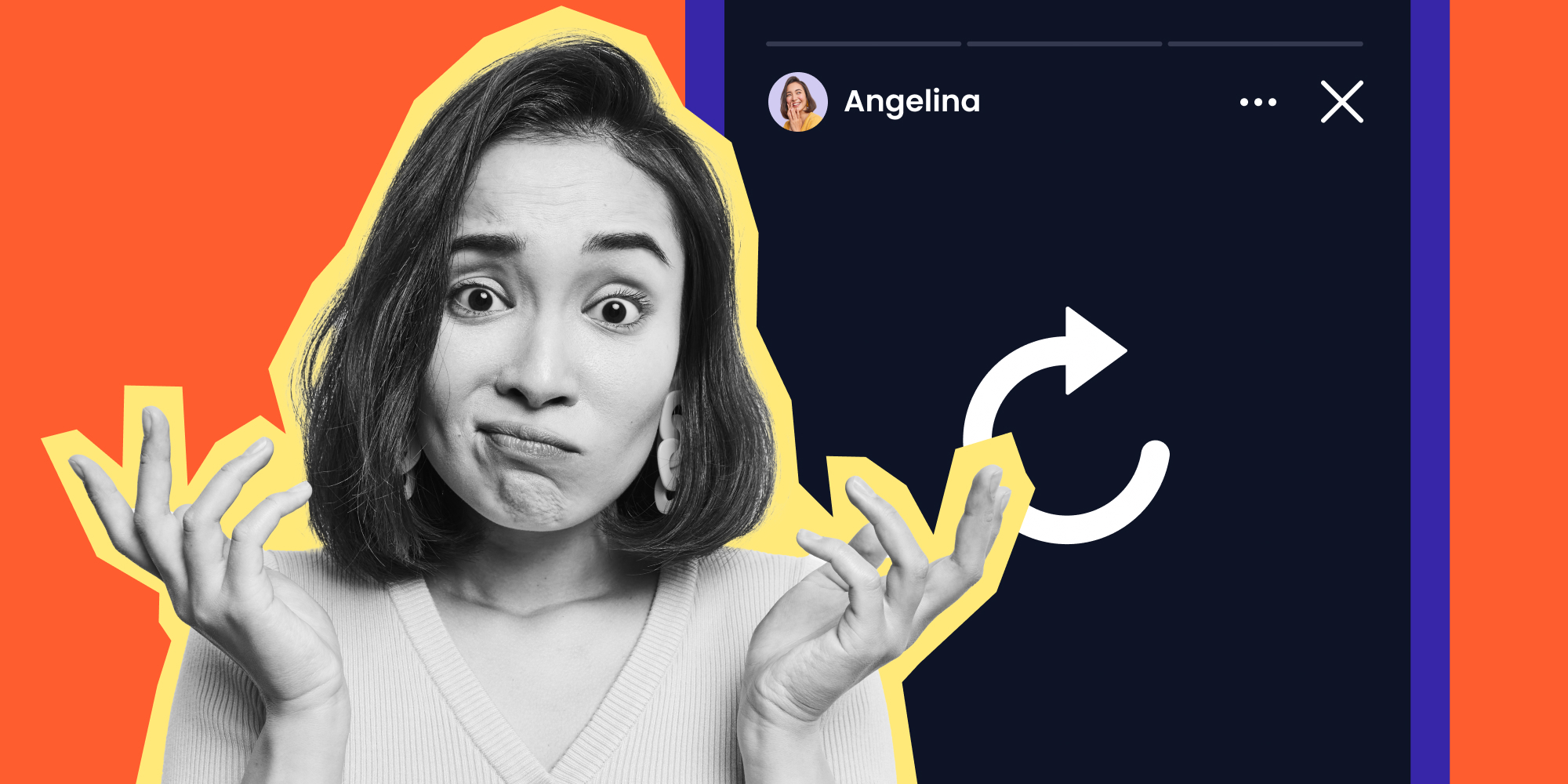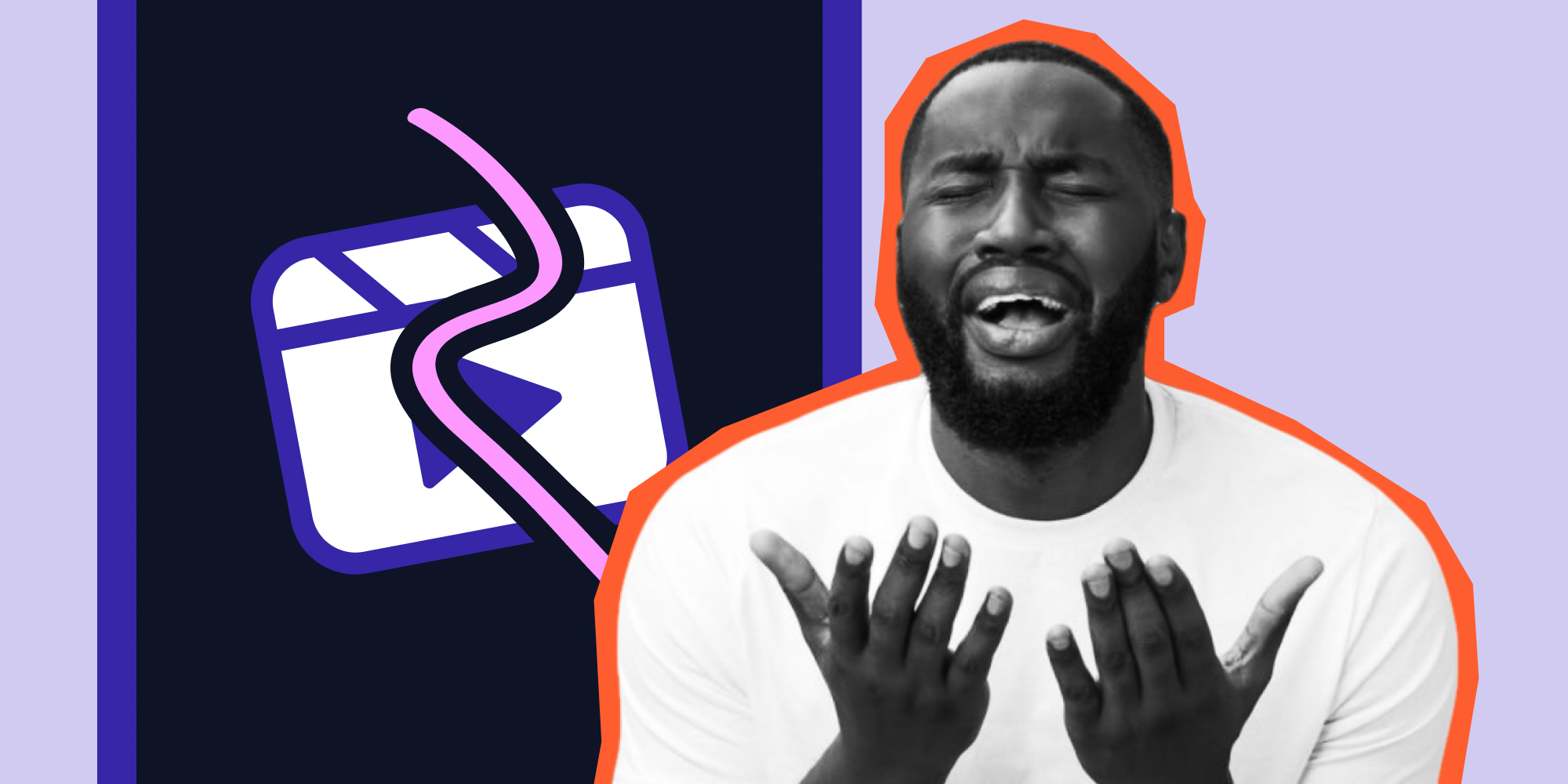Over 70% of Instagram users watch Stories daily, so if your Instagram Story won’t upload, you have a real problem. There's more: 25% of Gen Z and Millennials use stories to find products and services. That means your missed opportunity is even more significant if you’re a business trying to reach customers in this demography on the platform.
If you’re having a hard time creating Stories on Instagram, you should check out Lift: Story Maker. Lift: Story Maker is one of the best apps for creating Instagram Stories that allows you to create beautiful stories that are sure to capture your followers' attention. With its easy-to-use templates and tools, you can create good-looking stories you can post directly to Instagram in no time.
|
Download the Lift:Story Maker app for iOS now and start crafting amazing Stories to reach your audience. |
Instagram Stories Not Working? Here’s Why
That white circle isn't stuck halfway because it chose to—there are several reasons why your Instagram Stories might not be working. Let’s look at some of the main problems:
1. Poor Internet Connection
One common culprit is a weak connection. If you have poor or slow Wi-Fi, it can take longer for your stories to upload. Besides upload issues, poor network connection can also cause Instagram stories not playing issues. To fix this, ensure you're connected to a strong Wi-Fi network before attempting to upload your Story again.
2. App Updates
Another cause of the circle is if you have an older version of Instagram on your phone. You could be experiencing a bug that has yet to be fixed in the current version. Try updating your app and see if this helps.
3. Server Issues
You may also be experiencing a bug that's been caused by server issues. In this case, there isn't much you can do except wait for Instagram to fix the issue. You can refer to their status page or official Instagram account for updates and information on any potential outages.
4. Video Resolution Issues
Video resolution and size can also be a problem. Your video should be in a supported format and size before you attempt to upload it. The best bets are MP4 or MOV files that are up to 650 MB for ≤10 mins and 3.6 GB for those up to 60 minutes.
How to Fix Instagram Stories Not Working Issue
Done the above and still wondering: “why won’t my Instagram story upload?” Not to worry, there are still some general troubleshooting steps you can try.
1. Log Out and Log Back Into Your Account
One of the quickest and simplest ways to fix Instagram stories not working is to log out of your account and then log back in. This will reset some settings and can kick-start the loading process again.
To log out of your Instagram account, simply:
- Tap the profile icon in the bottom right of your screen.
- Navigate to Settings.
- Scroll down and tap Log Out.
2. Check if It's a General Issue
It's possible that you're not the only one experiencing this problem. While Instagram's outages are rare and short-lived, it's a good idea to check if others are having the same issue.
You can do this by heading over to DownDetector.com and searching for "Instagram" or by checking Twitter. You'll see dozens of users complaining about the same issue if it's a global one. If you can confirm that there's a general issue, then wait for the team to fix it, and waste no more time troubleshooting.
3. Force Close the App
Apps can become unresponsive or sluggish over time due to memory issues. Try force-closing the app by swiping up from the bottom of your screen (if you're on an iPhone) and swiping up on the app to close it.
If you're an Android user, you can force-close an app by following the steps below:
- Go to Settings on your device
- Tap on Apps & Notifications > See All Apps.
- Select Instagram.
You'll find the Force close button here.
4. Check if You Have Enough Storage Space on Your Phone
Something else you want to check if your Instagram stories won't upload is your phone's storage space first. Oftentimes, devices that are full of photos and heavy apps don't have enough memory left.
Plus, Instagram requires more than usual space when uploading videos in order to quickly process the upload and display it properly. Make sure there is enough storage available on your device; clear up some junk files if need be, as this quick fix may be all you need.
5. Restart Your Device
Restarting your device can sometimes do the trick for any app glitches. The restart gives the app a chance to refresh and could help with any issues you're experiencing. Hold down the power button and restart your device, then launch Instagram and see if the stories load correctly.
6. Check Your Mobile Data
Poor network connection could also be the season why your Instagram Story won't upload. If you're browsing on mobile data, it may be worth switching to a Wi-Fi connection or vice versa. This can help to troubleshoot any connection issues you may be experiencing. Additionally, look into whether or not your cellular data plan has run out, as this can cause Instagram Story issues if it isn't sufficiently supplied.
7. Clear the Cache on the Instagram App
If you've ruled out the above solutions, you might want to clear the cache on the Instagram app. By clearing the app's cache, you will be able to reduce the amount of storage Instagram is using, as well as eliminate anything taking up memory. It's a simple fix that should help get rid of any issue
8. Check for Updates
It's also important to make sure your app is up-to-date. Check the App Store or Play Store for any updates and install them before trying to upload stories again. This could help you avoid any potential bugs that are caused by outdated versions of the app.
9. Delete and Reinstall the App
One other tried-and-true fix for most app issues is to delete the Instagram app and reinstall it. This will eliminate all problems associated with any old files downloaded before, allowing the app to start up again completely clean. While this process can be time-consuming, if you are unable to solve your Instagram Stories issue in any other way, then it is definitely worth a try.
10. Contact Instagram Support
If none of these solutions works, it may be a good idea to reach out to the Instagram Support Team directly. You can contact them via their Help Center or Twitter account, and they should be able to assist you with resolving any technical issues you may be experiencing.
On the Instagram app, you can reach Support by going to Profile > Settings > Help > Report a problem, or by simply shaking your phone.
Conclusion
Instagram stories not loading can be frustrating, but you should now understand why it happens and how to fix it. With the right troubleshooting steps, you should soon get back to sharing your stories with your followers.
Lift: Story Maker makes it easy to create and upload amazing Instagram Stories. With its intuitive drag-and-drop interface and a range of creative tools, you can quickly create eye-catching stories that your followers will love. Try it today to cut your Story creation time in half!
Read more: