Have you ever thought about the possibilities of creating a post on Instagram that not only appears on your profile but also on your collaborator's profile, reaching both your audiences at once? Well, let us tell you all about the magic of Collab posts! Instagram introduced Collab posts in June 2021. This feature allows users to co-author feed posts and Reels with another account. Read on to find out more.
|
Create collaboration-worthy content with Lift! Join 10M creators using Lift. Get 1000+ Stories & Reels premium templates. Create Stories, Posts, & Reels in minutes. Remove background. Erase objects & people. Choose unique fonts and text styles. |
Collab Posts On Instagram: Benefits
Here's why you should consider adding a collaborator on Instagram:
- Co-authored content: With Collab posts, you can share the spotlight with another Instagram user. You create the post (photo or Reel) and invite another account to collaborate. Once they accept, the post appears on both your feeds, giving you the opportunity to create content with a friend or a fellow creator.
- Double the reach: By appearing on two profiles, Collab posts help you reach a wider audience. You get exposure to the follower base of your collaborator and vice versa. This means you have the potential to gain new followers and boost engagement, which can help you grow your brand and business. Here’s an awesome example that allows you to maximize your reach:
- Shared performance: Likes, comments, and views for the Collab post are combined and visible on both accounts. This gives you a clearer picture of the post's overall performance, making it easier for you to track the success of your content.
- Build stronger connections: Collaborating with someone in your niche or a complementary field can help you build stronger connections within the Instagram community. It shows your audience that you're open to collaboration and can lead to exciting new creative partnerships.
- Enhance brand credibility: Partnering with a relevant collaborator can add credibility and legitimacy to your brand, especially if they have a good reputation or established audience. This can be particularly beneficial for new accounts or those trying to break into a new market.
- Spark fresh content ideas: Brainstorming and creating content with another person can lead to fresh ideas and perspectives you might not have come up with on your own. Collab posts can help you experiment with different styles and content formats, keeping things interesting for your audience.
- Increased sales and brand awareness: If you're a brand collaborating with an influencer or another brand, Collab posts can be a powerful tool for driving sales and brand awareness. You can leverage your collaborator's audience to promote your products or services and potentially reach new customers.
How To Add Collaborator On Instagram
Adding a collaborator on Instagram during the creation process is fairly straightforward:
1. Create a new post: Start by creating a new Instagram post, either a photo or a Reel, following your usual workflow.3. Invite collaborator: Look for the option to "Tag People."
Keep in mind when collaborating on Instagram:
- Your collaborator must have a public account.
- It’s possible to add one collaborator per post.
|
Create collaboration-worthy content with Lift! 1000+ Stories & Reels premium templates. Create Stories, Posts, & Reels in minutes. Remove background. Erase objects & people. Fonts and text styles. |
How To Accept Collab On Instagram
Here's how to accept a collaboration invitation on Instagram:
- Check your notifications: On Instagram, tap the heart icon in the top right corner to access your notifications.
- Identify the Collab request: Look for a notification mentioning you've been tagged in a post and invited to be a collaborator.
- Preview and review the post: Tap the notification to see a preview of the post you've been invited to collaborate on.
- Make your decision:
- Accept: Tap the "Review" button. This will display a pop-up confirming the invitation. If you're happy with the post, tap "Accept." This will add your username to the post and share it on your profile for your followers to see.
- Decline: If you're not interested in collaborating on this particular post, you can simply close the notification or pop-up.
Additional notes:
- Once you accept, you'll receive a confirmation notification with the post appearing on your profile feed.
- Likes, comments, and views for the Collab post are combined and visible on both your and the collaborator's accounts.
It’s A Wrap
Collab posts are a strategic way to expand your reach, boost engagement, and build stronger connections on Instagram. So, next time you're looking for ways to grow your account or brand, consider collaborating with someone who shares your vision!
FAQ
Can You Add A Collaborator On Instagram After Posting?
No, you cannot add a collaborator on Instagram after publishing a post. The Collab feature is designed to invite someone during the creation process.
Fix Invite Collaborator Instagram Not Showing
There are a few reasons why the "Invite Collaborator" option might not be showing up on Instagram. Here’s some troubleshooting:
- Force quit and relaunch: Simply close the Instagram app completely (swipe up on iPhone or use the app switcher on Android) and then reopen it. This can often resolve temporary glitches.
- Public account: The Collab feature currently works only with public accounts. If your account is private, you'll need to switch to a public account to use Collab. (Remember, you can always switch back to private later.)
- Business or Professional Account: While Collab works with personal accounts, it's also available for business and professional accounts. If you're not seeing the option and you're okay with switching, consider changing your account type.
Other troubleshooting:
- Log out and log in: Sometimes, logging out and back in can refresh the connection and make the feature reappear.
- Update or reinstall: Make sure you're using the latest version of the Instagram app. Outdated versions might have bugs that prevent Collab from working correctly. Update the Instagram app to see if this helps. If not, consider reinstalling it as a last resort.
- Tagging settings: For private accounts, ensure you allow everyone to tag you. Go to your profile settings > Privacy > Tags and mentions and choose "Allow Tags from Everyone."
If none of these solutions work:
- Report the problem: You can report the issue to Instagram directly. Go to your profile settings > Help > Report a Problem and describe the situation.
By following these steps, you should hopefully be able to get the "Invite Collaborator" option working on your Instagram account.
Read more:
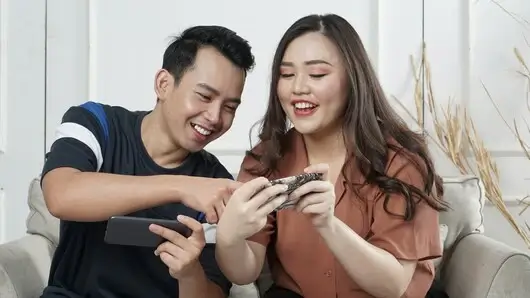

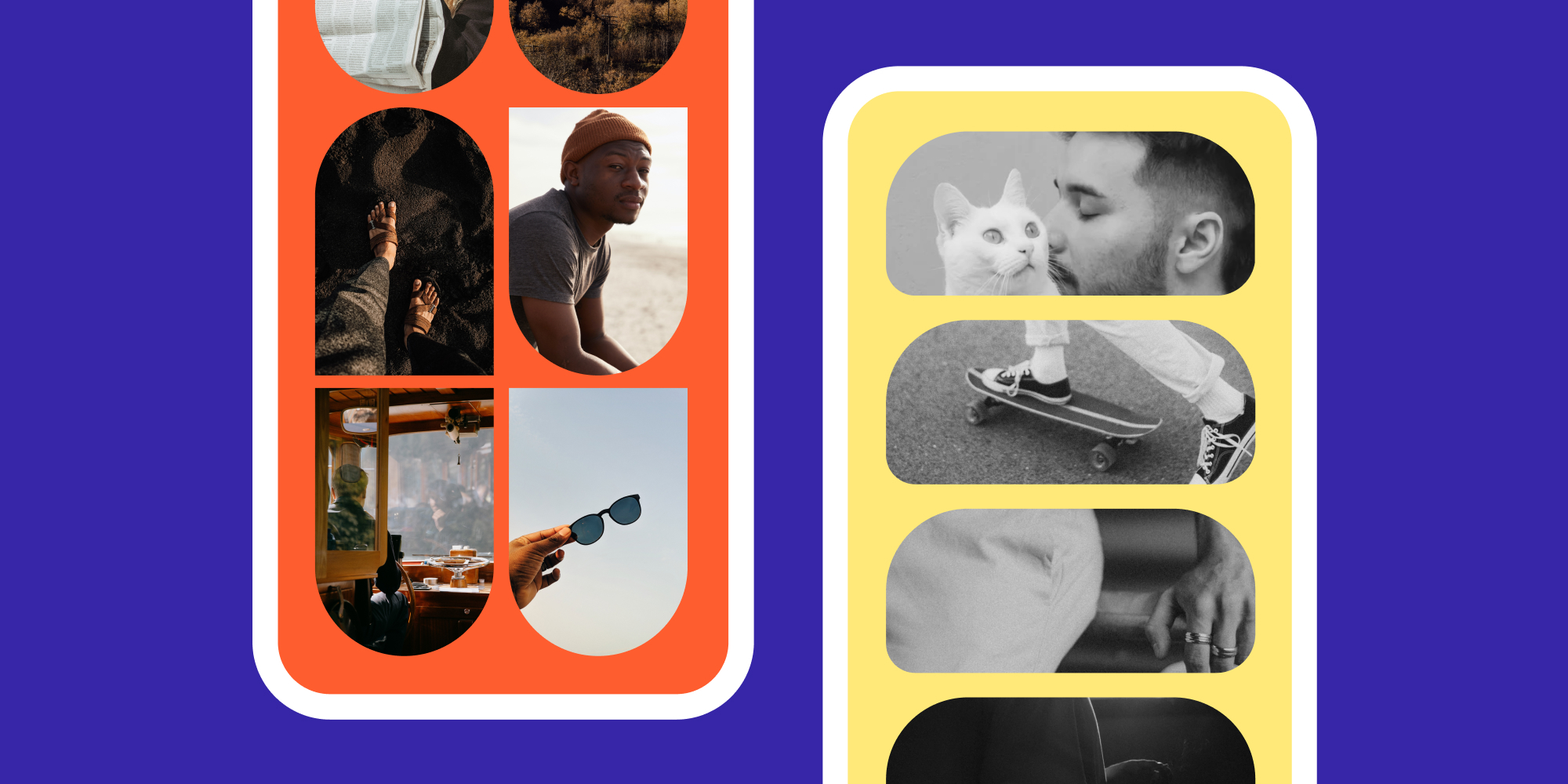
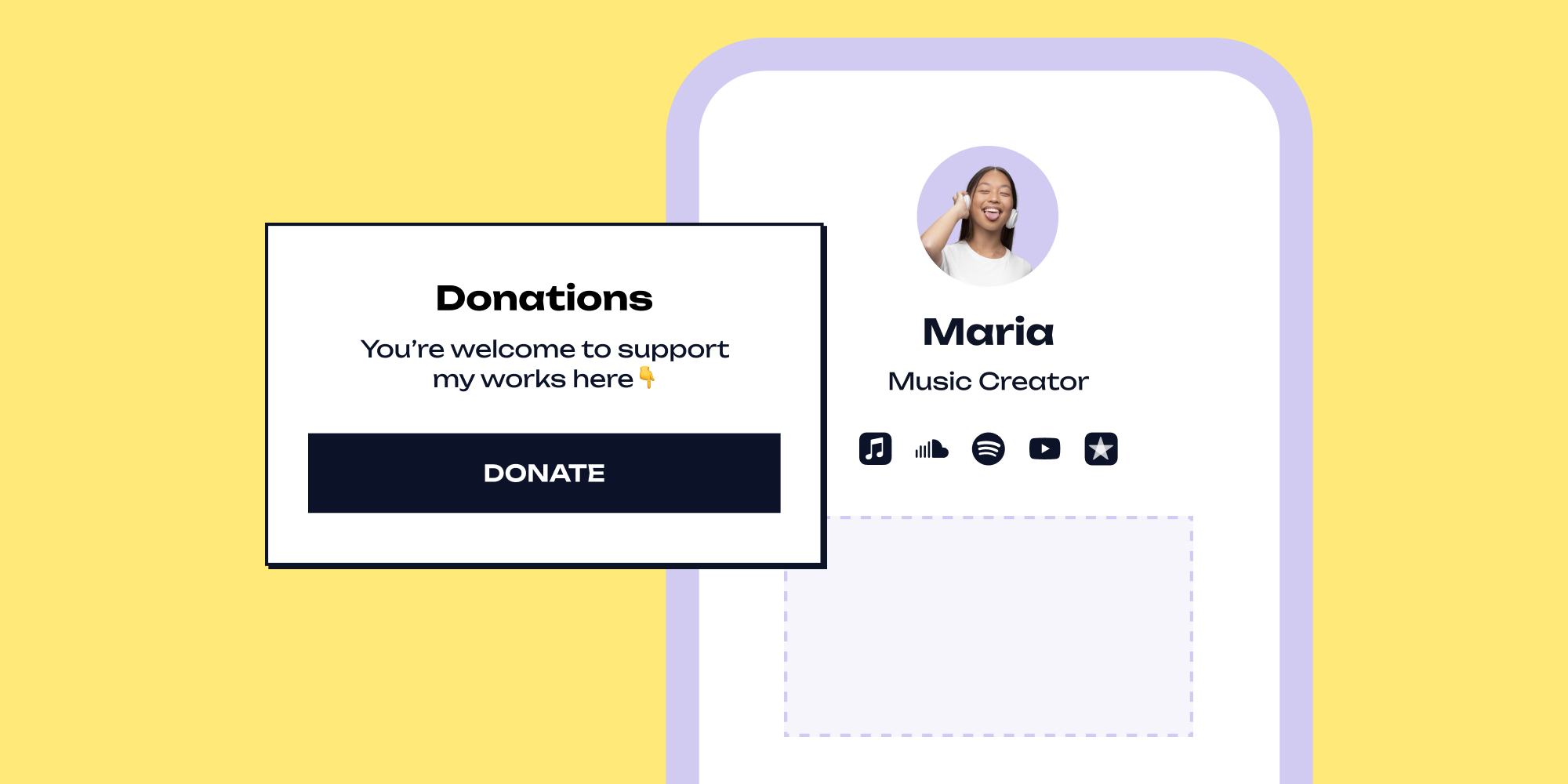
.png)
