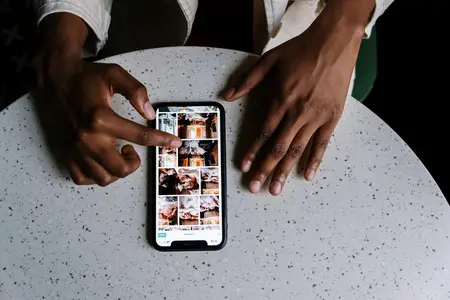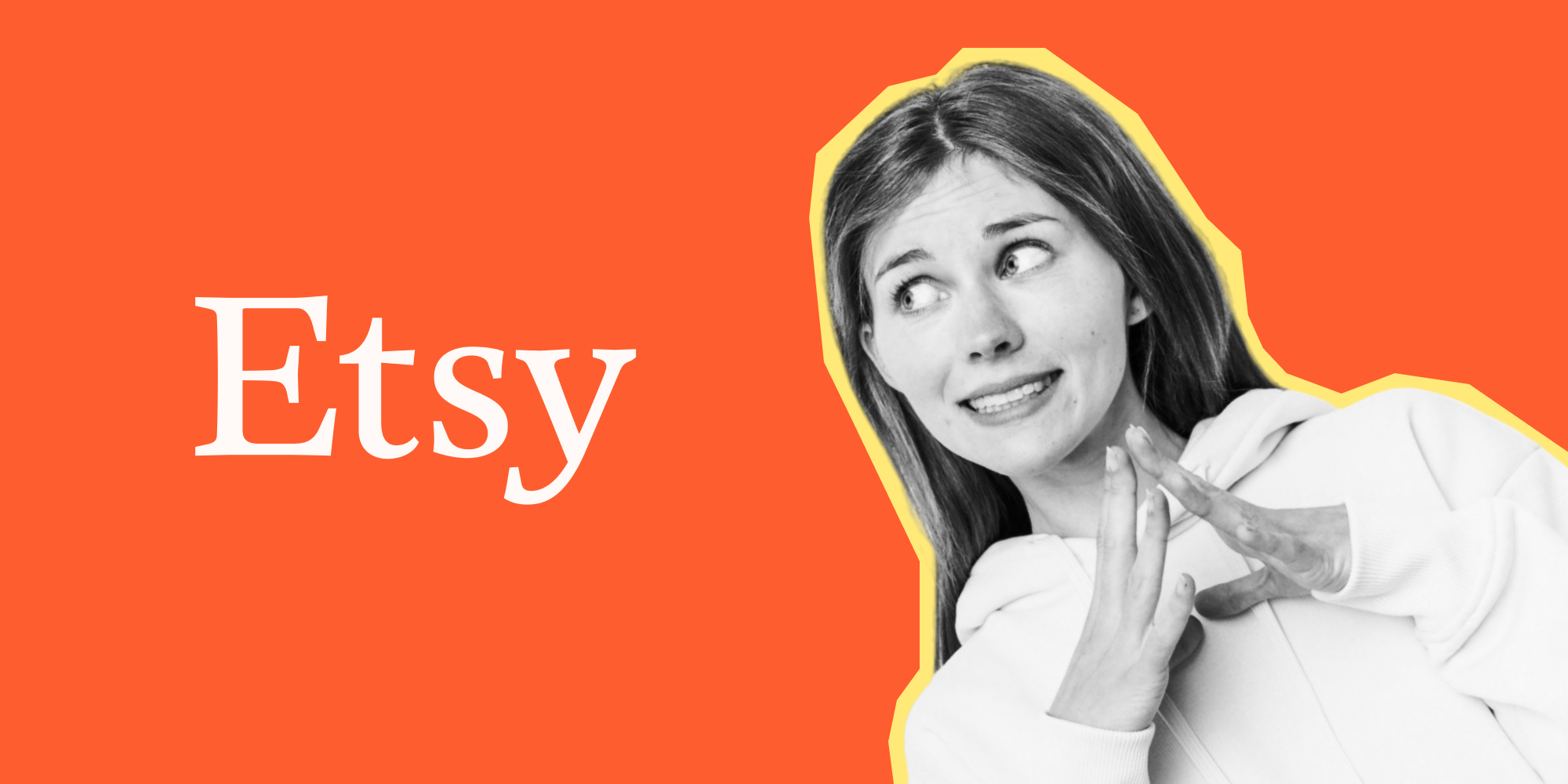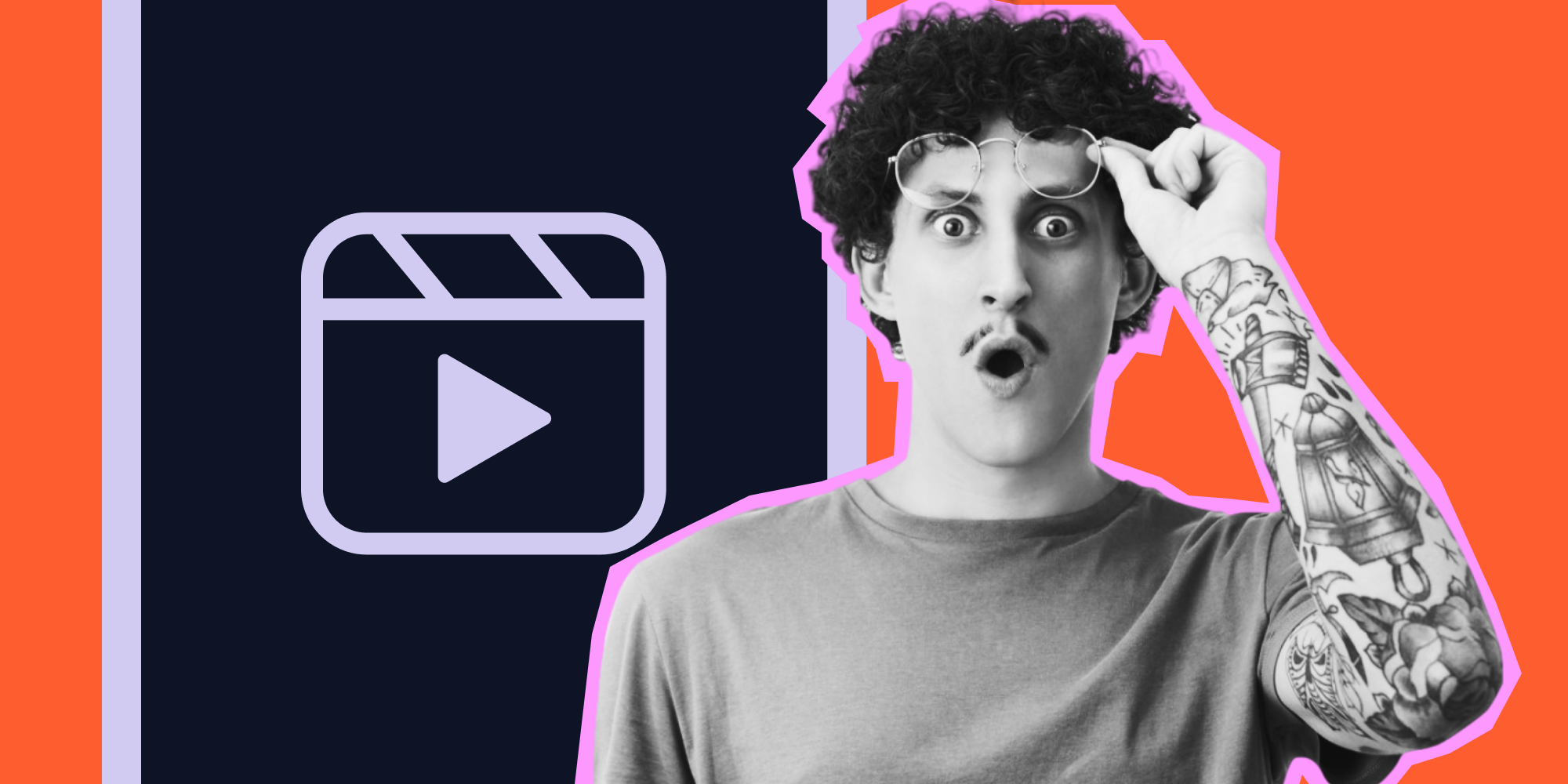Adding captions to Reels is an amazing idea for a multitude of reasons! Not only does it make content more accessible for the deaf and hard-of-hearing, but it also allows for viewing in sound-sensitive environments. Captions enhance engagement and comprehension, increase reach and SEO, and offer content versatility. They also help with language comprehension for a global audience and ensure legal compliance. Overall, captions are a viewer preference that can make a huge difference!
|
⭐ UPGRADE YOUR REELS!⭐ Are your REELS plateauing at 200 views? 📉 |
Read on to find out how to add subtitles to your Reels yourself.
Jump to:
How To Add Captions To Reels
Adding captions to your Instagram Reels can be a great way to make your content more accessible and engaging. Besides, it’s a great way to grow your Instagram. Here's a step-by-step guide on how to do it:
Here’s how to add captions to instagram reels:
1. Create or Select Your Reel: Open the Instagram app > Swipe right or tap the + icon on the top right of your home screen to access the Instagram camera. You can either record a new video directly through the app or select a video from your camera roll.3. Add Captions: Instagram has a built-in “auto-caption”' feature in some regions. To use it, after recording or uploading your video, tap the sticker icon (smiley face) at the top of the screen > look for a sticker called “Captions.” It automatically transcribes the speech in your video into text. Once you select the "Captions" sticker, Instagram will start transcribing the audio. This might take a few moments.
5. Finalize Your Reel: Once you’re happy with your captions, you can continue editing your Reel if needed, adding additional stickers, text, or effects. When you’re ready, click “Next” to add a caption (not the subtitles, but the regular caption for your post), locations, and tags as you would for a standard Instagram post.
6. Share Your Reel: Finally, share your Reel to your feed, stories, or the Reels tab on your profile.
Important: The availability of automatic captions may vary by region and video language. If not available, manual text overlays can be added.
Related reading: How to Add Text to Instagram Reels
Why Don't I Have Captions On Instagram?
If you're not able to see the captions option on Instagram when trying to add captions to your Instagram reels, there could be several reasons behind it. Here are some common factors that you should consider:
- App Version: Make sure that your Instagram app is updated to the latest version. The captions feature might not be available in older versions of the app.
- Feature Availability: Instagram rolls out features gradually, and they may not be available to all users at the same time. The captions feature, especially auto-captions, might not be available in your region or for your account yet.
- Account Type: Certain features on Instagram can be limited to specific types of accounts, like business or creator accounts. Check if this applies to the captions feature.
- Language Limitations: The auto-caption feature might have limitations with certain languages or dialects. If your video is not in a supported language, the captions feature might not work.
- Internet Connection: A stable internet connection is required for features like auto-captioning to work properly, as they may need to communicate with Instagram's servers.
- Bug or Glitch: Sometimes, the absence of a feature could be due to a temporary bug or glitch in the app. Try restarting the app or your device to see if this resolves the issue.
If you've checked all these factors and still don't have access to captions, you can look for updates from Instagram regarding the rollout of this feature or consider alternative methods, such as manually adding text to your Reels as captions.
Pro Tip: How To Create Perfect Reels with Lift
Transforming your social media game has never been easier, thanks to the Lift app! This game-changing tool is designed to elevate your Reels to the next level, allowing you to create stunning, professional-looking content with ease.
Stop spending hours creating reels!
Get Lift and create captivating content with customized templates and trending audio.
With Lift, you have access to a huge range of stylish templates that perfectly align with your content's theme and mood. You can then customize your videos using a wealth of editing tools, from adding music to incorporating captivating filters and effects. The app even offers text and sticker options for an ultra-personalized touch.
Whether you're a seasoned content creator or a social media newbie, Lift streamlines the entire process, making it simple and enjoyable to produce high-quality Reels that truly resonate with your audience. With Lift, you can confidently showcase your unique style and amplify your online presence like never before. So why wait?
Download Lift today and start creating your perfect Reels!
It’s a Wrap
Adding captions to Reels is beneficial for accessibility, comprehension, engagement, reach, and compliance, making your content more inclusive and appealing to a broader audience. Don’t hesitate to add subtitles to your reels to make them even more captivating.
Read more:
![How To Add Captions To Instagram Reels [A Beginner’s Guide]](https://blog.lift.bio/hubfs/malte-helmhold-M8ofnyRR_Bo-unsplash.webp)