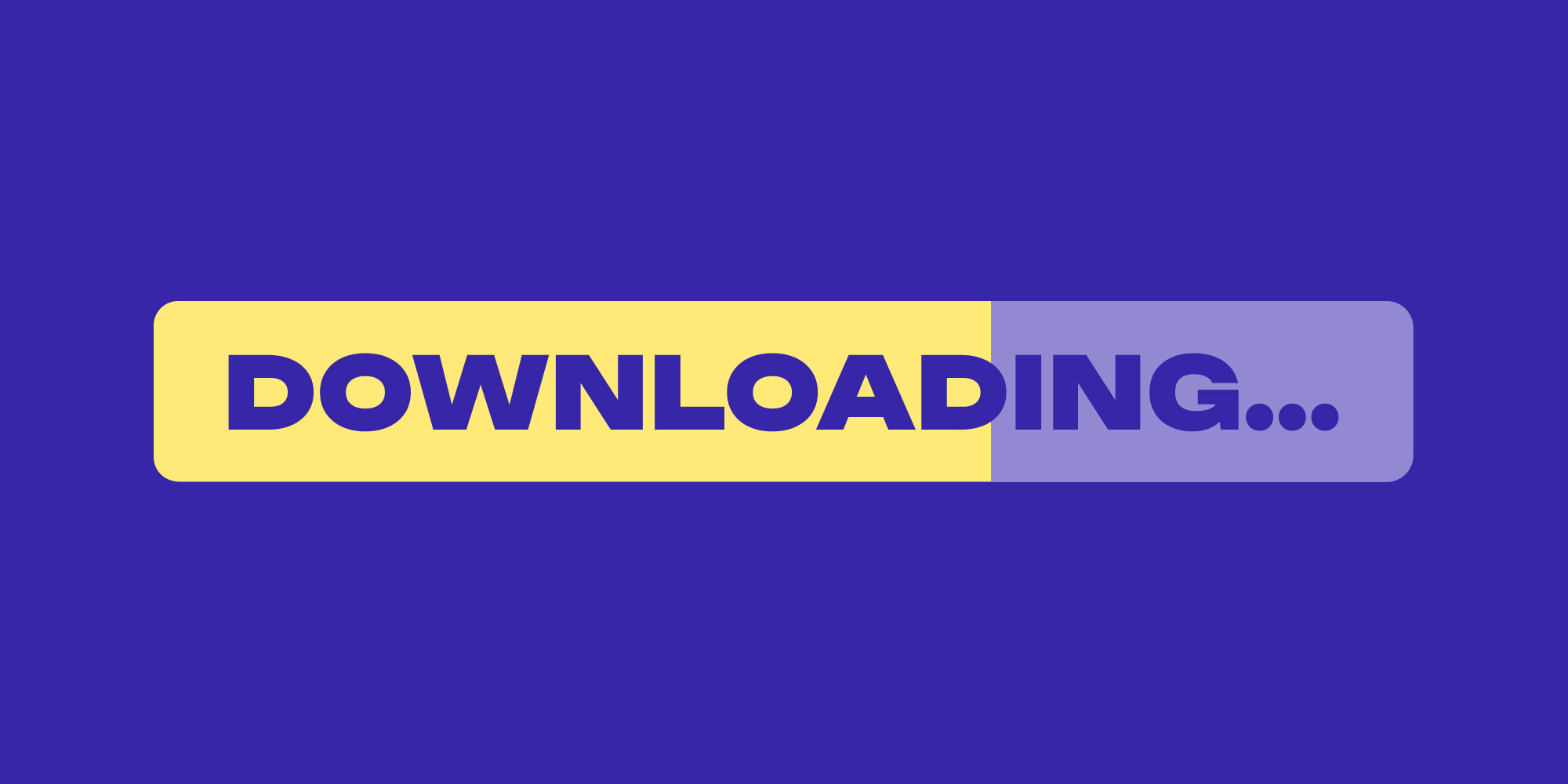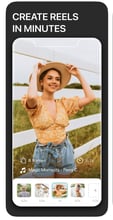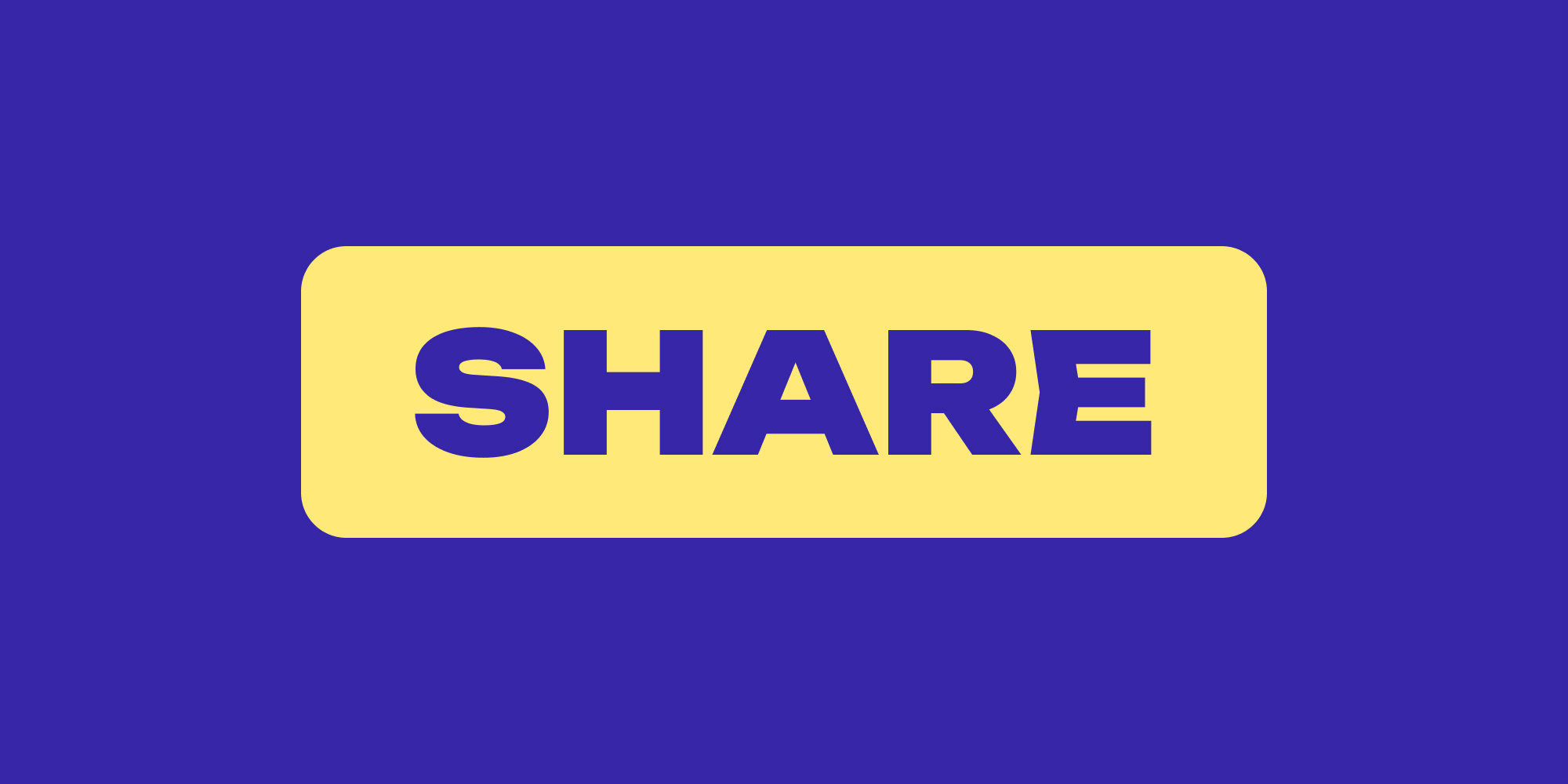How to download Instagram reels is a common question among content creators who want to add their unique touch to other users’ reels or use a template. If you wonder why people are so interested in reels today than images or text, the numbers speak for it.
Did you know that reels get 22% more engagement on Instagram than standard video postings?
The best part is that you can also repurpose your reels by downloading and posting them on other platforms. Sometimes, users want to use a particular template or some part of a video to create another video. Downloading Instagram reels allows you to easily post them on any other platform like YouTube Shorts, TikTok, and Kwai.
Creating interactive content and using the right Instagram reel hashtags helps you reach a wide audience. But it is important to create stories that interest viewers, and they keep coming back for more. Reel and story-making applications have proved revolutionary in helping content creators.
|
UPGRADE YOUR REELS! Are your REELS plateauing at 200 views? |
1. Use ByClick Downloader: A Trusted Third-Party App To Download Instagram Reels
ByClick Downloader is your one-stop shop for grabbing your favorite online videos! This powerful software goes beyond just Instagram, letting you snag videos from a wide range of platforms like YouTube, Facebook, Vimeo, and Dailymotion.
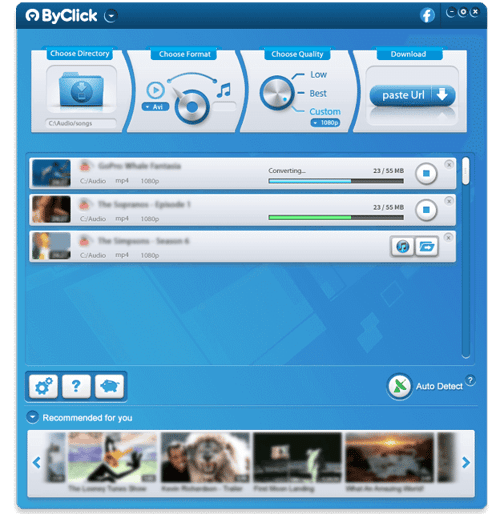
Love that hilarious Instagram Reel? Here's how to download that Instagram Reel using ByClick Downloader:
- Download ByClick Downloader and install the app.
- Grab the Link: Open the Instagram Reel you want to download and copy the link.
- ByClick Does the Rest: Paste the link into ByClick Downloader. The app will detect the video and provide you with download options.
- Choose Your Format: Pick the format that best suits your needs - MP4 for video, MP3 for just the audio, or choose from various other options.
ByClicker is more than just an app for downloading Reels:
- Multiple Platform Support: Download videos from over a dozen websites, ensuring you can grab content from all your favorite sources.
- Quality Choices: Want crystal-clear HD or a space-saving lower resolution? ByClick Downloader gives you the flexibility to choose the quality that fits your needs.
- Batch Downloading: Need to grab a whole playlist or a bunch of videos? ByClick Downloader lets you download them all in one go, saving you time and effort.
- Format Flexibility: You can convert your downloads to MP3, MP4, AVI, and more, making them compatible with virtually any device.
ByClick Downloader is the ultimate tool for you to save Instagram Reels quickly and easily.
2. How To Download Instagram Reels From Your Profile
Downloading your reel on Instagram is super-easy and takes less than five minutes. You can directly save the reel to your camera roll.
Here’s how to save Instagram reels:
- Open the Instagram application on your mobile phone.
- Go to your account and find the “Reels” icon.
- Click on the Reels tab.
- Now click on the reel you want to download to view it in full-screen reel dimension.
- Find the three dots in icons on the right side of the screen.
- Click on the three dots and select Download.
The video will be downloaded to your camera roll.
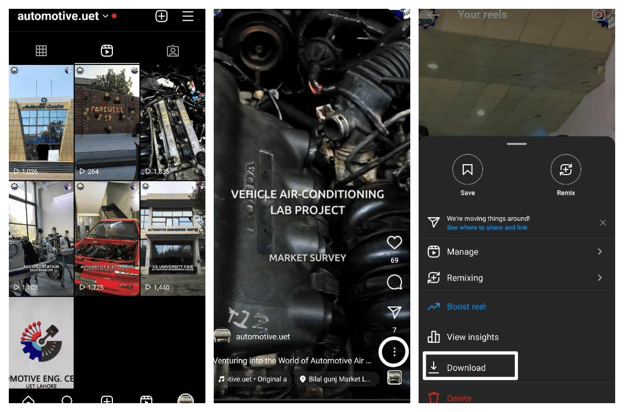
3. Download Instagram Reels Using Screen Recording
While it is incredibly easy to download your reel, Instagram does not allow you to download another user’s reel to your camera roll. Instead, you can save the reel within the application.
But you can use screen recording if you want to keep the content for viewing offline.
Stop spending hours creating reels!
Get Lift and create captivating content with customized templates and trending audio. Start your free trial now!
Save Instagram Reels Using Screen Recording on iPhone
iPhone has a built-in screen recorder that you can use to save a screen recording of the reel you want to save to your camera roll.
Follow these steps to screen-record Instagram reels on iPhone:
- Find the Settings icon on your phone and open it.
- Look for the Control Center and add Screen Recording to the control center.
- Now, go back to the home screen and launch Instagram.
- Find the video you want to download.
- Open the Control Center.
- Click on the screen recording icon in your control center.
- Play the video to record it.
- Now click on the red button to stop screen recording.
Trim the length of the Instagram reel recording according to your need.
Download Instagram Reels Using Screen Recording on Android
Screen recording in iPhone and Android is slightly different but equally convenient. However, some Android phones do not have a built-in screen recorder.
Here's how to download reels from Instagram on Android phones with a screen recorder.
- Open Instagram and find the video you want to record.
- Drag the drop-down menu on the screen.
- Search for the screen recording icon and click on it.
- Now play the video to record it.
- Click on the red icon after recording the video.
- Crop the video according to your requirements.
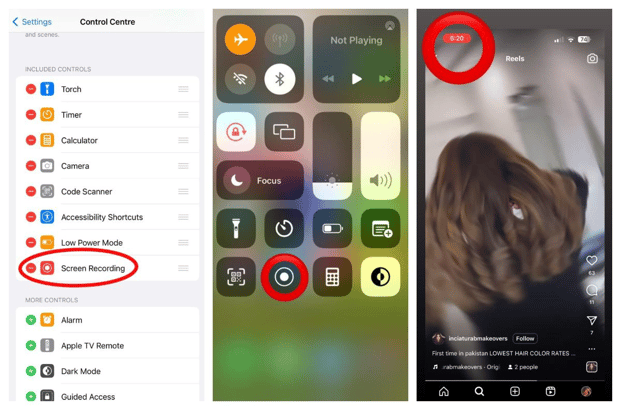
Bonus Tip: Create Reels with Lift Like a Pro
| If you find it challenging to produce reels of high quality, Lift may be your ultimate solution. With its extensive selection of customizable templates, you can edit your reels to your heart's content or effortlessly create interactive ones. Download Lift now! |
The font styles and unique elements allow you to stand out from the crowd and make your content go viral!

Download Instagram Reels in Less Than Five Minutes!
Now that you know how to download Instagram reels, you can easily save them to a camera roll within less than five minutes. Go to the reels icon on your Instagram profile and open the reel you want to save. Click on the “download” option to download it on your device. Alternatively, you can use the screen recorder or third-party apps like InSaver and ETM Video Downloader to download Instagram reels on your phone.
Learn more about Instagram reels in our Instagram reels guide.