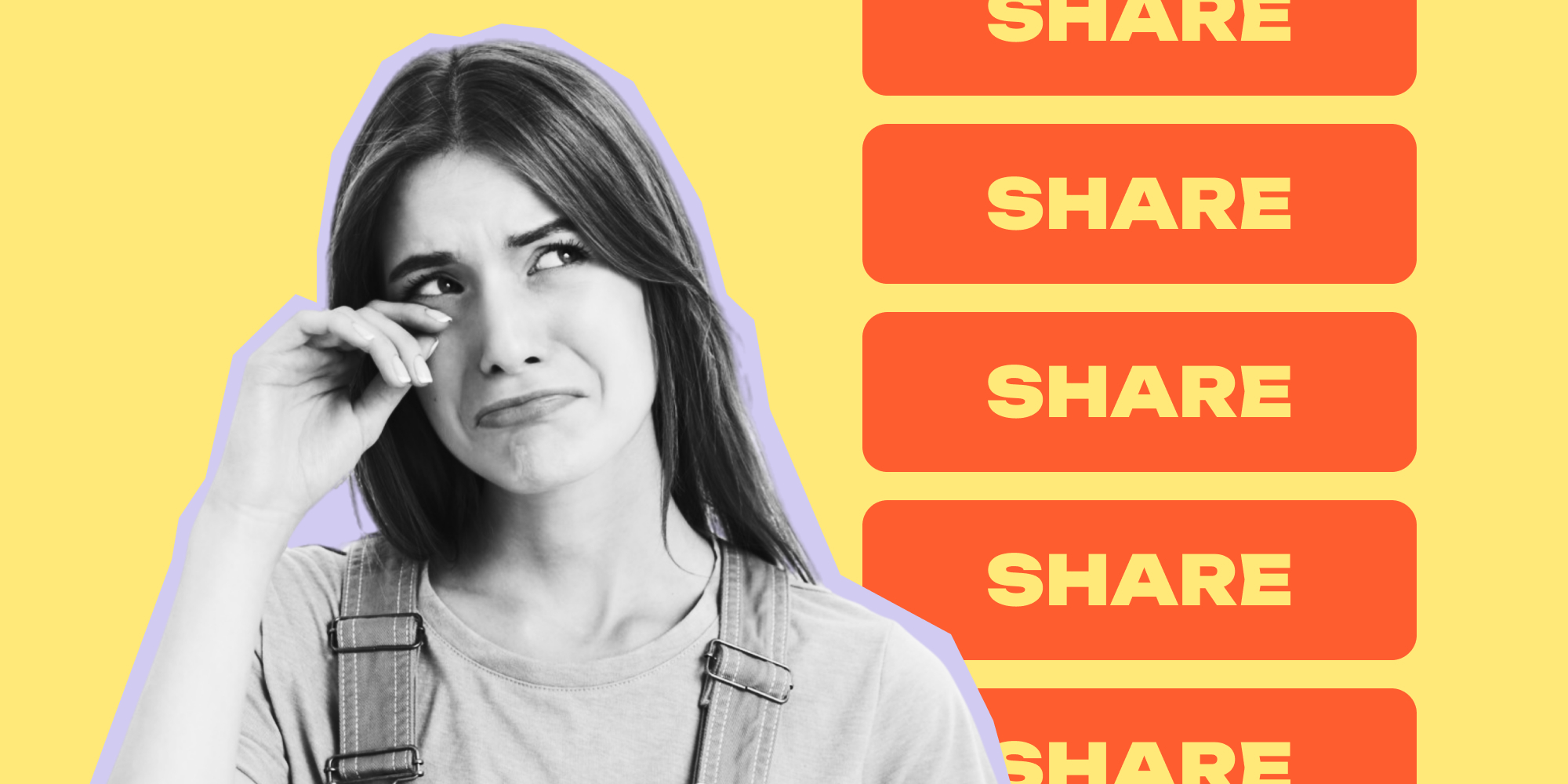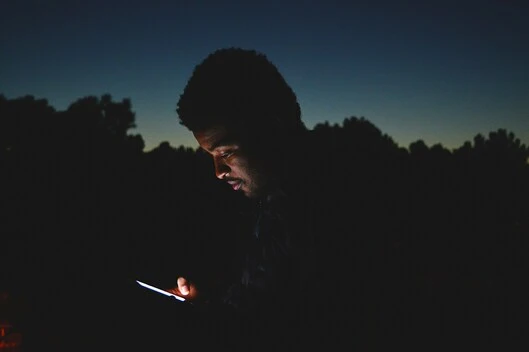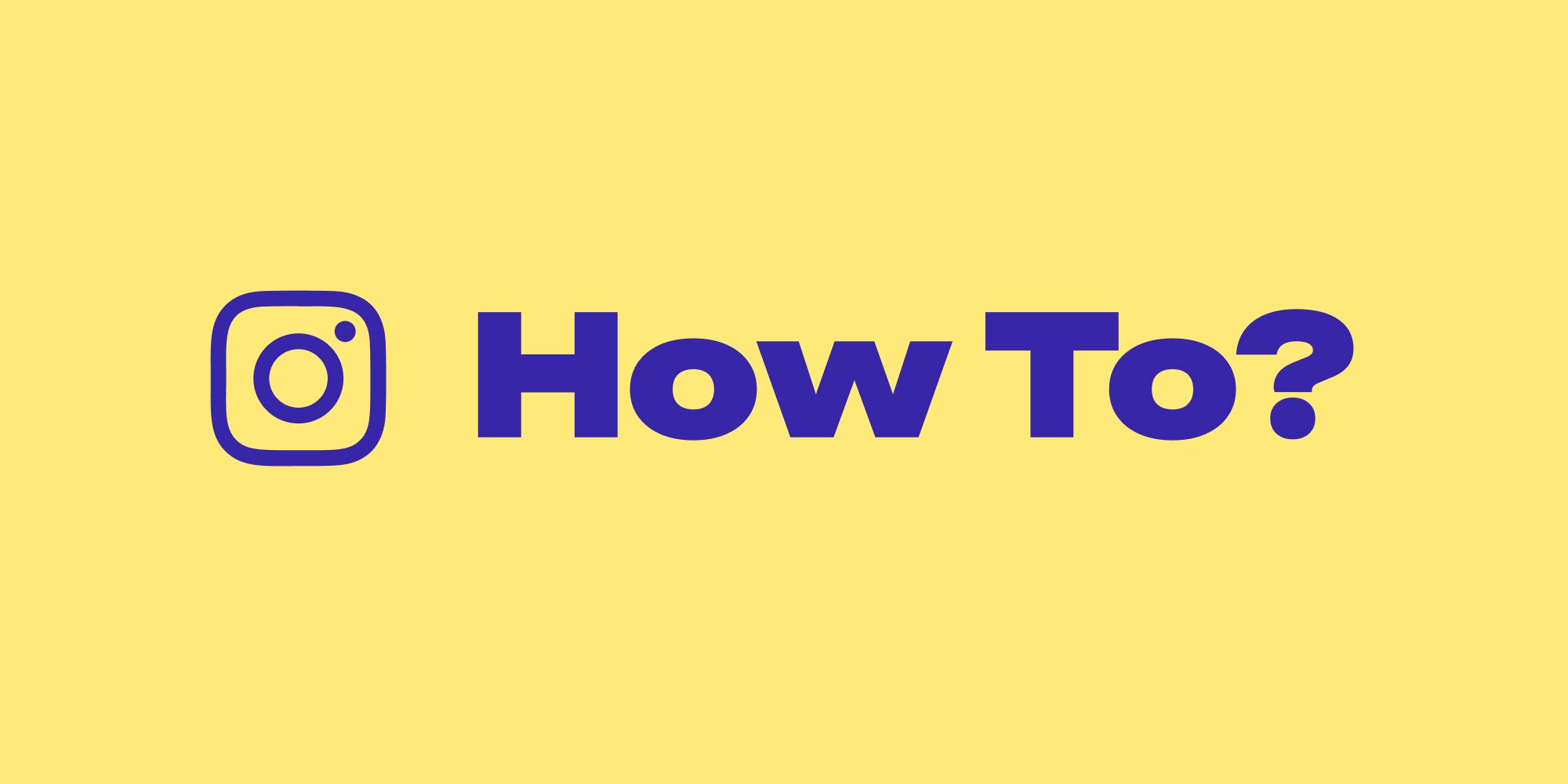With about 500 million people using Instagram Stories every day in 2023, every creator should have the feature in their arsenal to widen their reach and promote engagement. On top of that, It’s also essential that your audience can share your posts to their story seamlessly.
But whether you’re a creator or a casual user, we won’t know when you’ll encounter technical issues when sharing someone’s IG post to your Story. So how can you fix the “Can’t share post to Story” Instagram issue even without a tech expert?
We’re sharing all the tips and tricks to help you solve this Instagram Stories issue. So make the most of your Instagram Stories with these simple fixes you can do in just a couple of minutes.
Let’s get started!
Here's a quick look at the topics we'll cover:
- Can't Share Post To Story Instagram: Here Are The Whys
- Fix the “Can't Share Post To Story Instagram Issue”
- How To Repost Reel On Instagram Story the Right Way
- How To Let Others Share Your Post On Instagram Story
|
Lift: The Preferred Choice of 10M Creators 1000+ Stories & Reels premium templates. Create Stories & Reels in minutes. Remove background. Erase objects & people. Fonts and text styles. *cancel anytime |
Can't Share Post To Story Instagram: Here Are The Whys
If you can't share a post to a story, Instagram or your device might have different technical issues that can range from internet connectivity to major app bugs.
Why You Can’t Share Posts to Instagram Story
Here are some of the most common reasons why you can’t share a post to Instagram Story:
- The creator’s account is Private. If you’re trying to share a post from a user with a private account, Instagram won’t give you the option to share their post on your Instagram Stories. If you tap the Share button on their post, you will be informed that you can't share posts to story Instagram.
- The Share Story option is disabled. One of the reasons why the “Add post to story” button is unavailable might be because the uploader disabled the option for their audience to reshare their content.
- Copyright Restrictions. Some posts might contain copyright restrictions that prevent you from sharing them in your Story.
- Geographic restrictions. Instagram can sometimes also place geographic restrictions on posts, preventing you from sharing them with your Story. They also roll out some features in some locations before others.
- App glitches. Sometimes, you won’t be able to share a post to your Story because of an app glitch you encounter on a particular session.
- Outdated app version. When operating in an outdated version, Instagram becomes prone to more and more bugs. This might be one of the reasons your post could not be shared on Instagram.
- Internet issues. Your “Add post to the story” option might not be working simply because you don’t have a stable internet connection. This is usually followed by a notification saying, "Your post could not be shared. Please try again.”
- Instagram server issues. Sometimes, Instagram servers can also have downtime, which makes different features like sharing to Story inaccessible.
- Device issues. Device issues such as connectivity errors, storage errors, and OS errors, among others, might cause your “Add post to story” feature to stop working. You can check this by trying to share the same post using another device.
- Multiple accounts are logged into your device. While this rarely causes the issue, you might still encounter Instagram Story issues because of the many accounts saved on your device. One workaround is to remove all accounts on the device and restart the app.
Why Can’t People Share My Instagram Story?
Sharing important posts to your stories is as important as allowing other people to share your posts. So if you’re wondering, “Why can't people share my Instagram Story?” here are the most common Whys:
- Your account is set to Private. If you’re running a private account, only your followers can see your posts. In turn, no account can share your posts on their Stories, on private messages, and through links.
- The Share Story option is disabled. Even with a public account, you can disable Story Sharing options in the Privacy section of your Account Settings. This may be why your post could not be shared on Instagram.
- Copyright Restrictions. If your upload violated copyright policies, Instagram might disable the “Add post to story” feature on your post.
- Geographic restrictions. For international creators, some posts might have geographical restrictions that may prevent your audiences from some countries from sharing your post to their Stories. For example, Instagram may not have rolled out the “Add post to story” feature to some of your followers’ locations.
- App glitches. The “Add post to story” might not be working just because of an Instagram glitch. These small glitches can be resolved by refreshing the app or restarting it.
|
Lift: The Preferred Choice of 10M Creators 1000+ Stories & Reels premium templates. Create Stories & Reels in minutes. Remove background. Erase objects & people. Fonts and text styles. *cancel anytime |
Fix the “Can't Share Post To Story Instagram Issue”
Here are some methods you can use to fix the “can’t share post to story Instagram issue?”:
1. Changing the Post’s Privacy Settings
If the user whose post you want to share has a private account or private posts, you can try contacting them to ask them if they can make their post shareable.
One way to solve “why can't people repost my story” is to try enabling your followers to share your posts to their Stories. You can also check if your account is in Public in your account’s Privacy Settings.
2. Enable the Share Story Option
Aside from setting your account to Public, you can also double-check your Story privacy settings.
Make sure the Sharing settings are toggled on to allow your followers to share your posts on their Stories by doing the following:
- Go to your Settings.
- Select Privacy.

- Then, tap Story.
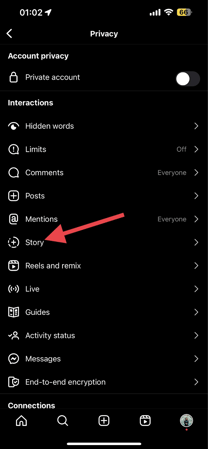
- Finally, head to the Sharing section to check if your sharing options are disabled.
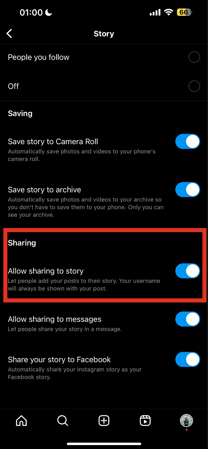
3. Making Sure Your Posts Aren’t Copyrighted
Instagram often removes music or other elements (or the post itself) of your post if they deem it breaks their copyright rules. Therefore, it’s best to check if your post does not violate any Instagram rules before resharing them. If your post gets taken down, you can edit it and post it again.
4. Checking Your Internet Connectivity
This might seem like an obvious fix, but before sharing a post to your story, ensure you’re connected to a stable internet connection. Without a good internet connection, it might fail to upload. You can also try connecting to a different network or restarting your device to see if this resolves the error.
Additionally, Instagram server issues can occur unexpectedly. In this case, Instagram features would not be accessible to an affected area. Unfortunately, you won’t be able to fix this on your end and just have to wait until Instagram fixes the issue.
5. Repairing Instagram Glitches
Some Instagram glitches can be isolated and intermittent. You can try to log out of the app and back in again.
Restarting your app is another first aid you can apply to fix these minor errors, including the “can’t share post to story” Instagram issue. You can try to close your app and open it again or force-stop it in Settings.
6. Clearing the Cache
Aside from logging out and restarting your app, clearing the cache can sometimes fix this sharing issue. Here’s how to do it (available on Android devices only as of this writing):
- First, log out of the Instagram app.
- Open your device’s Settings > Apps.
- Next, select Instagram.
- Tap the Storage button.
- Finally, select the Clear Cache button.
7. Checking for App Updates
Instagram continuously improves its system and enhances them according to the latest OS versions. So you can check for app updates to ensure you’re getting the latest features available.
8. Freeing Up Device Storage
Your device’s remaining storage can cause glitches in your Instagram app. Free up your device storage by deleting some unused files and checking if the error persists. This method especially works when the “Add post to story” is accessible, but your upload fails.
9. Check Instagram’s Guidelines
There can be changes to Instagram’s policies that are causing issues with sharing a post to your Instagram Story. It can be that your location or account is restricted from sharing posts to Stories. Unfortunately, there is no fix that you can apply in this scenario.
10. Report the Issue
If you think you’re experiencing an issue with sharing posts to your Instagram story, you can contact the Instagram support staff to report the problem.
To bring the error to the attention of their customer representatives, do the following:
- On your Instagram account, go to your profile by tapping your profile picture icon on the menu at the bottom of your screen.
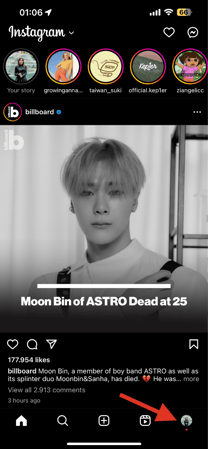
- Tap the Hamburger icon, then tap Settings.
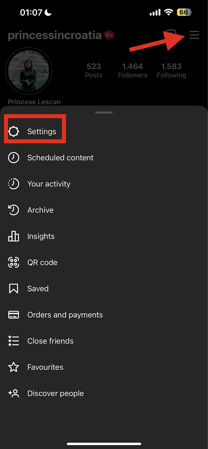
- Select Help.
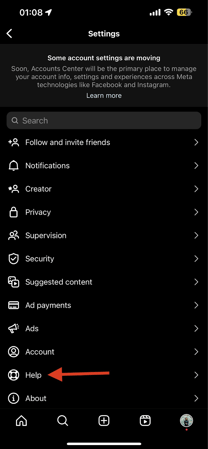
- Tap Report a Problem.
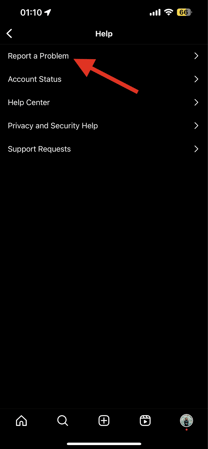
- If “Shake Phone to Report a problem” is toggled on, exit the pop-up menu and shake your phone.
- Tap the Report a Problem button and follow the next instructions. Input your issue and add a screenshot for additional details.
- Finally, tap Send.
How To Repost Reel On Instagram Story the Right Way
When you’re scrolling through Instagram Reels and find something cute, interesting, or entertaining, you may want to share it to your Instagram Story for your followers to see.
Here’s how you can repost Reels on your Instagram Story:
- First, open the Instagram app and browse for the Reel you want to repost.
- Click the Paper Airplane icon on the bottom right part of the Reel you are viewing.
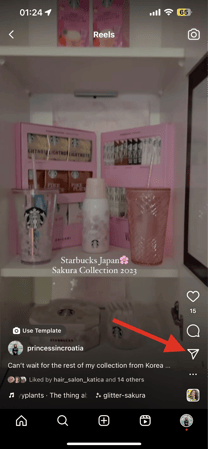
- Next, Tap “Add reel to your story” on the topmost option on the pop-up menu.
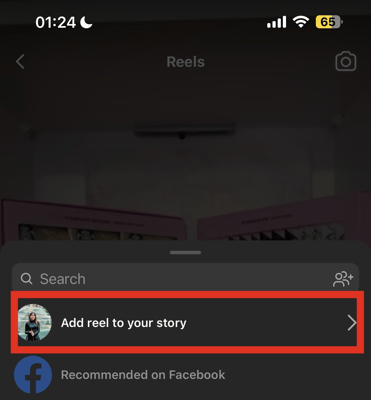
- Before posting, you can add design elements to your Story, such as text, stickers and more. You can also mention anyone you want by adding a “@mention” sticker.
- Finally, tap the “Your Story” option to post the Reel on your Story.
How To Let Others Share Your Post On Instagram Story
Instagram gives you the option to enable your followers to share your posts on their Instagram stories. Here’s how you can do it:
- First, go to your profile on the Instagram app.
- Tap the triple horizontal line (hamburger) icon on the upper right side of your screen, then tap Settings.
- Next, choose Privacy.

- Tap Story.
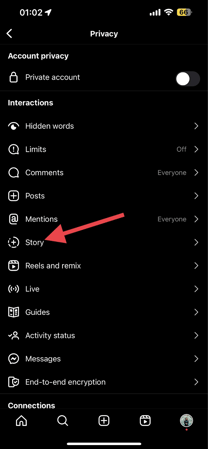
- Finally, scroll down to the Sharing section. Then, toggle on “Allow Sharing to Story” and “Allow Sharing to Messages.”
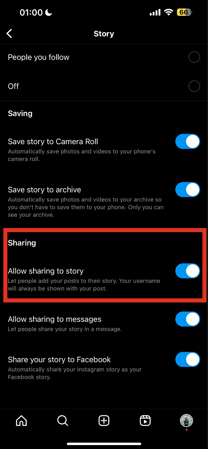
Wrapping Up
Instagram Stories are a useful and fun feature for all users alike. It can be frustrating if you can’t suddenly share a post to your Story, but there are easy methods you can do to solve the error.
Checking your internet connection, rebooting your device, logging out and into your account after clearing the cache, and reinstalling the app are some practical ways to fix the “can’t share post to Story” Instagram issue.
Just remember that Instagram may experience glitches and bugs that cause failure in posting. So sometimes, waiting or restarting the app is your best and least risky choice.
With the solutions we provided, we hope that you can share your posts to your Instagram Story seamlessly again.
Read More: