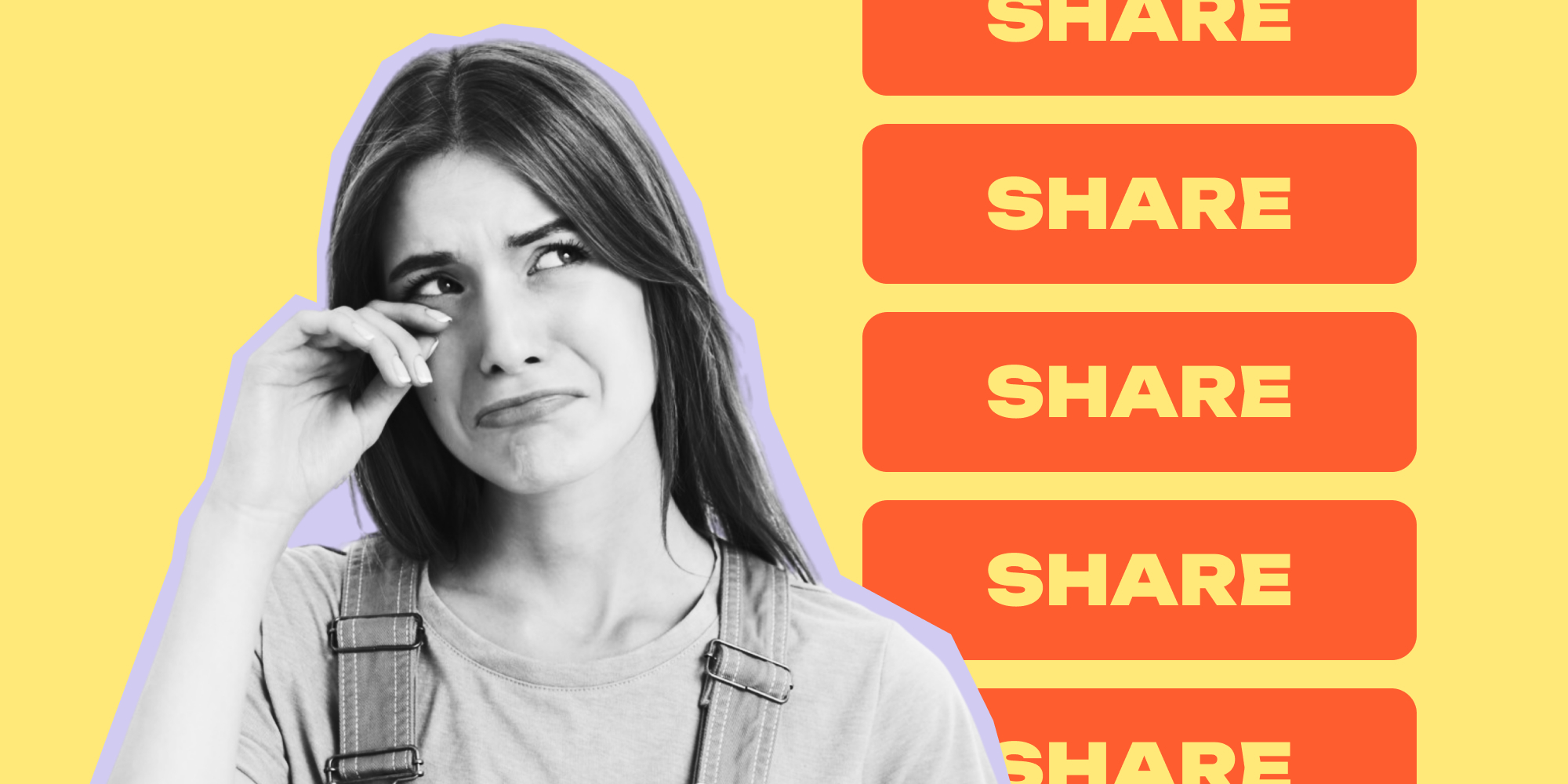Ready to up your Instagram game? This guide unveils the secrets behind successful posting on Instagram by crafting captivating posts, from choosing the right format to adding the finishing touches.
We'll break down the process into three main sections:
- Crafting Feed Posts: Learn how to create eye-catching static images or videos for your feed, perfect for sharing life's moments, showcasing products, or promoting your brand.
- Making Engaging Stories: Discover the two ways to access the Stories feature and explore creative options for capturing photos and videos, adding live features, and using editing tools to personalize your content.
- Bonus Tips: Get extra insights on effective editing techniques, using the right aspect ratio for your photos and videos, crafting compelling captions, and leveraging hashtags to maximize reach.
Let us guide you through all the steps to effortlessly post on Instagram and transform your online presence!
- Launch the Instagram app on your phone.
- Look for the "+" symbol, typically positioned in the center at the bottom of your screen. It's the universal button for creating new content on Instagram.
How To Post A Reel
Here's how to post a Reel on Instagram:
- Open the Reels recording screen:
- There are a couple of ways to do this. You can tap the “+” sign at the top right of your Instagram feed and select "Reel" from the bottom menu.
- Alternatively, you can swipe left from the home screen like you would to access Stories, and the Reels camera will open by default.
- Record your Reel or choose pre-recorded clips
- Edit your Reel
Instagram offers various editing tools you can use to enhance your Reel:
- Length: You can trim the length of your clips using the yellow trimming bar at the bottom of the screen. Keep in mind that you’re allowed to keep your Reels 90 seconds long.
- Speed: Adjust the playback speed of your clips using the speed icon on the left sidebar. There are options to slow down or speed up your video.
- Music: Add music to your Reel by tapping the music note icon on the left sidebar. You can search through a library of songs or use your own original audio.
- Preview and share your Reel
- Once you're happy with your Reel, tap the "Next" arrow in the bottom right corner.
- Here, you can add a catchy caption and Reel hashtags to increase discoverability and tag people.
- Choose whether to share your Reel to your feed or just your story. You can also save the Reel to your drafts or share it on other platforms.
- Finally, tap "Share" to post your Reel!
How To Create a Feed Post
Here's how to create a Feed Post on Instagram:
Open the screen for post creation
-
Tap the "+" button at the top right corner of your Instagram app's main screen.
Choose your content:
-
Select "Post" from the bottom menu to choose a photo or video from your camera roll. To
-
Alternatively, tap the camera icon to capture a new photo or video directly within the app.
Edit your content:
-
Instagram offers various editing tools to enhance your photo or video:
-
Filters: Swipe through the filter options at the bottom of the screen to find one that complements your content.
-
Adjustments: Tap "Edit" to access brightness, contrast, saturation, and other fine-tuning options.
-
Share your post:
-
Once you're happy with everything, tap the "Share" button in the bottom right corner.
Additional Tips:
-
Plan your feed: Consider maintaining a consistent visual theme for your feed by using similar editing styles or color palettes.
Here are some thoughts on posting on Instagram shared with the Lift team by @katiegray3679 :
Consistency in posting, engaging with my followers, and analyzing insights play a significant role in boosting the performance of my Instagram content. One of the key strategies I use to make my Instagram content stand out is leveraging the features offered by apps like Lift. Lift provides valuable tools and templates that help me create visually stunning posts, engaging stories, and captivating reels. Additionally, I focus on creating high-quality content that resonates with my audience, using creative storytelling techniques and leveraging trending hashtags to increase visibility.
-
Post at optimal times: There are ideal times to post on Instagram, depending on your audience. Look into insights about your followers' activity to schedule posts strategically.
-
Engage with your audience: Respond to comments and messages to build a community around your profile.
- Post carousels: Carousels are perfect for storytelling. They can showcase a product's journey, create tutorials, or share event recaps in a sequence that unfolds with each swipe. Compared to static posts, the depth of storytelling is far more captivating.
How To Post an Instagram Story
There are two ways to access the Stories feature:
- Tap your profile picture in the top left corner of the main screen. This will automatically switch you to the Story camera.
- Swipe right from anywhere in the feed. This will also open the Story camera.
How to Capture Your Content:
- Photo or Video:
- Photo: Hold down the white capture button at the bottom of the screen to take a photo. You can also tap it once to capture a single photo.
- Video: Hold down the capture button to record a video. Let go of the button to stop recording.
- Switch Cameras: Tap the icon with two arrows to switch between the front-facing and rear-facing cameras.
Enhance Your Story:
- Live Features: Explore the features at the top of the screen to enhance your Story:
- Live: Go live in real-time and connect with your audience directly.
- Boomerang: Capture a short, looping video clip for a fun and playful effect.
Use Editing Tools:
- Swipe Up for Tools: Swipe up on the screen to access a variety of editing tools:
- Highlighting Your Story:
- Save Your Story:
- After you've captured and edited your content, tap "Your Story" at the bottom of the screen to share it with your followers. Your Story will be visible for 24 hours by default.
- Highlights: If you want your Story to be visible for longer than 24 hours, you can save it as a Highlight on your profile. Tap the "Highlight" button below your profile picture, and you can create a category for your Story or add it to an existing Highlight.
Bonus Tip:
- Explore Effects: Swipe left on the screen before capturing your content to browse through various filters and effects you can add to your Story.
How To Post On Instagram: Bonus Tips From The Lift Team
Edit Each Of Your Instagram Posts (Highly Recommended)
Instagram provides a vast collection of filters and editing tools to enhance your photos and videos. To access them, after selecting your content, swipe left across your screen. Here are some popular options:
- Filters: Instagram offers a wide range of filters that can completely transform the look and feel of your photo or video. Play around with different ones to see what best complements your content. For example, if your cookie photo feels a little dull, a filter like "Mayfair" can add warmth and vibrancy.
- Adjustments: This section allows you to fine-tune specific aspects of your photo or video, like brightness, contrast, and saturation.
- Text: Add text overlays to your Story with various fonts and colors.
- Drawing: Draw or doodle on your Story with different colors and brush sizes, or change the background color.
- Stickers: Explore a wide range of interactive stickers like polls, questions, sliders, and location tags.
Always Go with the Right Aspect Ratio
Uploading an image with the wrong aspect ratio can lead to Instagram automatically cropping it to fit the format. This cropping might cut off important parts of your image or leave unattractive black bars around it.
Using the correct size ensures your image fills the entire frame without any unwanted edits or distortions. This maintains the quality and intended composition of your photo or video.
Write The Best Caption
The caption is your chance to tell a story or provide context to your post. It can be anything from a simple description to a funny anecdote. Here are some tips for writing a good caption:
- Keep it concise: Aim for around 2-3 sentences to hold your audience's attention.
- Use emojis: Emojis can add personality and emotion to your caption. For your cookie post, you could use emojis to represent the cookies and their deliciousness.
- Ask a question: This is a great way to encourage engagement. Ask your followers what their favorite type of cookie is or for their recipe recommendations.
- If you lack creativity at the moment—don’t hesitate to look for some captions or use AI tools to write one for you.
Example Caption: "Just whipped up a batch of these scrumptious chocolate chip cookies! What's your go-to dessert?"
Add The Right Hashtags
Hashtags are a way to categorize your post and make it discoverable by people searching for those specific terms. Here's how to use them effectively:
- Do your research: Use relevant hashtags related to your post content. For your cookie photo, you could use hashtags like #fitnesscoach, #ecofashion, or #traveldiaries.
- Don't overdo it: While hashtags can help with reach, avoid using too many (generally less than 10).
- Use a mix of popular and niche hashtags: Balance using some well-known hashtags with more specific ones to target a more engaged audience.
Tag Your Friends or Collaborating On Instagram
Tagging your friends in a post lets them know you've included them and can increase engagement. To tag someone, simply type "@" followed by their username in your caption or directly on the photo/video.
An even better way to double your reach is to do a collab on Instagram.
|
Start creating collaboration-worthy content with Lift! Join 10M creators using Lift. Get 1000+ Stories & Reels premium templates. Create Stories, Posts, & Reels in minutes. Remove background. Erase objects & people. Choose unique fonts and text styles. |
Add Your Location
Sharing your location lets people know where you took the photo or video. Tap the "Location" tag and search for the specific place.
Example: You could add the name of a hotel you’re staying at.
How to Post on Instagram: It’s a Warp
Ready to up your Instagram game? This guide has unveiled the secrets behind successful posting on Instagram, from crafting captivating posts to adding the finishing touches. With these tips in mind, you can transform your feed into a visually appealing and engaging hub that attracts a wider audience and fosters meaningful connections.
Now it's your turn to take action! Experiment with the different formats, explore the editing tools and don't be afraid to showcase your unique personality. Remember, consistency is key, so keep posting regularly and engaging with your followers. With dedication and a dash of creativity, you'll be well on your way to becoming an Instagram master!
Read more:
![How To Post On Instagram In 2024 [Your Ultimate Guide With Bonus Tips]](https://blog.lift.bio/hubfs/rui-silvestre-uYdZFJsjJUs-unsplash-_1_.webp)