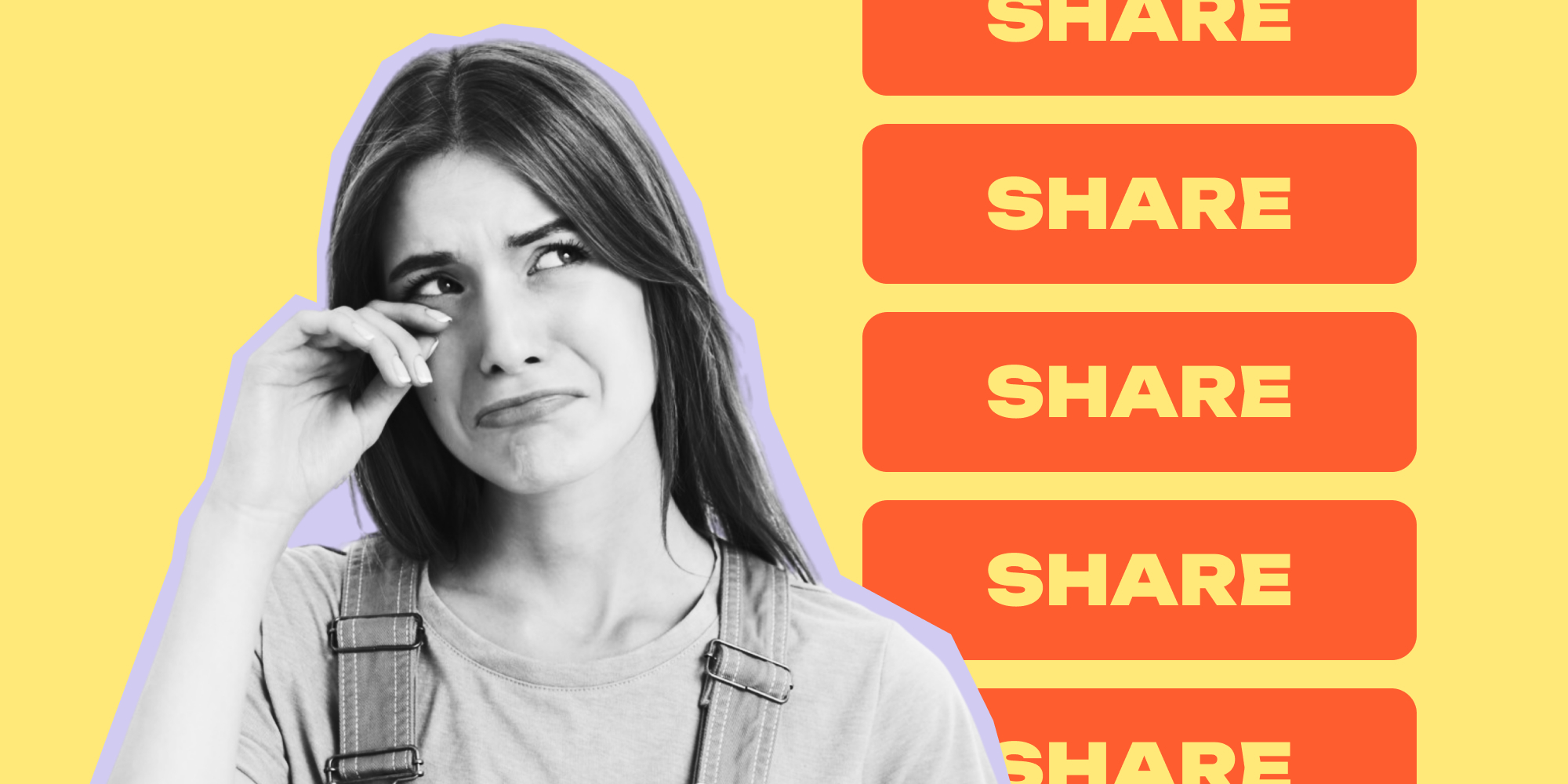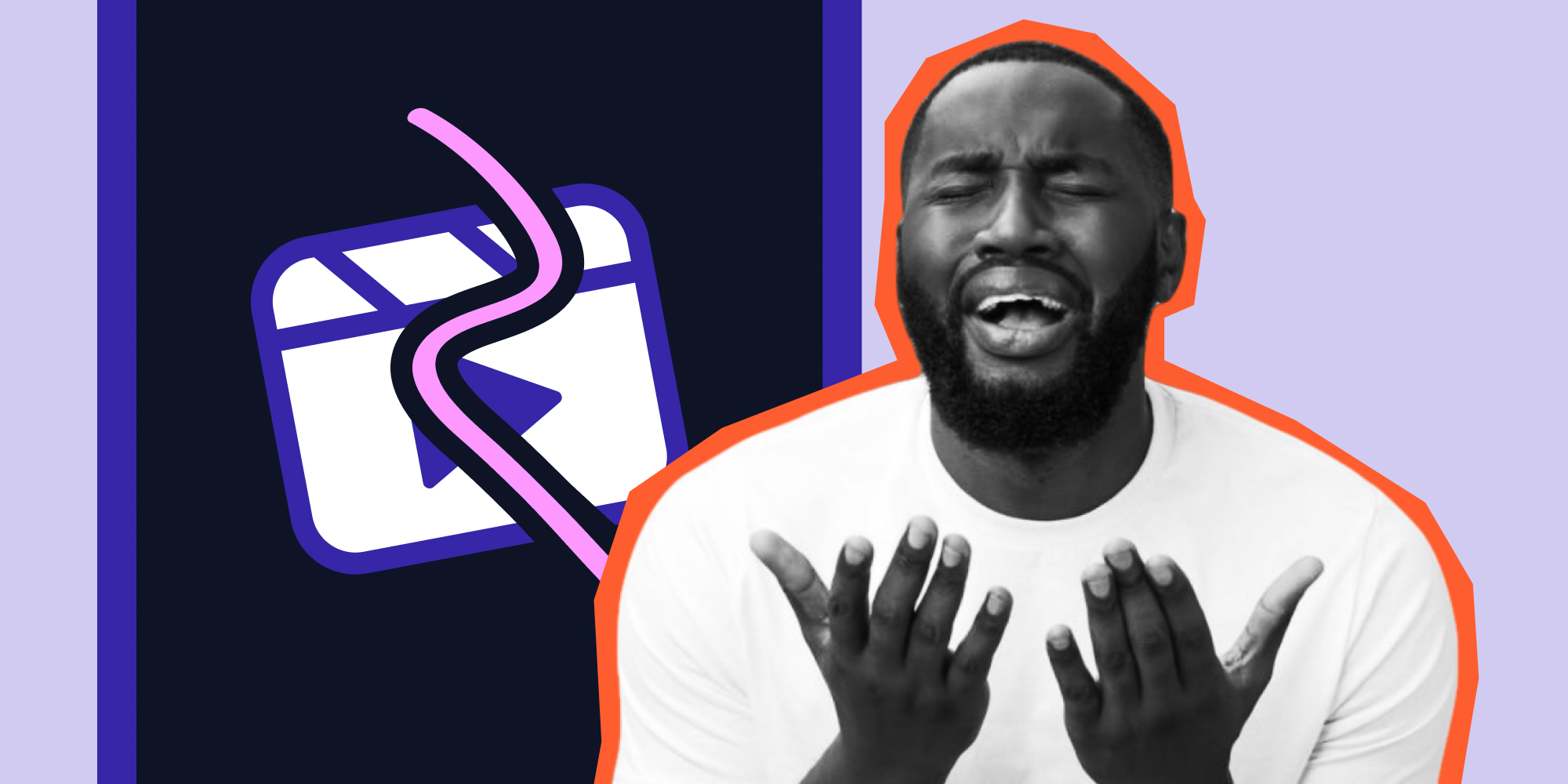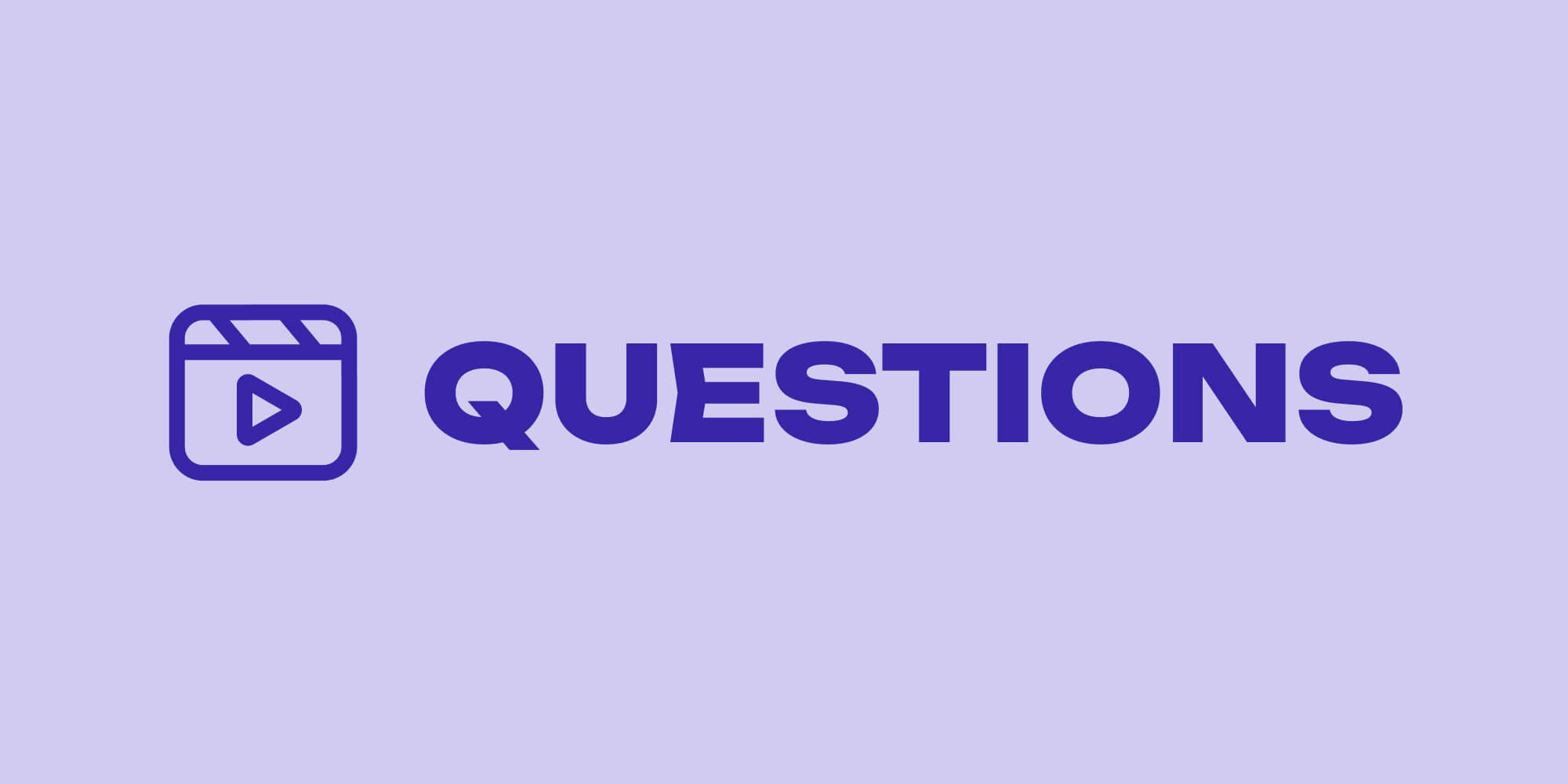Instagram is one of the best apps to create content you can share with your peers across the globe. You can post photos, reels, and stories about your day. But it becomes frustrating once you lose storage or the app slows down.
If any of these are already causing you a headache, it might be time to clear your Instagram cache. This measure can improve your overall experience on the app.
That's why we'll walk you through how to clear your cache on Instagram for your iPhone and Android. You'll also learn the benefits of deleting your cache regularly.
Here's what we'll look into below:
- What is Instagram Cache and Why Clear It?
- How to Know It's High Time to Clear IG Cache?
- How to Clear Instagram Cache on iPhone?
- How to Clear Cache on Instagram Android?
- Alternative Ways for Deleting Instagram Cache
|
Lift: The Preferred Choice of 10M Creators 1000+ Stories & Reels premium templates. Create Stories & Reels in minutes. Remove background. Erase objects & people. Fonts and text styles. *cancel anytime |
What is Instagram Cache and Why Clear It?
Instagram collects your activity to improve your overall experience. It stores your login information, search results, frequently visited pages, viewed posts, and reels as an Instagram cache.
There's no need to worry about this because it's standard practice across social media apps.
Your Instagram cache makes the app launch more quickly. It also cuts down your internet usage and loads content much faster. These benefits make it easier for you to execute Instagram growth hacks to widen your audience.
But through time, Instagram can accumulate big chunks of cache. Some users can have megabytes of cache, while others may have gigabytes of data. It all depends on what you usually do or visit on the app.
If you have too much Instagram cache, it can slow down your app. So regularly clearing up your cache frees up internal memory without deleting important apps or media files on your phone.
On top of this, Instagram retains old and corrupt data. As a result, they're sometimes the culprit for some of the most common app issues—fed not refreshing or content not loading.
How to Know It's High Time to Clear IG Cache?
All Instagram users must clear their IG cache for the best performance. So if you haven't deleted it since you've installed the app, you may want to consider doing so now.
But besides this, what are other scenarios you need to look out for to clear your cache?
1. Your Device Storage is Full
If your phone's Instagram storage is almost full, you'll likely need to delete some of your media files and documents. But we recommend checking your Instagram cache instead.
In some cases, clearing your app's cache can save you megabytes—or gigabytes-worth of space. It's also a great way to have internal memory without deleting important files.
2. Your Instagram App is Acting Up
If your Instagram app is acting up, we recommend clearing its cache. Some of the most common issues you may encounter are:
- App crashing
- Content not uploading
- Feed not loading
- Instagram black messages
Remember that a newly installed Instagram app usually launches more quickly. It also loads content and refreshes your feed smoothly. So clearing your cache can reduce app issues.
Unfortunately, you can't clear your Instagram cache directly from the app. Instead, you'd have to rely on your phone's Settings menu to delete it.
How to Clear Instagram Cache on iPhone?
If you're an Apple user, we may have some bad news—you can't clear your Instagram cache on your iPhone or iPad. Instead, you have to remove the app on your device.
Don't worry because deleting the app doesn't delete your Instagram account. It only removes your cache from your internal memory.
Here’s a quick and easy step-by-step guide on how to clear the cache on Instagram for iPhone:
- To get started, tap the Settings icon on your iOS device.
- Next, scroll down and select General.
- Then, click iPhone Storage.
- After that, scroll down and tap Instagram.
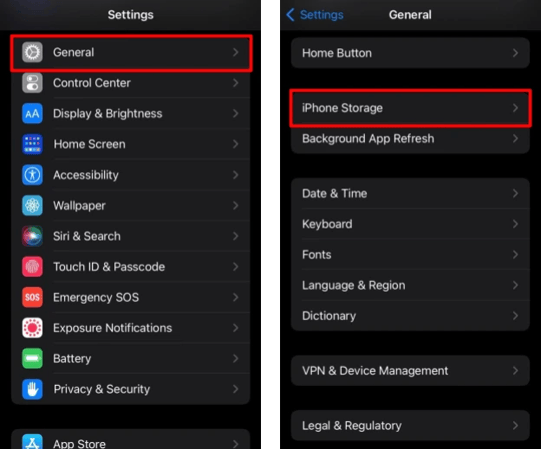
Here, you can see your app size on the App Size menu and cache size on the Documents & Data menu. In addition, you have two options to choose from to free up data—Offload and Delete App:
- Offload App: Offloading Instagram will remove the app from your device without deleting its cache.
- Delete App: Deleting Instagram will delete the app and its cache from your device.
- Select Delete App to clear your Instagram cache.
- Reinstall Instagram from the App Store.
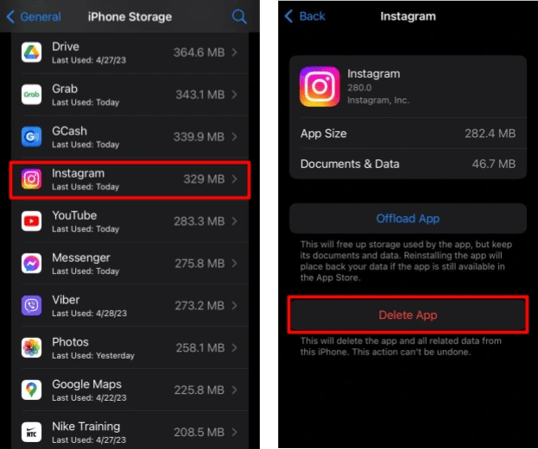
Alternatively, you can delete your Instagram app more quickly from the homepage:
- Simply long-press the Instagram app and tap Remove App.
- After that, select Delete App to clear your cache.
- Finally, reinstall Instagram from the App Store.
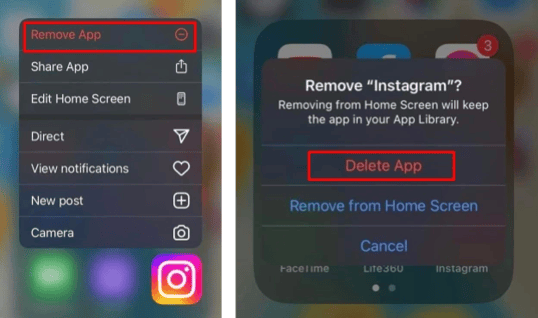
How to Clear Cache on Instagram Android?
Android users are luckier than Apple users. You can clear your cache without deleting the app because the magic happens in the Settings menu.
Here’s a quick and easy step-by-step guide on how to delete Instagram cache on Android:
- First, go to your phone's Settings.
- Look for Apps.
- Then, tap Manage Apps.
- Next, scroll down and click Instagram.
- Select Clear Data.
- Choose Clear Cache.
Alternative Ways for Deleting Instagram Cache
Some Android users can clear their cache through a pre-installed Optimizer App. Huawei phones, for instance, have this tool.
Here's how to delete Instagram cache using the Optimizer App:
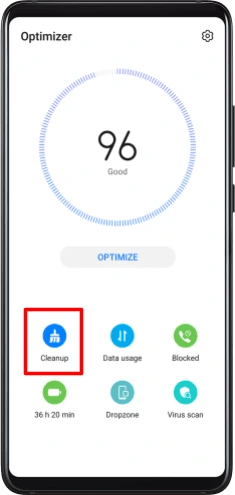
- To get started, head over to the Optimizer App.
- Select Cleanup.
- Scroll down and tap Clean Up beside Instagram.
Meanwhile, Samsung users can clear their Instagram cache and optimize their phones through the Settings menu.
Here's how to delete cache on Instagram using the Optimize feature:
- Go to your phone's Settings.
- Tap Battery & Device Care.
- Next, select Storage.
- Click Apps and clear the cache.
If you've lost access to your iPhone or Android, you can delete your Instagram cache on your PC. It doesn't fully remove your cache but can reduce app issues and glitches.
Here's how to clear your IG cache through your PC and the Instagram website:
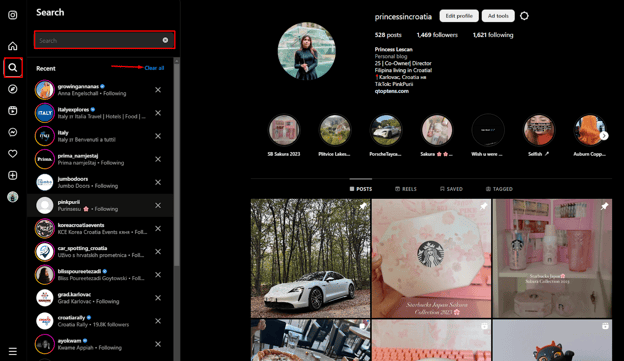
- First, go to the Instagram website and log into your account.
- Next, look for the Magnifying tool on the left side of your screen.
- After that, press Search to view your search history.
- Finally, click Clear All beside Recent to clear your search history.
Final Thoughts
You can grow your follower base on Instagram if your Instagram app isn't acting up. You can post more photos, reels, and stories from your device. But you can only achieve this smoothly if you regularly clear your Instagram cache.
Not only can you minimize app issues, but you can also have more internal memory. That means you can store more potential content on your device and upload them without any issues.
So are you ready to make captivating content on your Instagram page and build more followers? Download the Lift: Reels & Story Maker app to explore its wide range of editing tools and features.
FAQs
We've answered some of your frequently asked questions below:
1. Why is Instagram Taking So Much Storage?
Instagram takes plenty of device storage since it stores your activity for a better user experience. You'll accumulate more data if you use the app regularly to watch Instagram reels and stories. So, regularly clearing your cache is a good practice.
2. How Often Should I Clear My Instagram Cache?
You should clear your Instagram cache depending on your usage frequency. If you use the app regularly, you may have accumulated more cache and need to remove it every few weeks. But if you rarely use the app, you can clear it every few months.
3. Will Clearing My Instagram Cache Delete My Photos Or Messages?
No, clearing your Instagram cache will not delete the photos or messages on your account. Instead, it will only delete the media files and content the app stores on your phone.
4. Can Clearing My Instagram Cache Fix Any Problems With The App?
Yes, clearing your Instagram cache fixes problems with the app. It frees up internal memory and makes your app load faster.
5. Is There A Way To Automate Clearing My Instagram Cache?
Yes, some Android phones let you automate clearing your Instagram cache. They use an optimization feature or tool that scans your device's storage and deletes unused cache.
Read more:
![Clearing Instagram Cache: A Quick Guide [iPhone and Android]](https://blog.lift.bio/hubfs/Cover_How-to-clear-the-cache-on-Instagram_1000%20%C3%97%20500.webp)