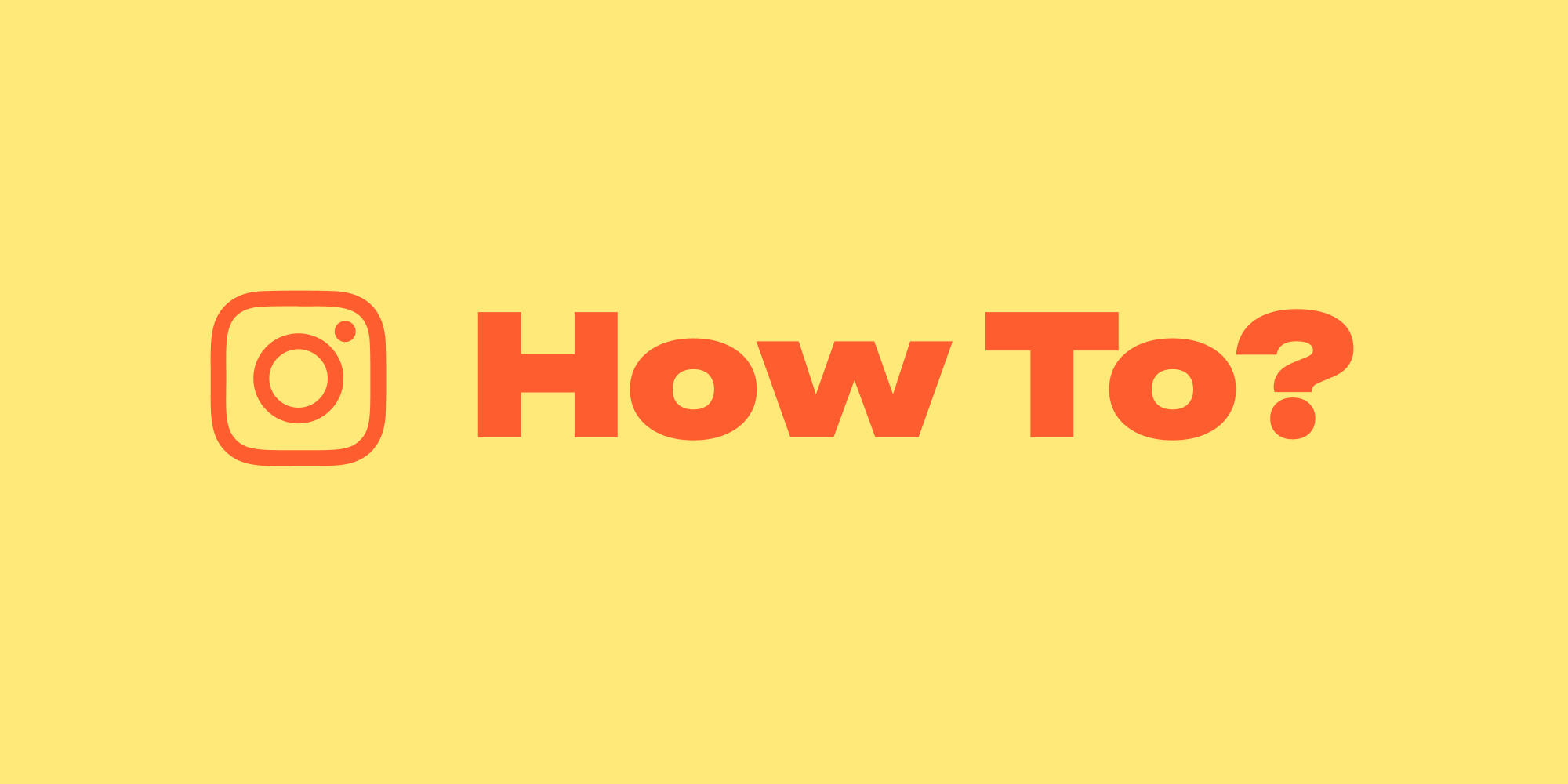Stuck on 200 views?
Get Lift and win more followers on Instagram. Create juicy content in no time! Say goodbye to mediocre posts and hello to viral content.
Among the plethora of features Instagram offers, Instagram Reels has emerged as a game-changer, captivating an average of 500 million daily active Stories users with its engaging and creative short-video format. Since its introduction in August 2020, Reels has not only revolutionized content creation but also reshaped the way users interact on the platform.
However, amidst the flurry of creativity and engagement, a common query that surfaces is: How to repost a Reel on Instagram? Whether you're a content creator looking to maximize your reach, a brand aiming to amplify your message, or an individual wanting to share engaging content with your network, mastering the art of reposting Reels can significantly enhance your Instagram experience.
In this article, we delve into the step-by-step process of how to share a Reel on Instagram, including tips for doing so ethically and effectively while navigating the intricacies of Instagram's evolving features and guidelines.
Jump to:
- How to repost a reel on Instagram; general instructions
- How to repost full reels on Instagram Story
- How to share a Reel on Instagram with third-party apps
- How to create reels everyone would want to share with Lift
How To Repost A Reel On Instagram
To repost a Reel on Instagram, follow these steps:
- Find the Reel You Want to Repost: Navigate to the Reel you wish to share.
- Tap the Share Icon: This icon usually looks like a paper airplane and is typically found below the Reel.
- Share to Your Story or Send to Friends: After tapping the share icon, you'll see options to share the Reel. You can either:
- Add the Reel to Your Story: This will allow you to share the Reel as part of your Instagram Story. You can add text, stickers, and other effects before posting.
- Send it Directly to Friends or Groups: You can also choose to send the Reel directly to specific friends or a group chat through Instagram Direct.
- Posting as a Feed Post: If you want to repost the Reel as a regular post on your Instagram feed, you will need to use a third-party app or download the Reel to your device and then upload it as a new post. Remember to credit the original creator. Read on for a detailed instruction.
Important: Always consider the privacy and copyright of the original content. If the account is private, you can't share their content. Also, some users may disable resharing of their posts. Always give credit to the original creator when reposting their content.
|
⭐ UPGRADE YOUR REELS!⭐ Are your REELS plateauing at 200 views? 📉 |
How To Repost Reels On Instagram Story
Reposting a Reel to your Instagram Story is a straightforward process.
Here's how to repost full reels on Instagram Story:
- Find the Reel: Navigate to the Reel you want to share on your Instagram Story.
- Tap the Share Icon: This is usually represented by a paper airplane icon located below the Reel.
- Select Add Reel to Your Story: After tapping the share icon, a menu will pop up. From this menu, select the option to add the Reel to your story.
- Edit and Customize: Before posting, Instagram allows you to add text, stickers, or other embellishments to your story.
- Share the Story: Once you're satisfied with your edits, tap the "Your Story" button to share the Reel to your story.
Remember, the ability to repost Reels or any content on Instagram depends on the privacy settings of the original poster. If the account is private, you won't be able to share their content. Additionally, some users may have settings that restrict resharing of their posts.
How To Repost A Reel On Instagram With Third-Party Apps
Reposting Reels on Instagram using third-party apps involves a few steps. These apps are designed to download and repost content from Instagram while often providing additional editing features.
Here's a general guide on how to repost a reel on Instagram using third-party apps:
- Choose a Third-Party App: There are several apps available for both iOS and Android devices, like "Repost for Instagram," "InstaRepost," or "Regram Posts." These apps are specifically designed to repost photos and videos on Instagram.
- Download the App: Go to your device's app store, find the app you've chosen, and download it.
- Locate the Reel You Want to Repost: Open Instagram and find the Reel you wish to repost. It's important to ensure you have permission to repost other people's content and to give proper credit to the original creator.
- Copy the Reel Link: Tap the three dots (menu) on the top right of the Reel and select Copy Link.
- Open the Reposting App: Launch the third-party app you've installed.
- Paste the Link: In the app, paste the link you copied from Instagram. The app should then retrieve the Reel.
- Edit and Customize: Most reposting apps allow you to add attribution marks (like the original poster's username), and some may offer additional editing options.
- Repost to Instagram: Follow the app's process to share the Reel to your Instagram feed or story. This usually involves the app exporting the edited Reel back to Instagram, where you can add further captions, tags, or stickers as you would with a normal post.
- Give Credit: Always ensure you credit the original content creator in your caption or within the post. Not only is this respectful to the creator's rights, but it's also often required by Instagram's terms of service.
Important: Remember, the use of third-party apps should be done with caution, particularly regarding user privacy and data security. Always use reputable apps and be aware of the permissions you grant them.
How To Create Reels Everyone Would Want To Share With Lift
Creating better Reels with the Lift: Reels and Story Maker app involves a mix of creativity, understanding the app's features, and employing best practices for video content.
Here’s a step-by-step guide to help you get started:
- Download and Explore the App: Download Lift: Reels and Story Maker here. Once installed, take some time to familiarize yourself with the app's interface and features. Understanding the tools and options available will help you create more engaging content.
- Choose a Template: Lift offers a variety of templates designed for Reels and Stories. These templates can give you a professional starting point for your content. Choose one that aligns with your vision.
- Customize the Template: Once you’ve chosen a template, customize it to fit your needs. You can change text, add images or videos, and adjust colors and fonts. Make sure your edits align with your brand or personal style for consistency.
- Add Music and Sound Effects: One of the key features of any good Reel is the audio. "Lift" allows you to add music and sound effects. Choose a track that complements your content and helps convey the desired mood or message.
- Incorporate Trending Effects and Filters: Stay current with trends by incorporating popular effects and filters. This can increase the appeal and relatability of your Reel.
- Add Captions and Text Overlays: Text can be a powerful tool in conveying your message. Use captions and text overlays for clarity and emphasis or to add a call to action.
- Preview and Refine: Before finalizing your Reel, preview it to see how it looks and feels. Make any necessary adjustments to ensure the best quality.
- Share Your Creation: Once you’re satisfied with your Reel, share it directly to Instagram. You can also save it to your device for posting later.
It’s a Wrap
Sharing a Reel, whether it's your own creation or a favorite from another user, is more than just tapping a few buttons; it's about engaging with the vast, vibrant community on this platform. By following the steps and tips outlined in this article, you're now equipped to share Reels with ease and confidence, contributing to the tapestry of stories that make Instagram a truly unique social media experience.
FAQ
Why Can't I Repost Reels On Instagram?
There could be several reasons why you're unable to repost Reels on Instagram. Let's explore some common issues:
- Privacy Settings: If the account that posted the original Reel is private, you won't be able to repost their content. Instagram's privacy policy restricts sharing content from private accounts to non-followers.
- Restrictions on the Account: Some users may have restrictions in place that prevent their content from being shared, even if their account is public.
- App Version: If your Instagram app is not up-to-date, you might be missing out on newer features, including the ability to repost Reels. Always ensure your app is updated to the latest version.
- Regional Limitations: Instagram features can vary by region. It's possible that certain functionalities, like reposting Reels, are not available in your area.
- Technical Issues: Sometimes, glitches or bugs in the app can prevent certain features from working correctly. Try troubleshooting by restarting the app, logging out and back into your account, or even reinstalling the Instagram app.
- Copyright or Community Guidelines: Instagram may restrict the reposting of certain content that violates its community guidelines or copyright rules.
- Account Limitations: If your account is new or has been flagged for violating Instagram's policies, certain features might be restricted.
If none of these reasons seem to apply and you're still facing issues, you might want to contact Instagram's support for assistance. They can provide more specific information based on the details of your account and region.
Why Can't I Share A Reel I'm Tagged In?
If you're unable to share a Reel that you're tagged in on Instagram, there could be several reasons for this limitation:
- Tagging Issues: Ensure that you were tagged correctly in the Reel. If the tag is not proper, you might not get the usual notification and sharing options.
- Privacy Settings of the Original Poster: If the Reel was posted by a private account, you won't be able to share it if you're not following that account. Instagram's privacy policy restricts sharing content from private accounts to non-followers.
- Re-sharing Restrictions: The creator of the Reel might have disabled the option to allow others to share their Reel. Instagram allows users to control whether their Reels can be shared by others.
Read more:
![How To Share A Reel On Instagram In 2024 [Your Ultimate Guide]](https://blog.lift.bio/hubfs/harry-cunningham-1-Osp6CvhXc-unsplash.webp)