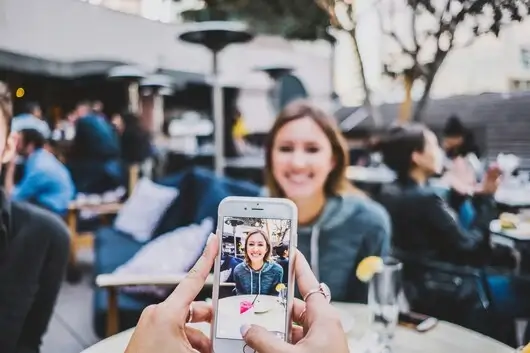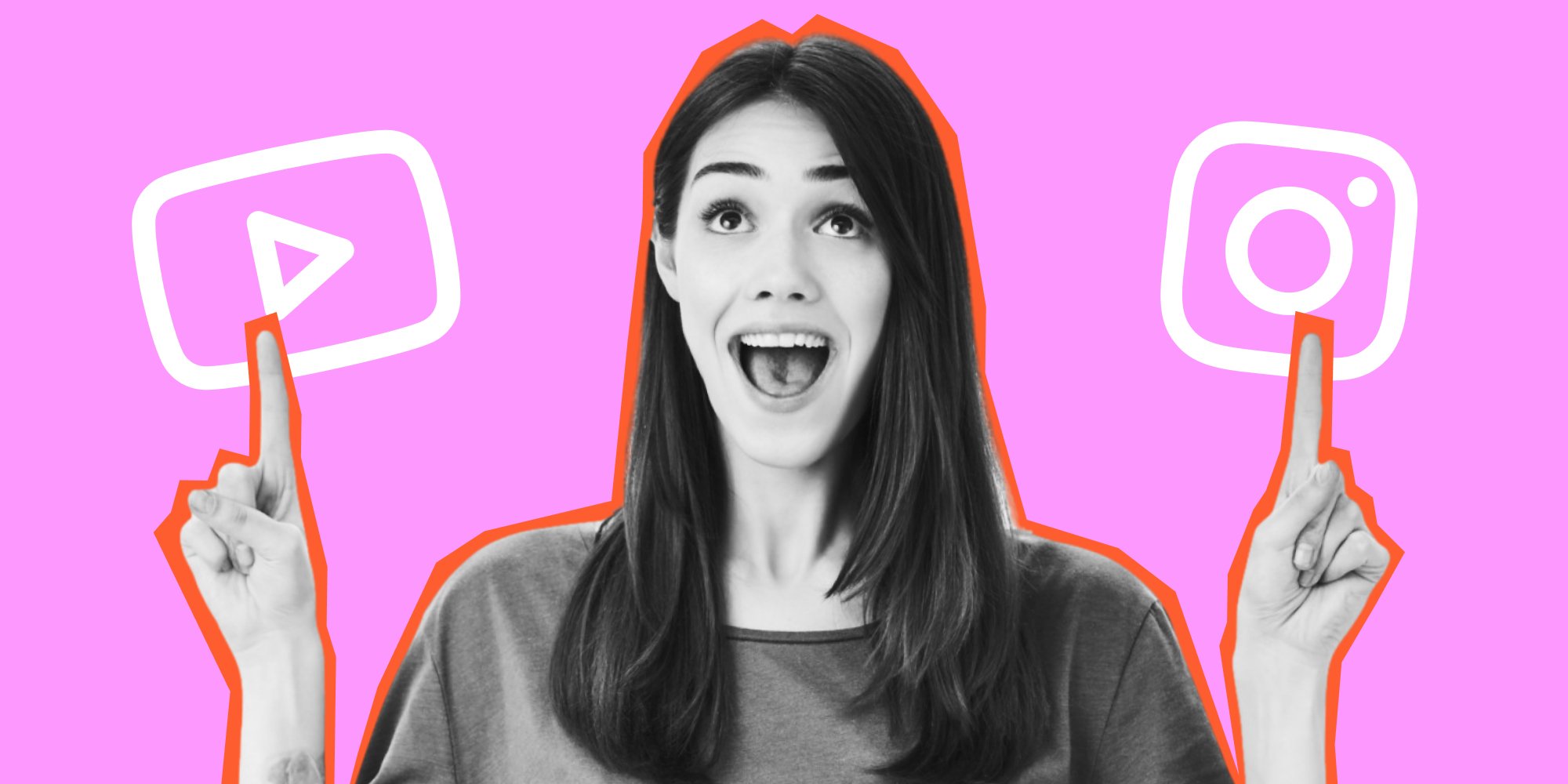Imagine capturing the perfect moment, only to notice an unexpected guest lurking in the background of your photo. Or, an unsightly power line is slicing through your serene landscape, disrupting its natural beauty. But don’t worry. The power of modern editing techniques is here to turn your photo woes into wows.
This guide is your key to unlocking a world where unwanted objects and photobombers become a thing of the past. We'll lead you through a variety of methods, from user-friendly online tools to sophisticated editing software, all designed to help you perfect your photos. Get ready to transform your images into the flawless snapshots you always intended them to be. Read on to learn how to remove objects and people from your photos.
Remove Objects Or Persons From Photos With Lift
Say goodbye to unwanted objects and people in your photos with Lift. It's the ultimate app for creating stunning social media content. With over 8 million users, Lift empowers you to craft eye-catching Stories, Reels, Posts, Collages, and more.
Discover the amazing features of Lift! With our revolutionary Magic Eraser tool, you can easily erase any unwanted element from your photos in just a few seconds. Simply import your photo, select the element you want to remove, and let Lift do the rest. It's like having a personal magic wand for your photos!
Here's how to remove objects or people with Lift:
1. Download Lift (if you haven't done this already).2. Open the app > go to More Features. Tap the Magic Eraser icon under AI tools.
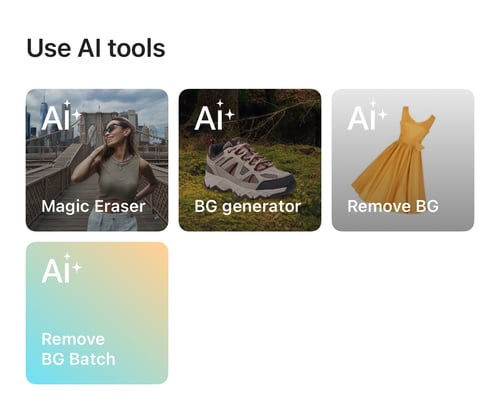 3. Choose the photo you need to edit from your gallery.
3. Choose the photo you need to edit from your gallery.
4. Mark the object or person you want to remove. Lift will analyze the image and seamlessly remove the unwanted elements.
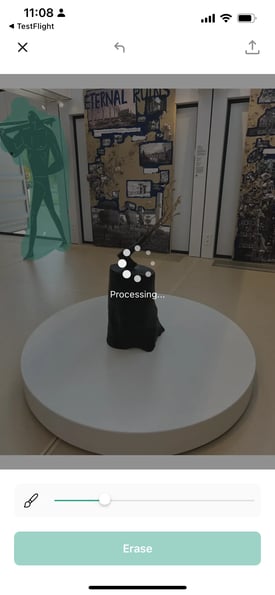
5. Save your image! Share it on your social media platforms. Or you can export it to your gallery.
With Lift, you're in control. Create flawless photos that truly capture the moment without any distracting elements stealing the show. Download Lift today and unlock a world of creative possibilities! Enjoy your 7-day trial!
Remove Objects and People with Photoshop (For Advanced Users)
Adobe Photoshop is widely known and used for editing photos, which includes the removal of unwanted elements. The process involves various tools such as the Clone Stamp, Healing Brush, and the Patch Tool. Additionally, Photoshop offers content-aware fill options that can intelligently remove objects and fill the space with matching background patterns.
- Pros: High level of control and precision; best quality results.
- Cons: Steep learning curve and relatively expensive.
How To Remove People From Pictures WithGIMP (Free, Open-Source)
GIMP (GNU Image Manipulation Program) is a free and open-source software that is a great alternative to Photoshop. It offers many tools that allow you to remove objects or people from photos, including the clone tool and healing tool.
- Pros: GIMP is free and provides a wide range of editing capabilities.
- Cons: GIMP can be complicated for beginners.
Remove Objects And Persons With Online Tools
There are also online tools like Inpaint, Fotor, and PhotoScissors that allow you to remove objects from photos directly in your web browser without the need to install any software.
- Pros: Easy for quick fixes.
- Cons: Might not offer the same level of quality and control as dedicated software. Privacy concerns with uploading photos to a third-party server. Numerous pop-ups and ad banners distract from the process.
How to Remove Objects and People: Tips for Best Results
- Use a high-resolution photo where the object or person you want to remove isn't overlapping with critical elements you wish to keep.
- Take your time with the selection and editing process to blend the edited area with the surrounding pixels.
- Practice makes perfect. Try using various background remover tools and find what works for you.
Each of these options has its own set of advantages and limitations, so the best choice is based on your needs at the moment, the complexity of the photo, and your level of comfort with photo editing software.
So There You Have It!
By simply clicking a few buttons or using your finger to touch the screen, you can remove unwanted objects or persons from your precious pictures. It is important to remember that the best editing tool is the one that works best for you. Therefore, don't hesitate to experiment with various techniques and software to determine which methods provide you with the best results. Now, you can confidently capture and edit those moments that are picture-perfect!
Read more: