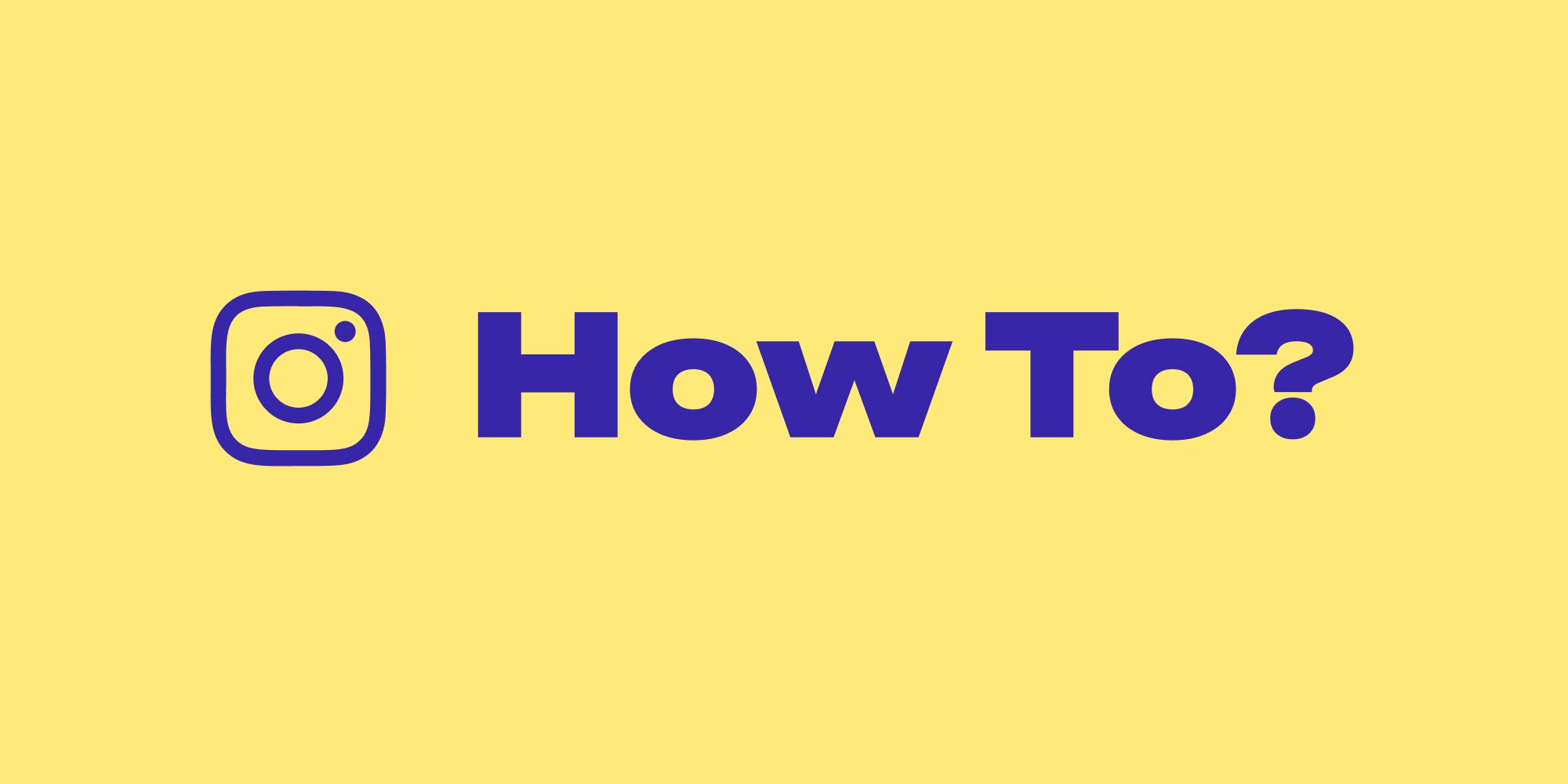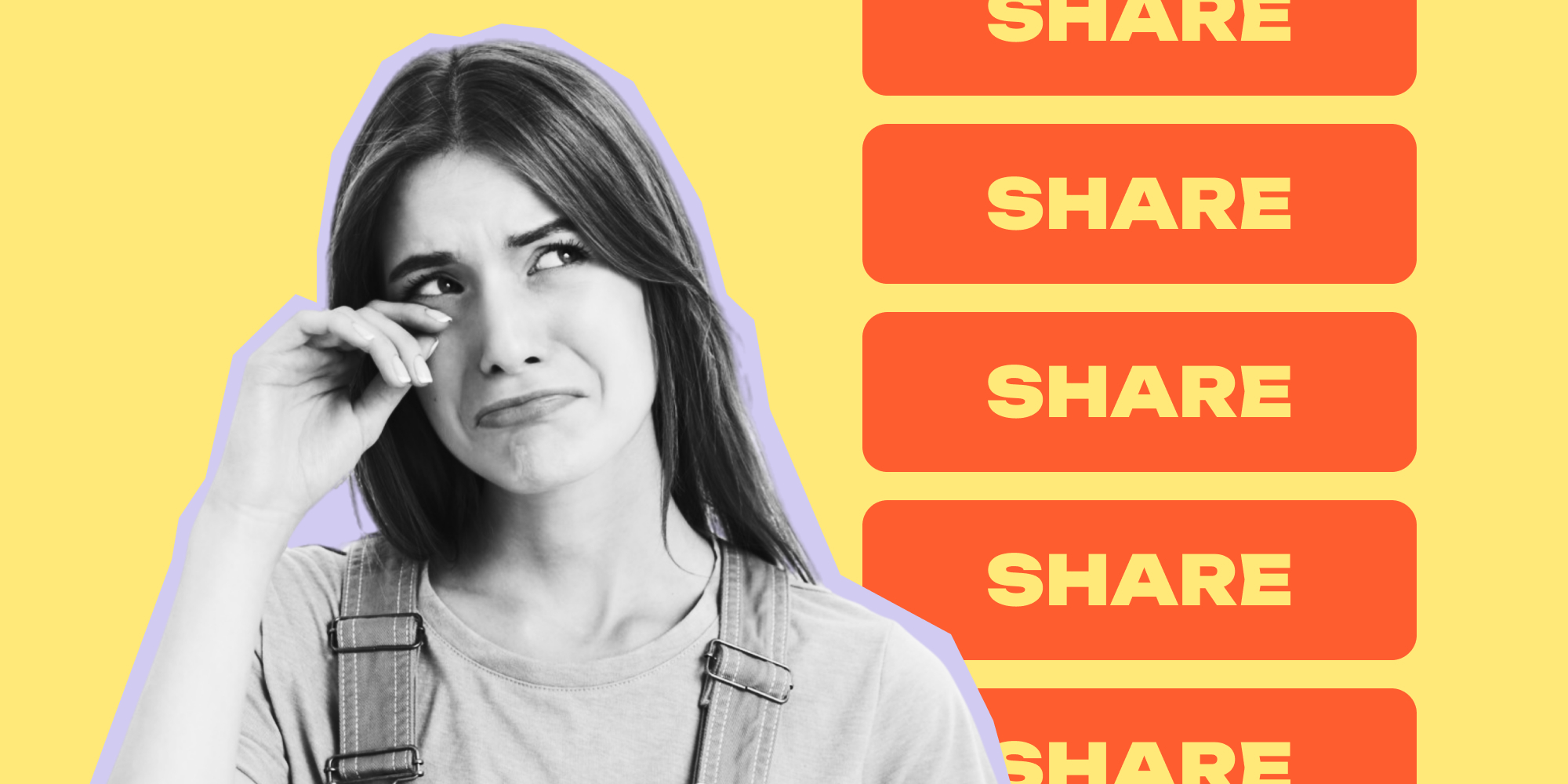Instagram is still the most popular social media platform, with over 2 billion monthly users. That’s why whenever you post any content online, especially a YouTube video, you shouldn’t skip sharing it on Instagram.
That said, it’s just right to grow your Instagram following, but you can also use this platform to bring your IG followers to your other social media accounts, like YouTube. We all know you can only post videos up to 90 seconds on IG, so how will you post your YouTube videos on Instagram?
Well, you’re on the right page because we’ll show you how to share YouTube links on Instagram Story and Reels. This will be your ultimate guide to posting a YouTube video on Instagram Story and creating the most exciting Stories and Reels using the editing app Lift: Reels & Story Maker.
|
Lift: The Preferred Choice of 10M Creators *cancel anytime |
How to Share A YouTube Video On Instagram Story
The easiest way to go about sharing your YouTube content on Instagram is by sharing the link to your Instagram story.
Here’s how to share a YouTube video on Instagram Story by posting a link:
1. First, open your YouTube video and tap the Share button.You can also share a few seconds of your video and then add a sticker link so your followers can get a glimpse of what you posted on YouTube. Make sure the few seconds you show them are interesting enough for them to tap on your link.
How To Share A YouTube Video On Instagram Via Reels
Unfortunately, Instagram Reels currently does not support direct uploads of YouTube videos. However, there are a few workarounds you can try.
To share a clip from a YouTube video on Instagram Reels, follow these steps:
- Use a video editing app or online tool to download a short clip (under 60 seconds) from the YouTube video. Ensure that the aspect ratio is adjusted to fit the square format of Instagram Reels (1:1).
- Upload the downloaded clip to Reels: Open the Instagram app, tap the "+" icon, and select "Reel." Choose the downloaded clip from your camera roll and edit it as desired. Add music, text, effects, etc., and share your Reel!
|
Lift: The Preferred Choice of 10M Creators *cancel anytime |
How To Share A YouTube Video On Instagram Via a Post
Due to platform limitations, it's not possible to share a full YouTube video directly on an Instagram post. However, there are still ways to promote your video on your Instagram feed.
- Download a short clip (under 60 seconds): Use a video editing app or online tool to download a selected portion that highlights the essence of the YouTube video. Ensure the aspect ratio is 1:1 for optimal display on Instagram posts.
- Create an engaging post: Upload the clip to your Instagram feed, write a compelling caption that teases the YouTube video's content, and encourage viewers to click the link in your bio to watch the full video.
- Include a call to action: Ask viewers questions, spark their curiosity, or mention the key benefits of watching the video to motivate them to visit your bio link.
How to Share YouTube Videos on Instagram Like a Pro with Lift
So, now you already know how to post a YouTube video on Instagram by sharing a link or uploading your video.
Easy, right?
That’s the simplest way to do it, but no one really cares about YouTube links if the Story itself isn’t interesting.
You need to make your Reels or Story attention-grabbing so your audience feels like they’re missing out on a lot if they don’t tap on your link.
How do you do that? Here’s where editing apps for Instagram Stories come in handy. One of the best apps you can use is Lift: Story Maker.
The Lift: Story Maker app can help you create stunning Instagram Reels and Stories like a pro! No need to have editing skills because the tools on this editing app are extremely user-friendly.
The best part? You can do all the editing on your mobile phone.
Here’s how to post YouTube videos on Instagram Story using the Lift: Story Maker app:
- Download the Lift app.
- Open the app and choose From Reels, Stories, or Posts. You can select a ready-to-use Reels, Story, or Post template that suits your branding.
Wrap Up
People are now more drawn to short-form videos. That’s why you should give your Stories and Reels Feed some attention instead of building an aesthetic Instagram main feed. This is especially true now that Instagram’s algorithm is now favoring short clips.
It’s a good thing you know how to post a YouTube video on Instagram now. Use this feature to boost your account engagement and your internet presence, but make sure your Story is always appealing so your followers won’t swipe away from your content.
![How To Share A YouTube Video On Instagram [Stories, Reels, Posts]](https://blog.lift.bio/hubfs/Cover_A%20Comprehensive%20Guide%20To%20Sharing%20Youtube%20Link%20On%20Instagram%20Story_1000%20%C3%97%20500.jpg)